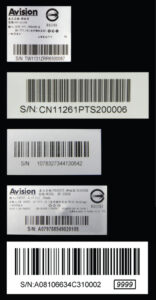Smart image
Avision Core Image Scanning Technology
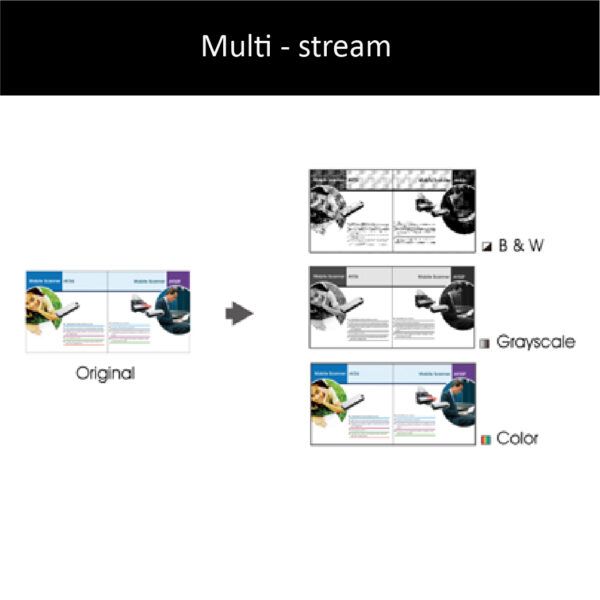
【Multistream】
Scan one image and show 2~3 images in different image modes in one time.
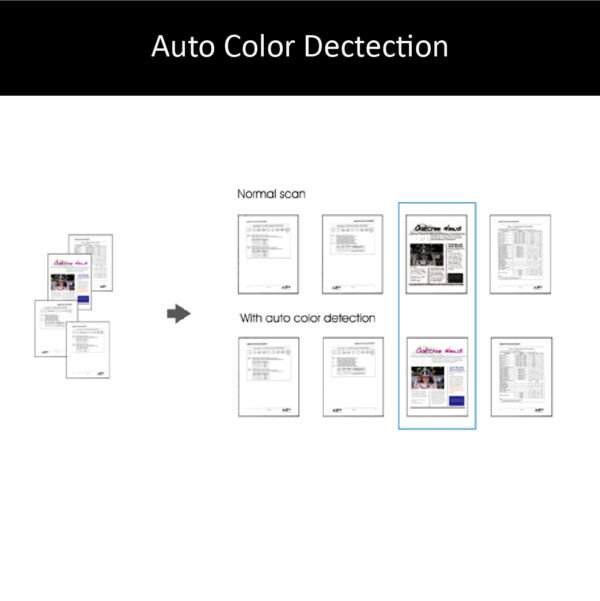
【Auto Color Dectection】
Automatically scan color image for color document, black and white image for black and white document. With Auto Color Detection, the scanner eliminates the pre-sorting of batched documents and the inserting of separator sheets previously needed to divide color and blank and white document. With this feature, your storage space is significantly reduced.
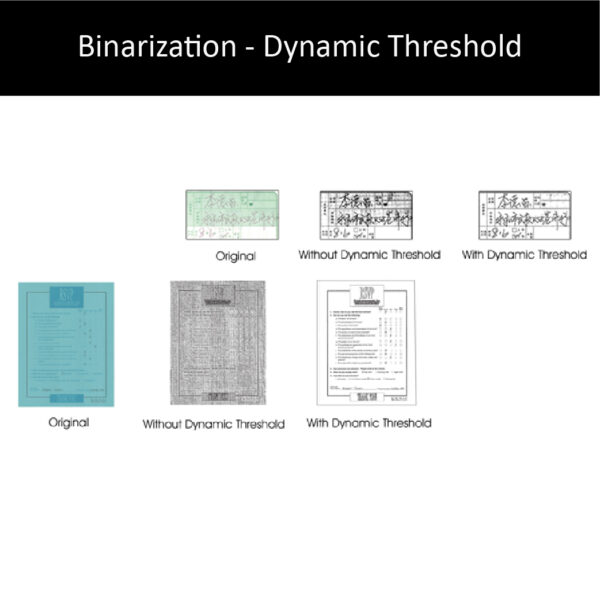
【Binarization - Dynamic Threshold】
When the original documents are contaminated or damaged, containing marks, white fonts, etc., the intelligent image enhancement tool helps you create sharp and crisp image.
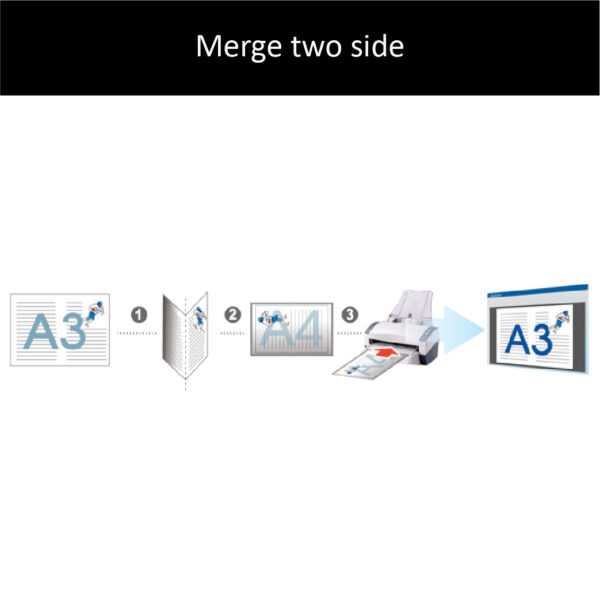
【Merge Two Side into One Image】
If your A4 duplex scanner came with a front input tray, the scanner allows you to scan an A3 size document in an innovative way. Simply fold your A3 document into A4, and then load the paper in the front tray. Choose Merge Two Sides from the TWAIN user interface, the scanner is able to scan both sides of your folded A3 document and then merge two A4 image into one A3 image.
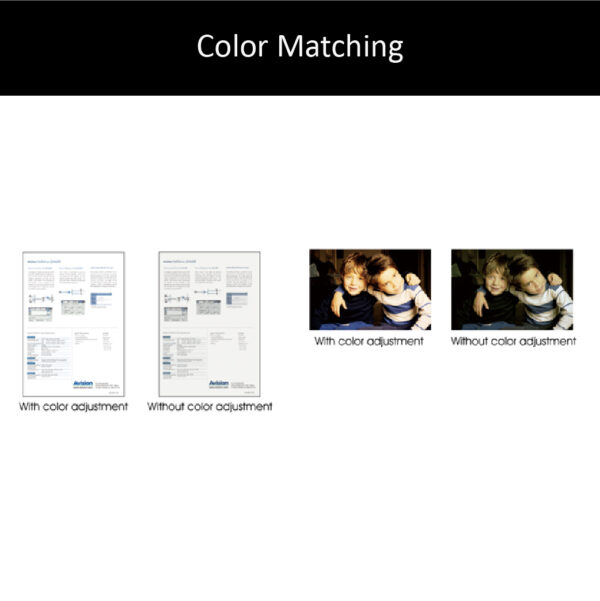
【Color Matching】
Use the default parameters to get the accurate colors of your pictures.
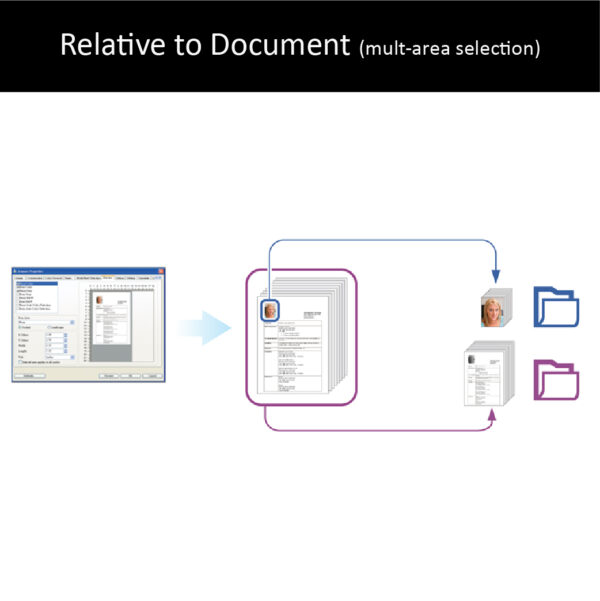
【Relative to Document
(mult-area selection)】
Crop different areas on your documents and deliver these images in B&W, Gray, or Color separately. For example, you may need to scan the photo area of your resume in color and the entire document in black and white to save your storage space.
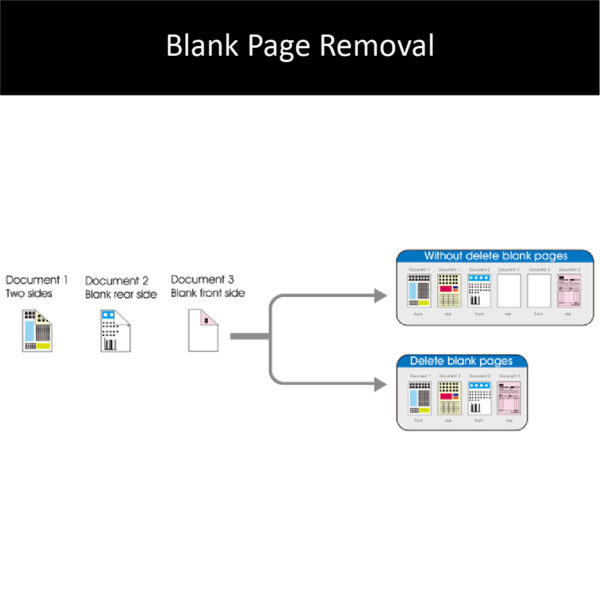
【Blank Page Removal】
Blank pages can be automatically detected and removed. This feature reduces file size by deleting blank pages within a scanned image. In addition, it also reduces document preparation as you can put both simplex and duplex documents in the same batch.
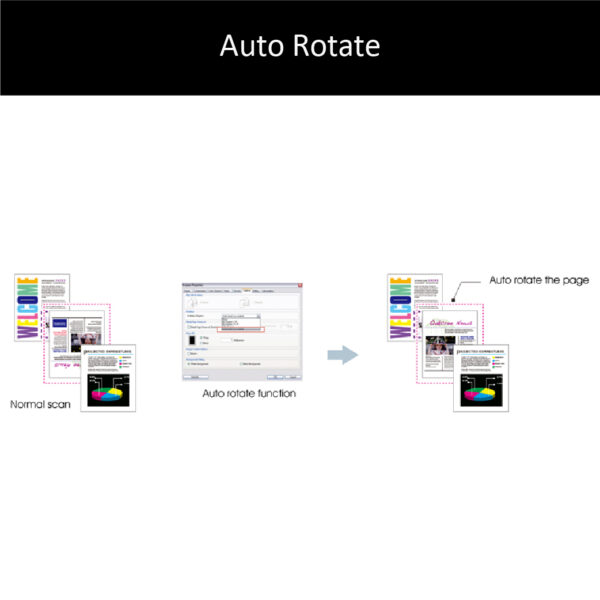
【Auto Rotate】
Documents can be scanned in any orientation, reducing the preparation requirements. This feature electronically rotates the image so that it can be displayed in a proper orientation by the scanner operator.

【Invert / Mirror】
Invert:Reverse the brightness and the colors of your image. Mirror:Reverse the left and right side of your image.
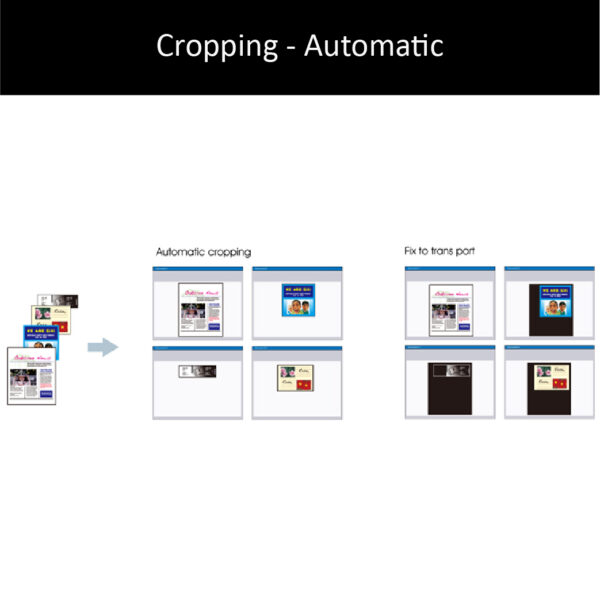
【Cropping - Automatic】
Automatically crop documents according to their paper size.
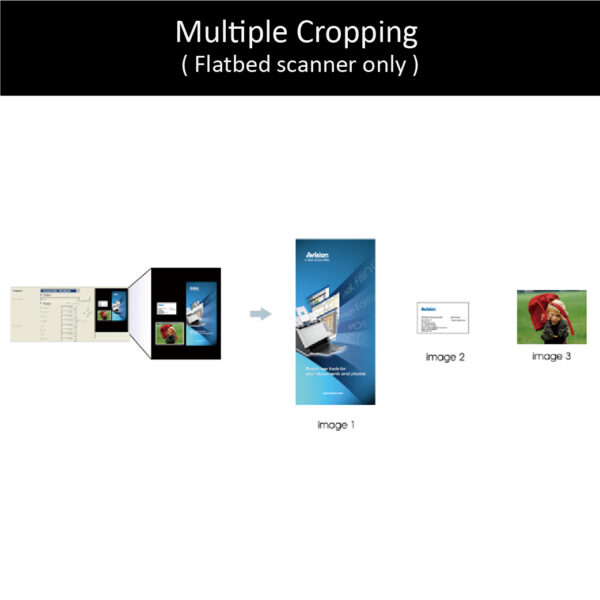
【Multiple Cropping
( Flatbed scanner only )】
Place multiple documents on the flatbed and create multiple individually cropped images in one scan.
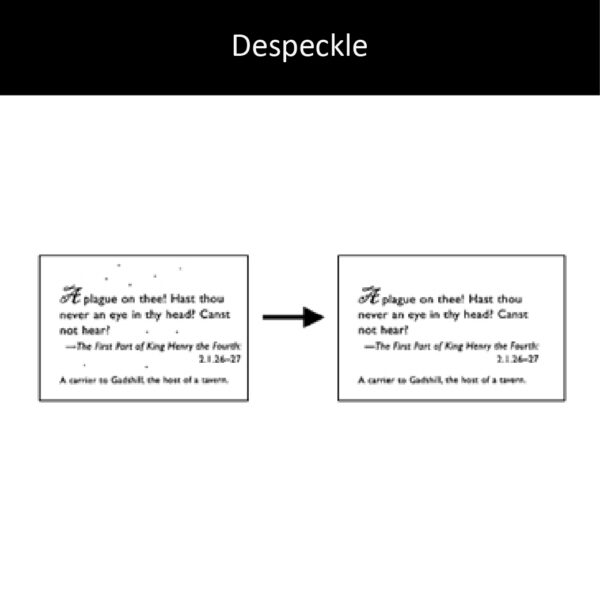
【Despeckle】
Occasionally small dots or specks appear in the background of a scanned image. Remove unwanted speckles provides a cleaner image for OCR ( Optical Character Recognition ) processing, and also helps to reduce compressed file size.
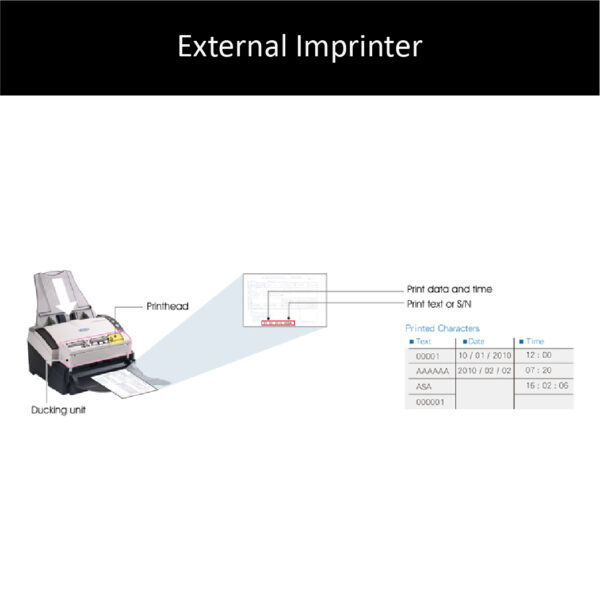
【External Imprinter】
The tool is used for keeping track of documents by using inkjet cartidge to print a varity of text massages on each scened document.
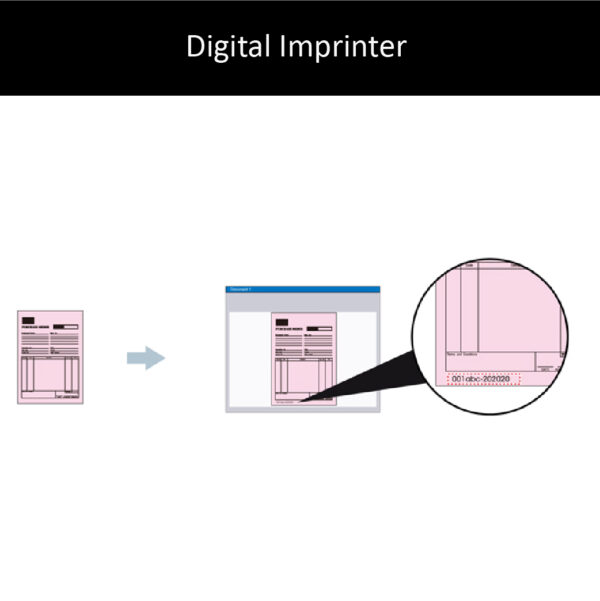
【Digital Imprinter】
The tool is used for keeping track of documents to stamp text on your scanned images.

【118" (300cm) Longe Page Scanning】
The reliable paper feed system lets you scan unusually long document. This is ideal for scanning engineering diagram or other special documents.
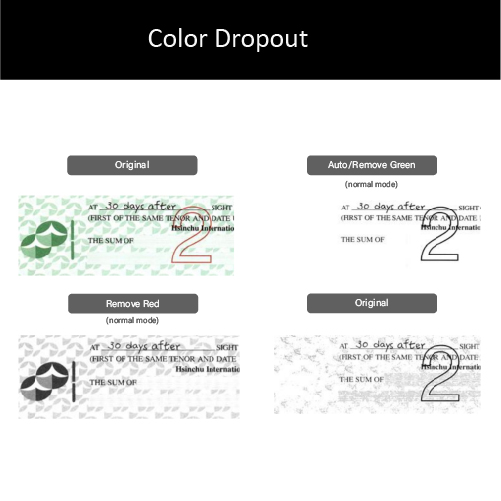
【Color Dropout】
The TWAIN driver allows you to drop either of the red, blue, or green color channel in your scanned image. If your image contains red color watermark or background, choose the R (Red) channel then the red watermark or background will be removed. This feature is used to sharpen your text when using OCR ( Optical Character Recognition ) software. This function applies to gray or black and white image modes.
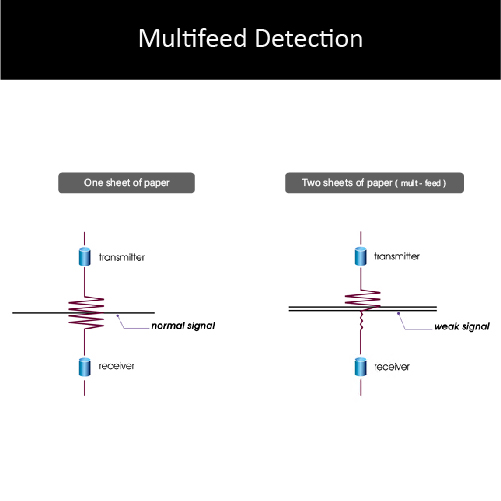
【Multifeed Detection】
Multi-Feed Detection allows you to detect overlapped document that go through the auto document feeder. Multi-Feed usually occurs due to stapled documents, adhesives on documents, or electro-statically charged document.
Multi-Feed Detection allows you to detect overlapped document that go through the auto document feeder. Multi-Feed usually occurs due to stapled documents, adhesives on documents, or electro-statically charged document.
Note: The availability of the function varies based on type of scanner.
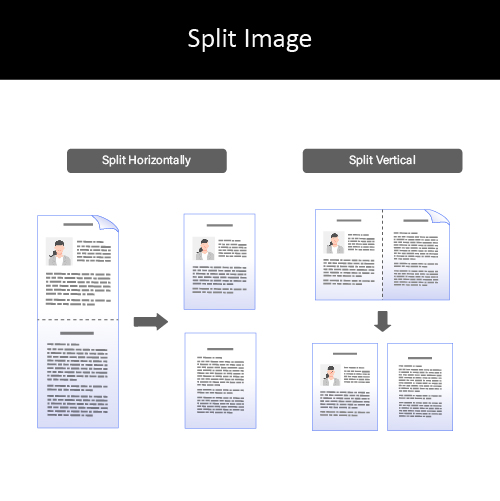
【Split Image】
By splitting an image, two separate images are created horizontally or vertically. This is useful for documents containing two pages per image when you want to save them as two images (one page for one image).
1.Horizontal: Divide one image into the upper half and the lower half.
2.Vertical: Divide one image into the left half and the right half.
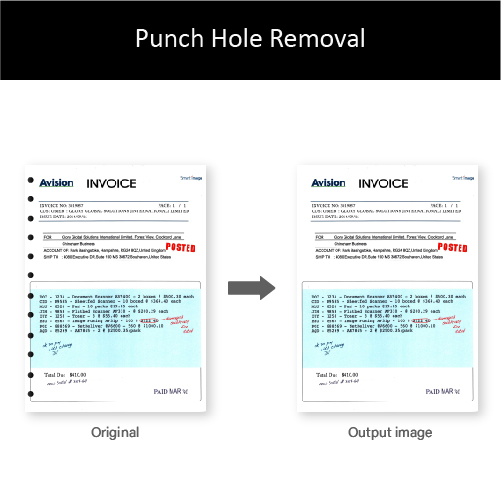
【Punch Hole Removal】
You can remove punch holes from the output scanned image when scanning punched document. Note the availability of this feature varies depending on your scanner model.
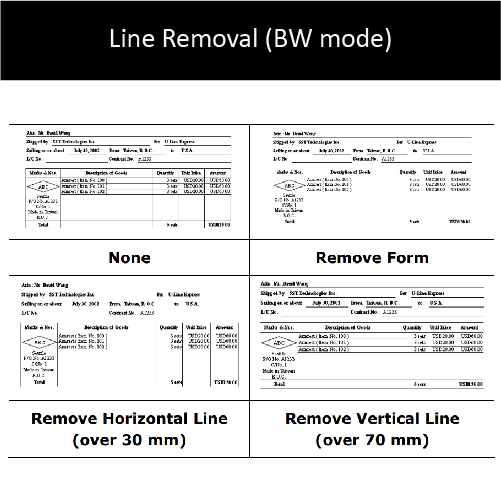
【Line Removal (BW mode)】
“Line Removal” erases lines on the image and then reconstructs characters so the OCR (Optical Character Recognition) accuracy can be improved.
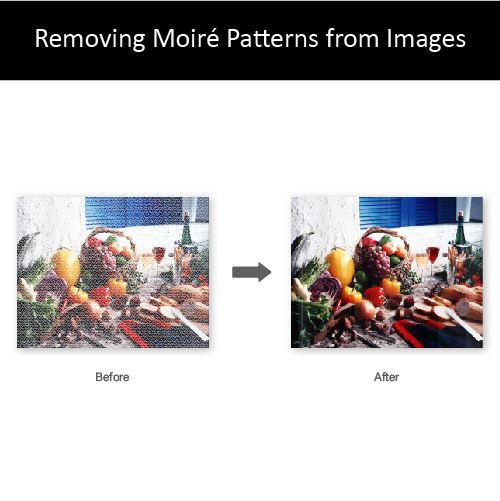
【Removing Moiré Patterns from Images】
Moiré patterns can occur when scanning photos from printed matter such as books. Some moiré can be prevented during the scan by using the “Mode” option.Remove the moiré patterns that appear on the background of the image when scanning printed material.
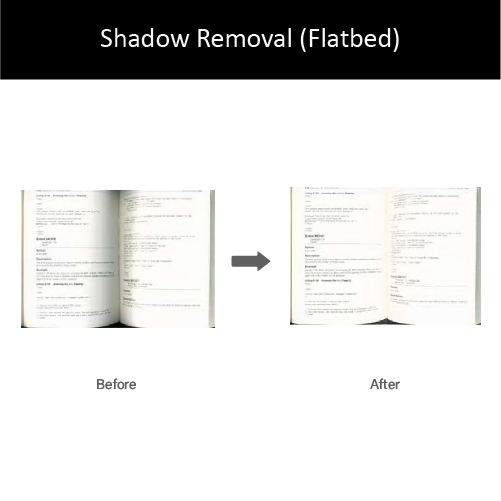
【Shadow Removal (Flatbed)】
Remove the shadow on the book spine when scanning a book.
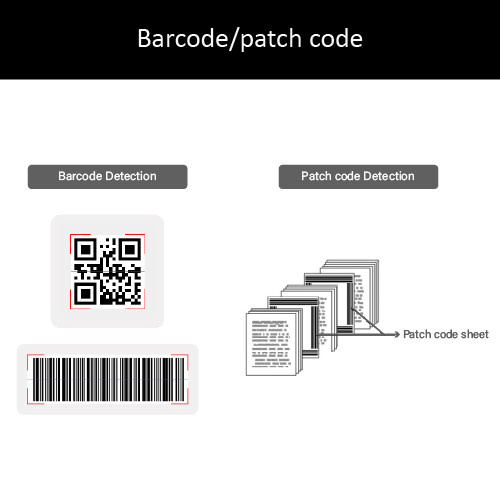
【Barcode/patch code】
The barcode recognition utility analyses the barcode and notifies the software application for advanced processing. Using advanced document routing technology, your files are automating the separation of a batch of documents, and saving the files to the precise final location. A patch code is a pattern of parallel, alternating black bars and spaces (i.e. a barcode) that is printed on a document. Patch code sheet is most commonly used as a document separator in a stack of document.