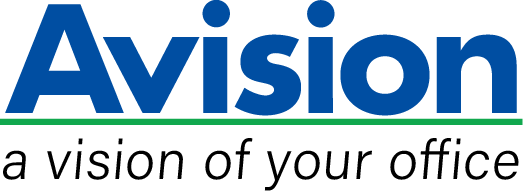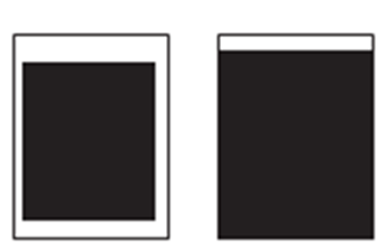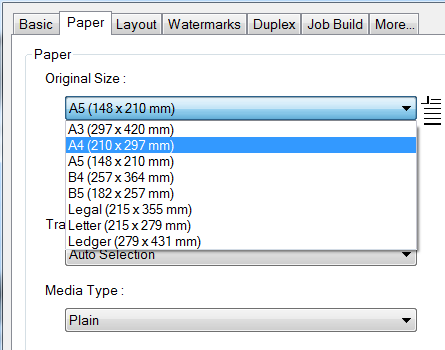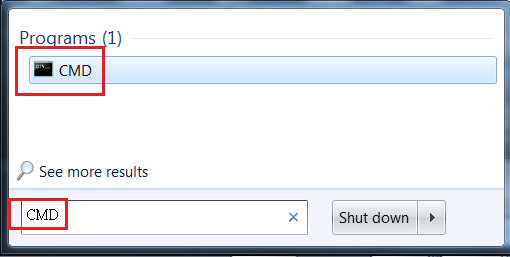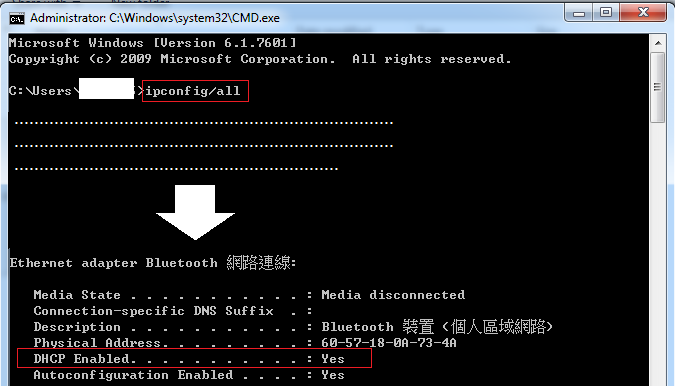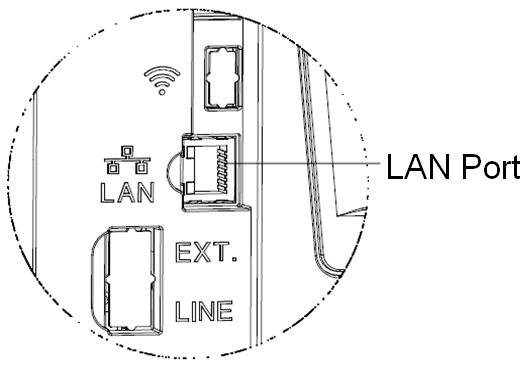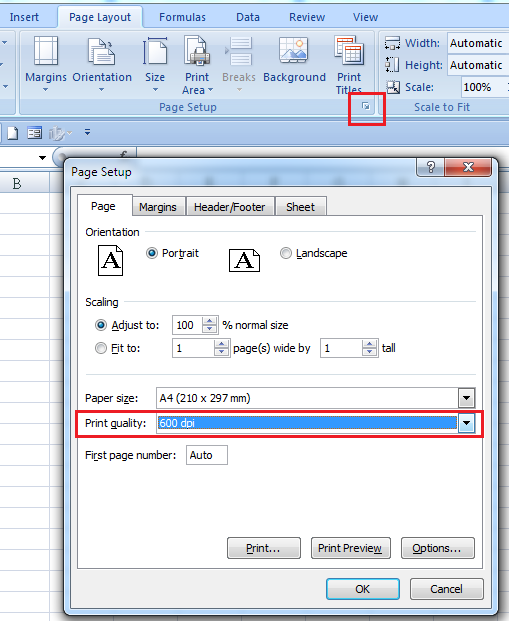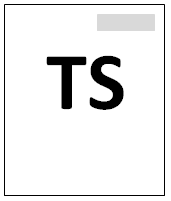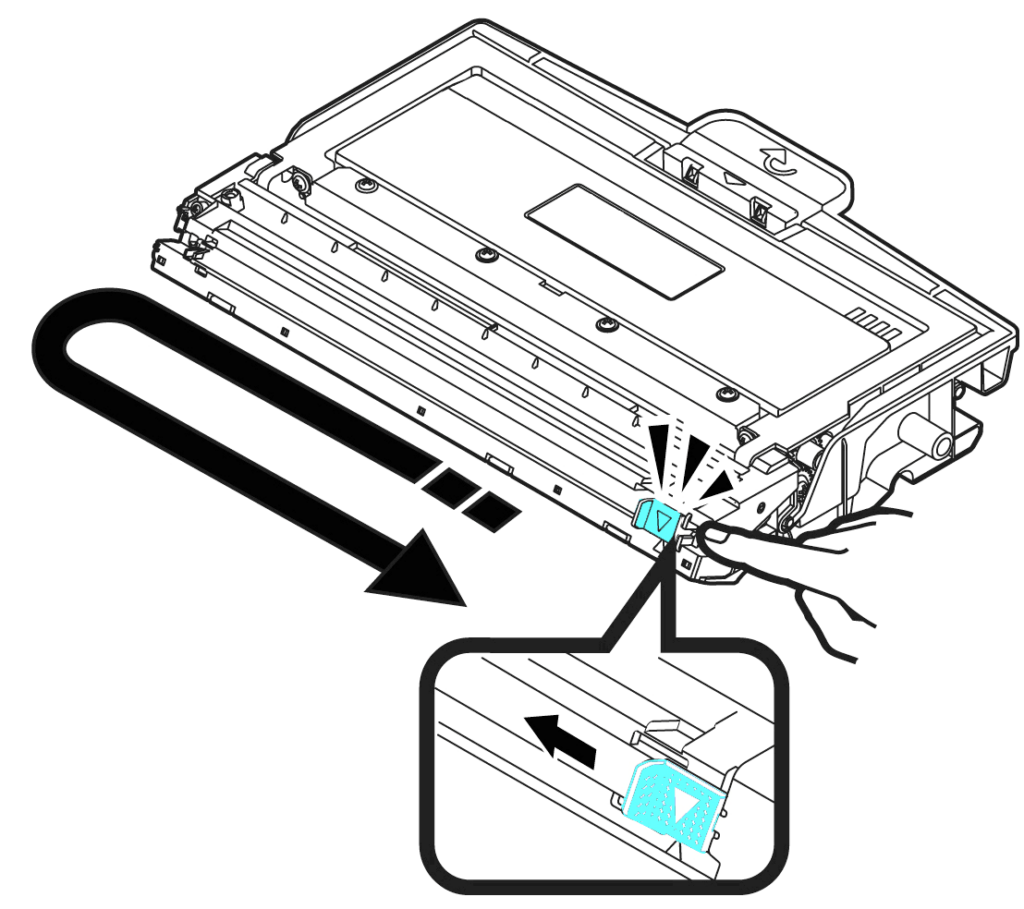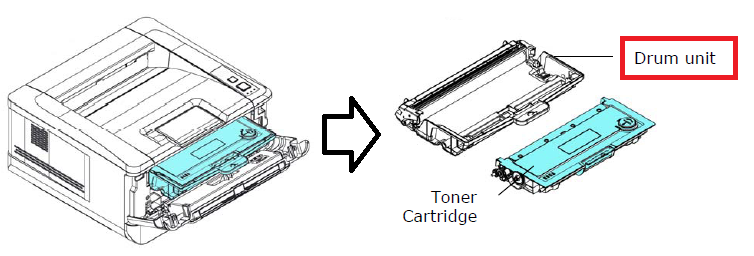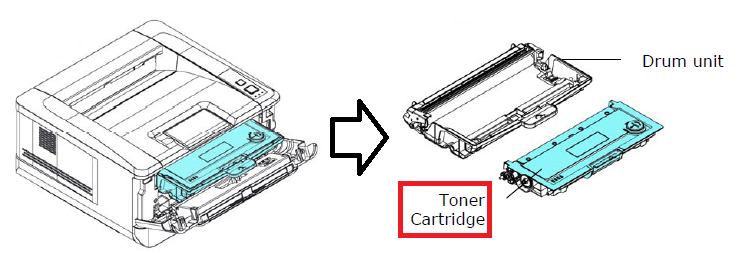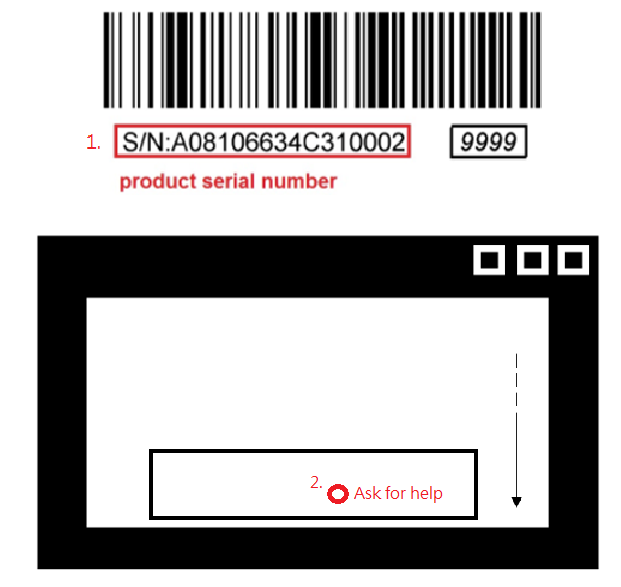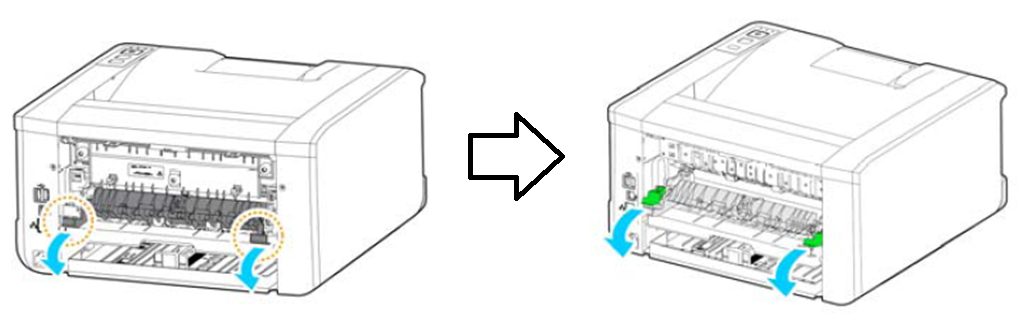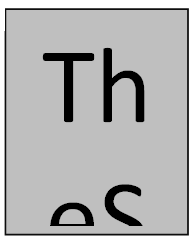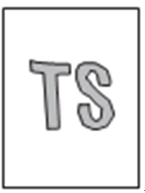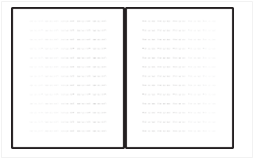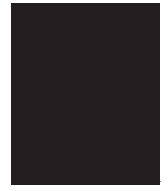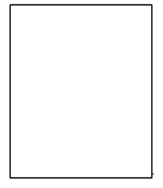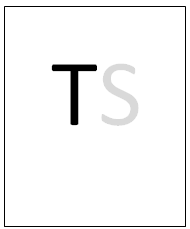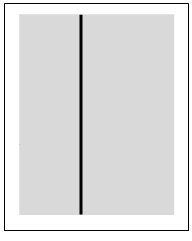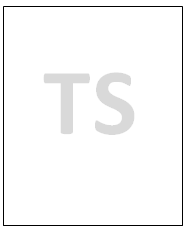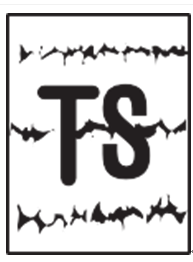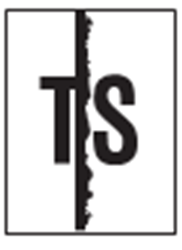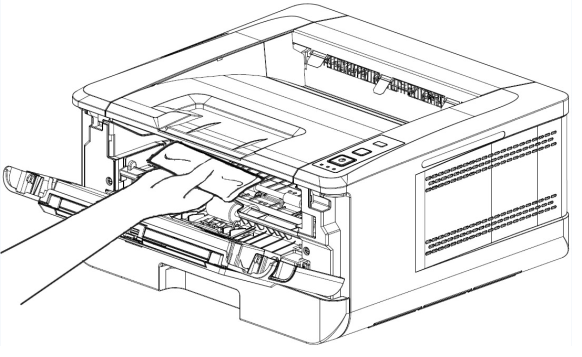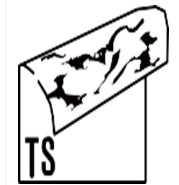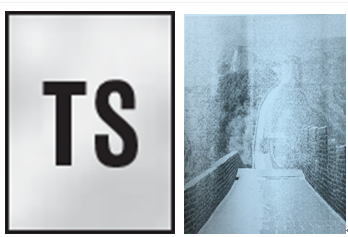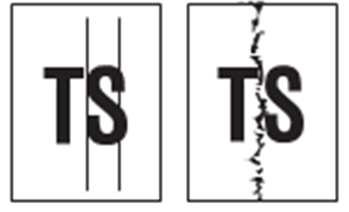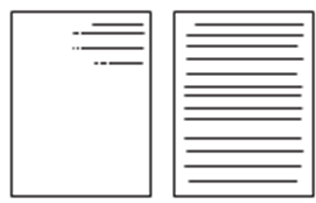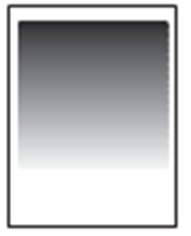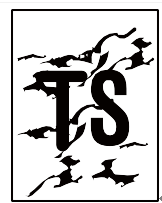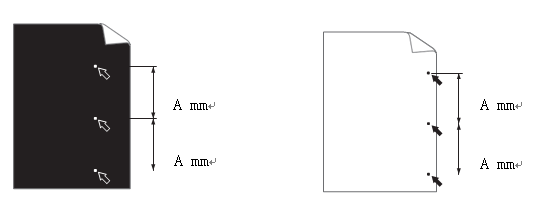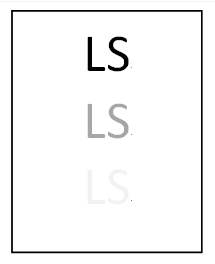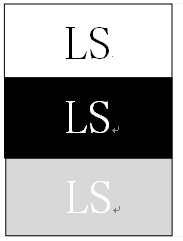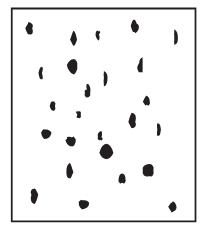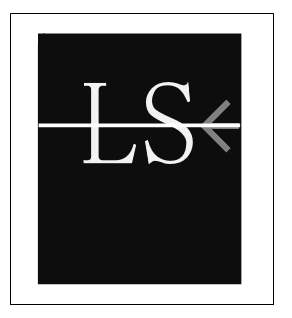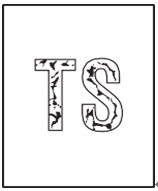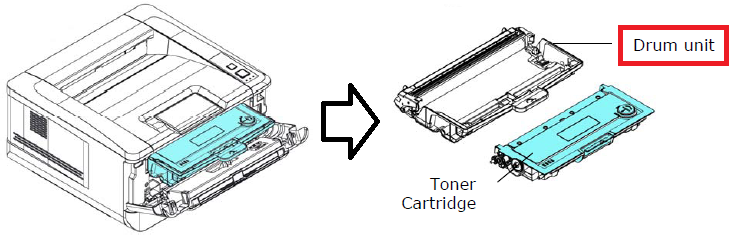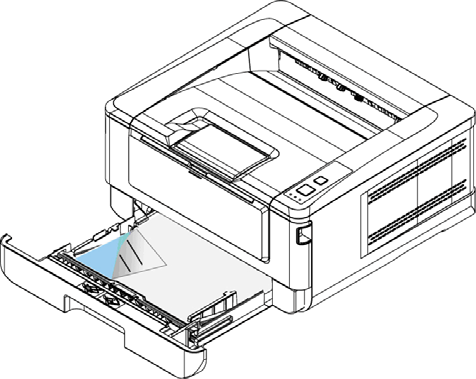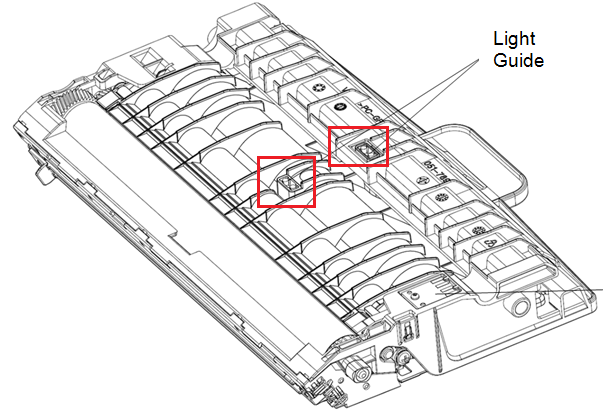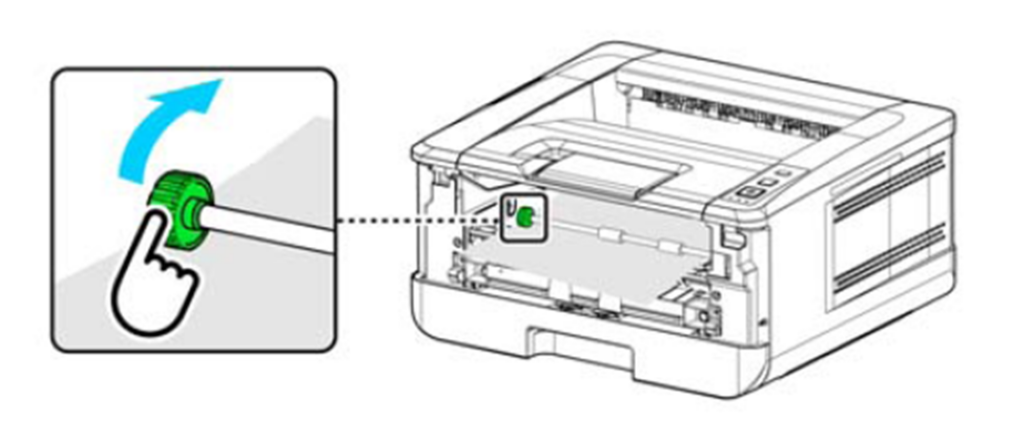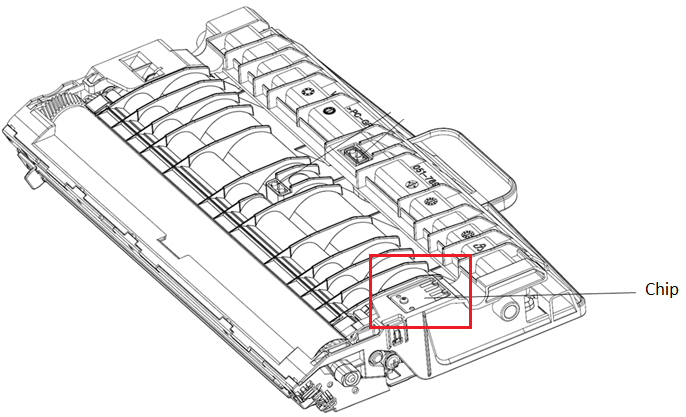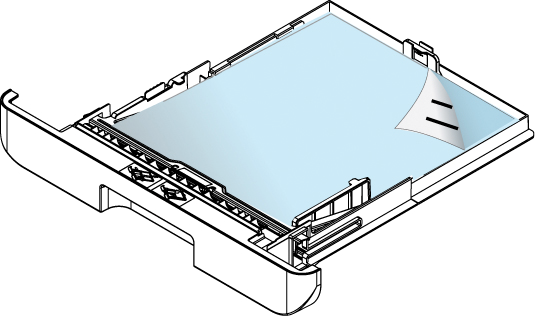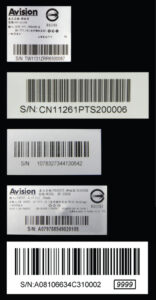Product Details



▍Convenient Mobile Printing (Optional)
The product is able to connect to your mobile devices wirelessly and supports Android Mopria or iOS AirPrint. Simply download the corresponding app, you can complete printing through your mobile devices and enjoy the convenience and benefit of wireless transmission!
▍Fast, High-Quality Printing
Produce professional black and white output at impressive print speeds of up to 33 pages per minute.
▍Remote Device Management via the Embedded Web Page
The product provides a convenient way to view the supplies status, scan count,and copy count to help you maintain the product well. By simply typing the machine’s IP address in the URL field of your browser, the product’s embedded web page will be prompted.
▍Built-Duplex Print Unit
Use the automatic duplex printing feature to help save paper and reduce costs.