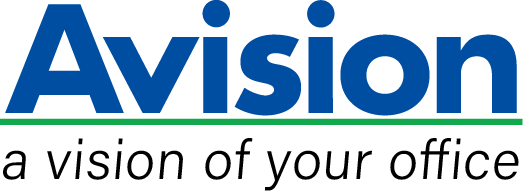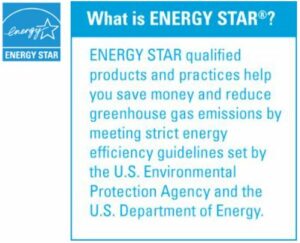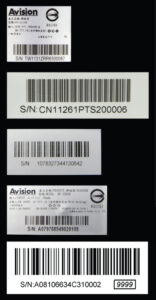Product Details







▍High Optical Resolution of 600 dpi
With a high optical resolution of 600 dpi and advanced image processing technology, you can be assured documents can be converted in the highest image quality. In addition, with the build-in CIS (Contact Image Sensor) module, the AV332 series does not require any warm-up time.
▍Innovative Design to Save Your Space
The AV332 series boast a unique and stylish design as both the input and output paper tray can be folded when not in use. The paper tray also helps to protect the unit from dust. Unlike bulky conventional scanners, the slim AV332 series can be easily carried and fit on a desk without taking up a lot of space.
▍Powerful Bundled Software Applications
The AV332 series come with TWAIN and ISIS drivers, and are bundled with a suite of powerful software applications that include Avision Button Manager, AVScan , and PaperPort . With Button Manager, you can create searchable PDFs, scan and send images to e-mail, printer, or clouds servers such as Google Drive™, or Evernote® with just a simple press of a button. The AVScan and PaperPort are highly effective image processing and document management software that helps you streamline your task more efficiently.
▍Features
- High scan speed of up to 32 ppm/64ipm at (A4, Color, 300 dpi)
- Easy to carry due to the slim design
- Support embossed plastic cards
- Ultrasonic multi-feed detection ( AV332U )
- Professional bundled software applications include Avision Button Manager , AVScan , PaperPort
- Earth-friendly LED technology
- Compact ADF holds up to 50 pages
- Press and scan to cloud servers such as Google Drive, FTP, Evernote, and Microsoft SharePoint via Button Manager