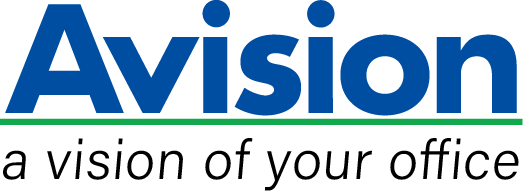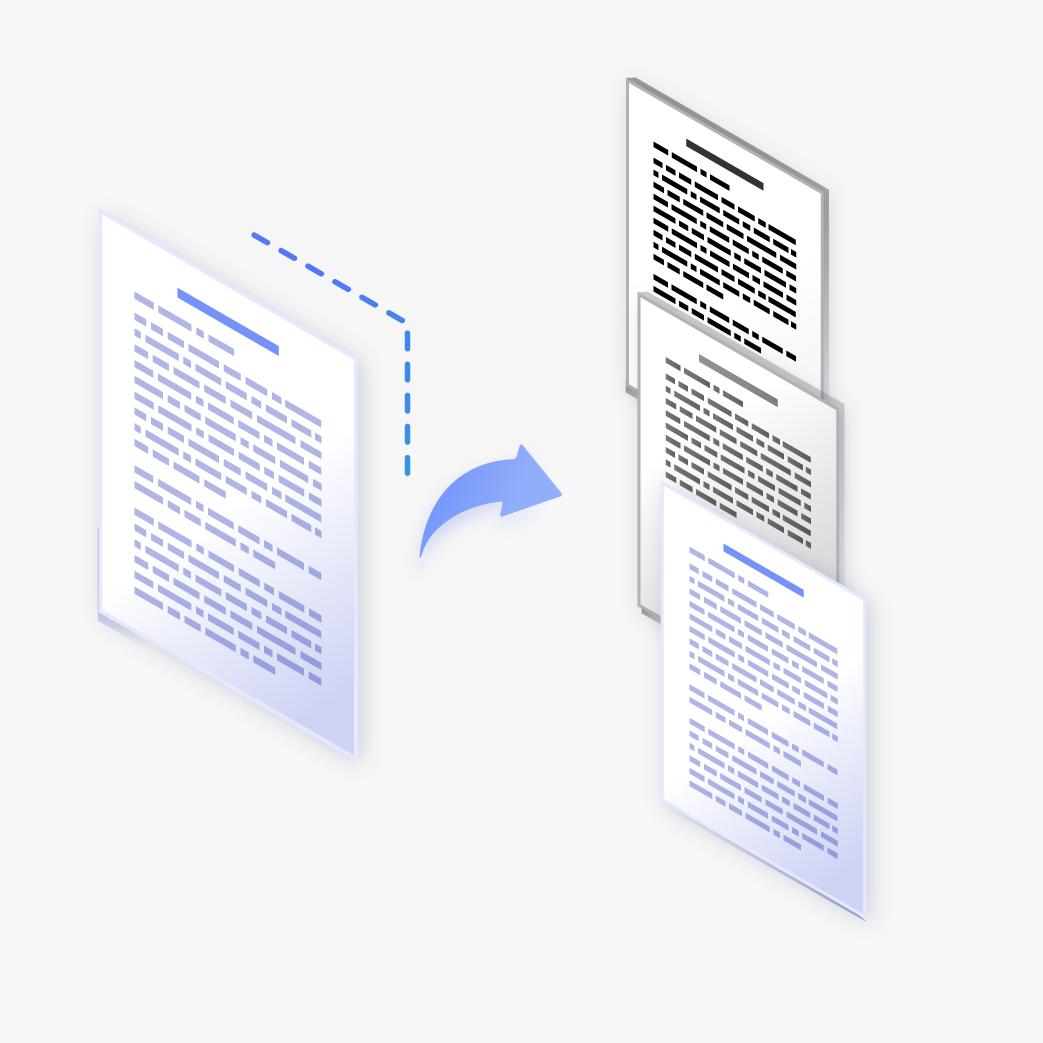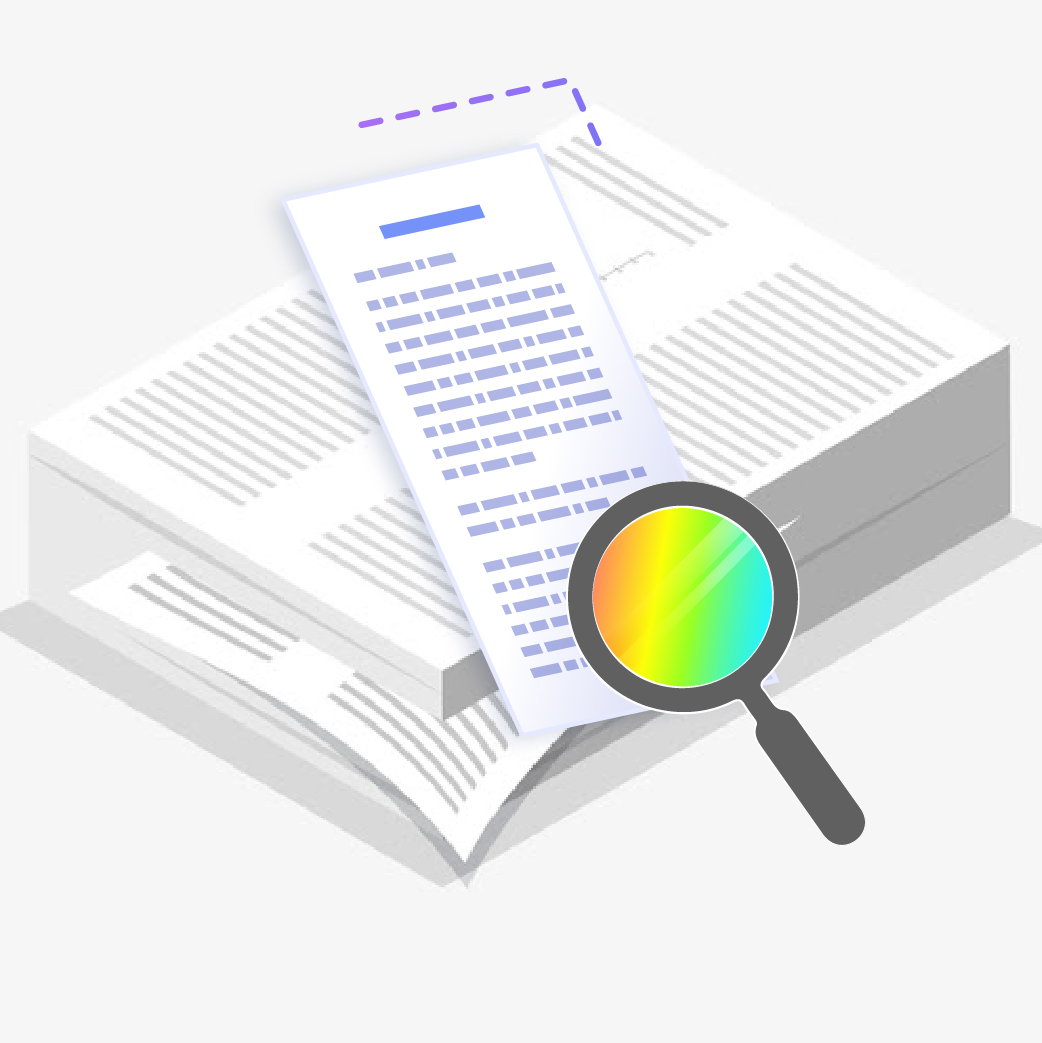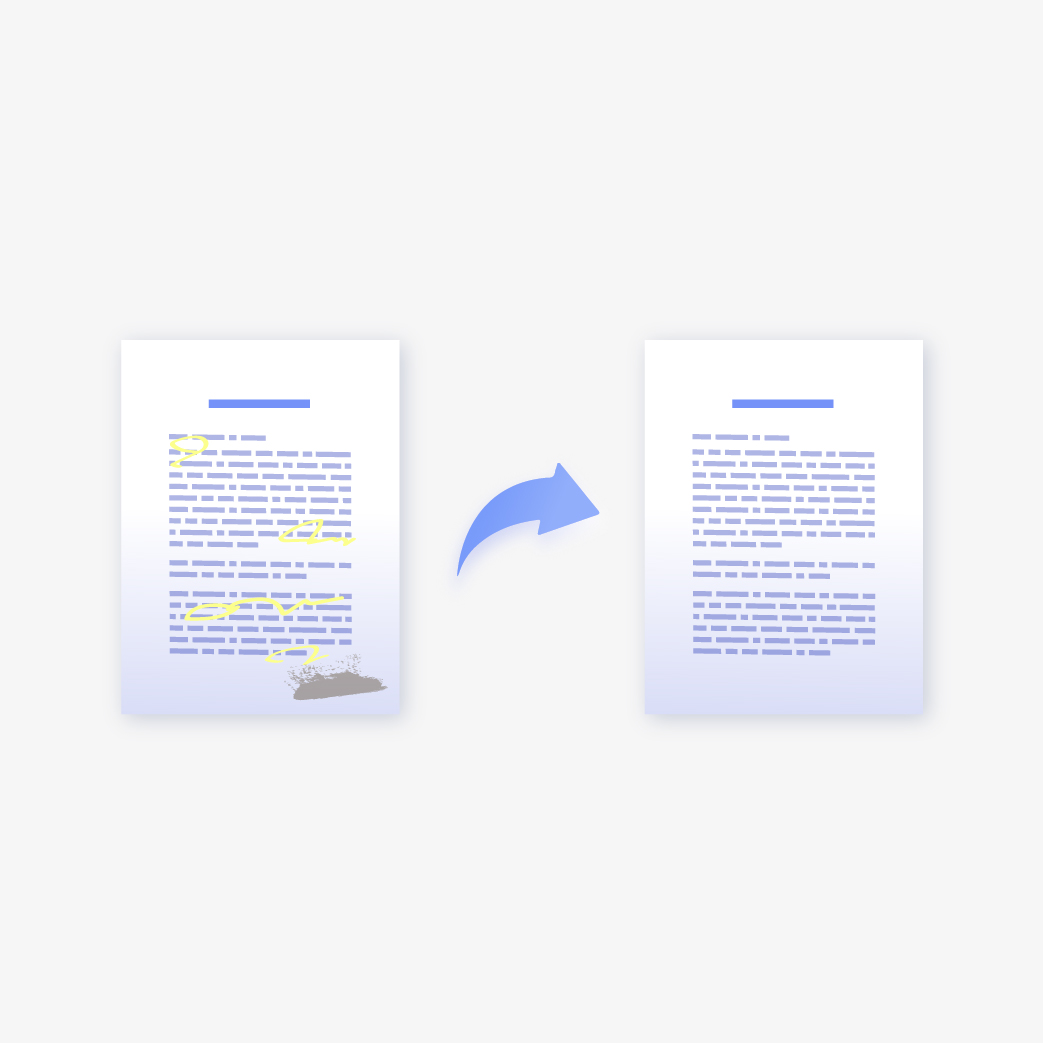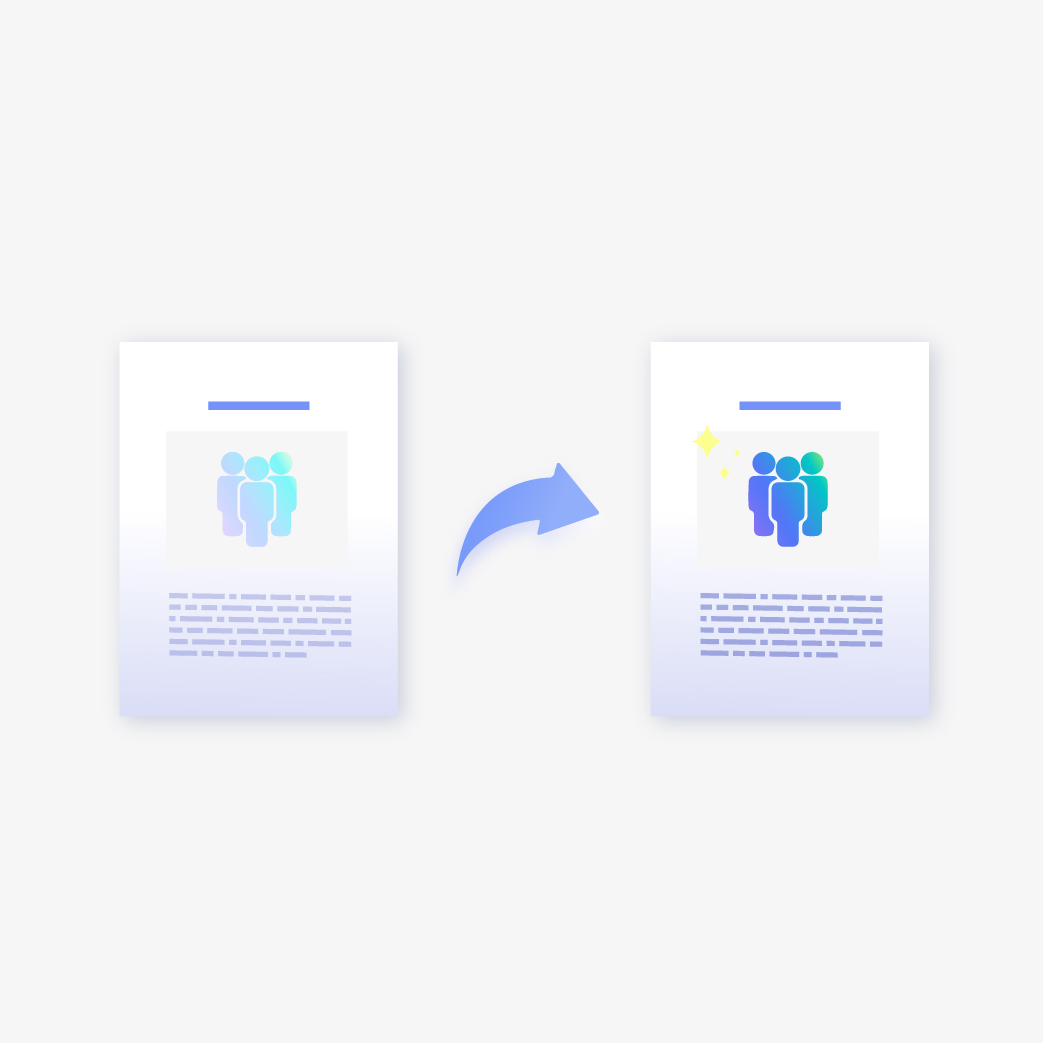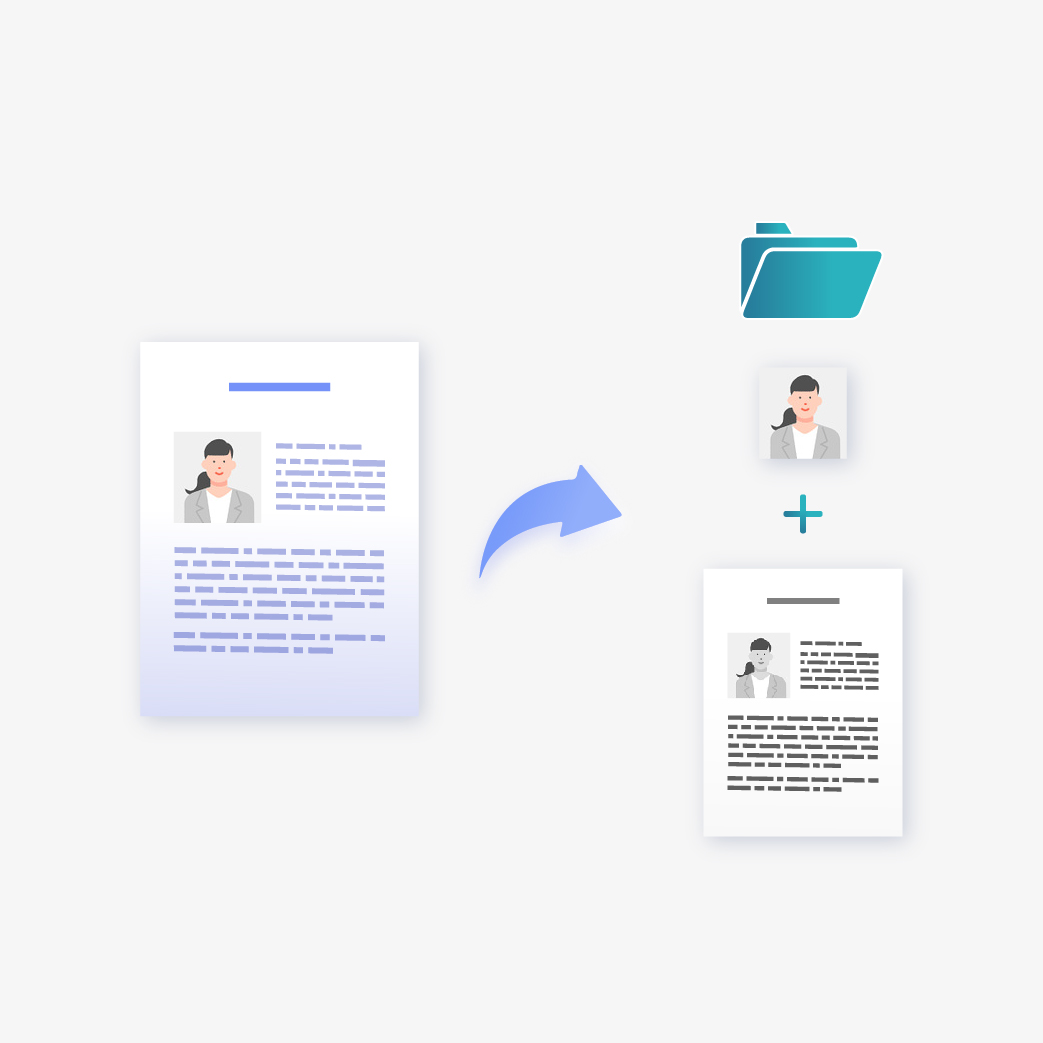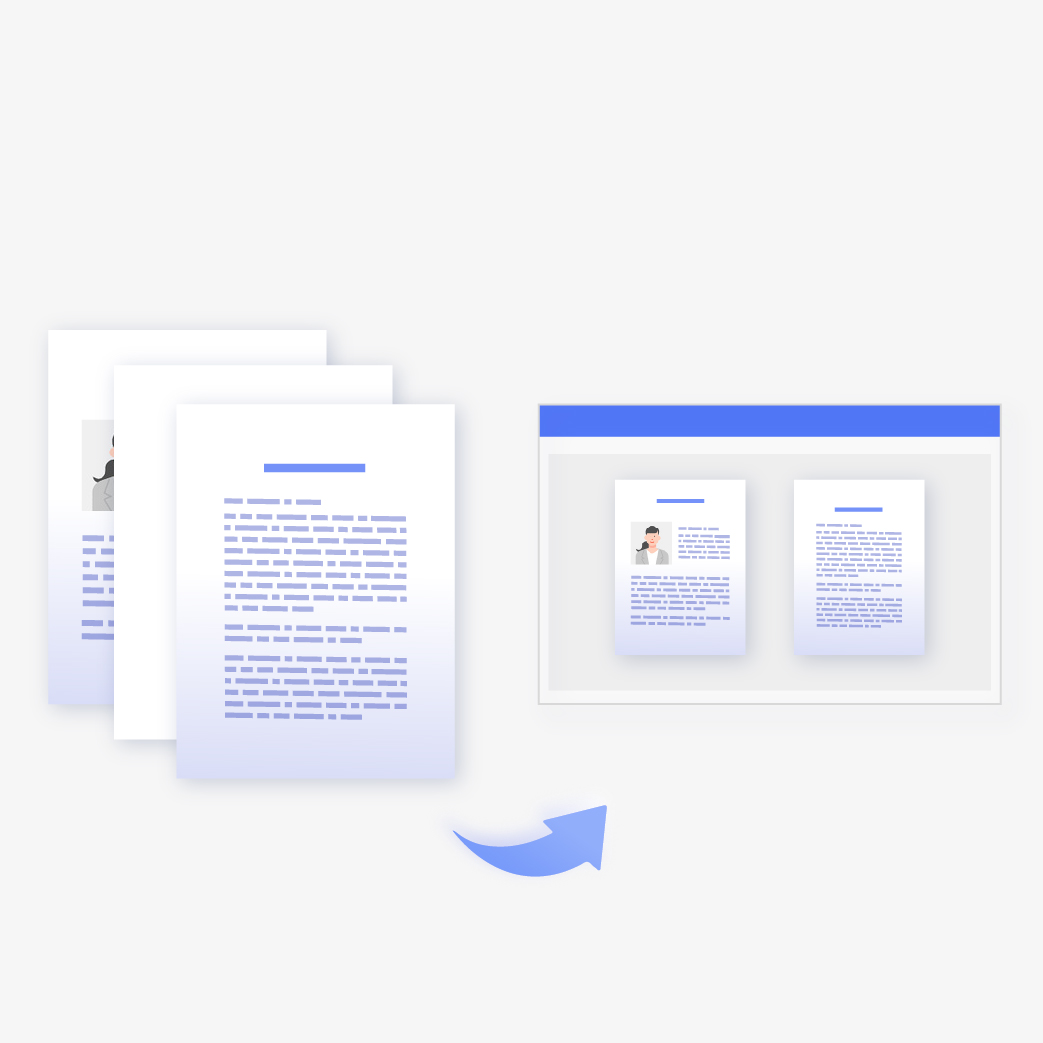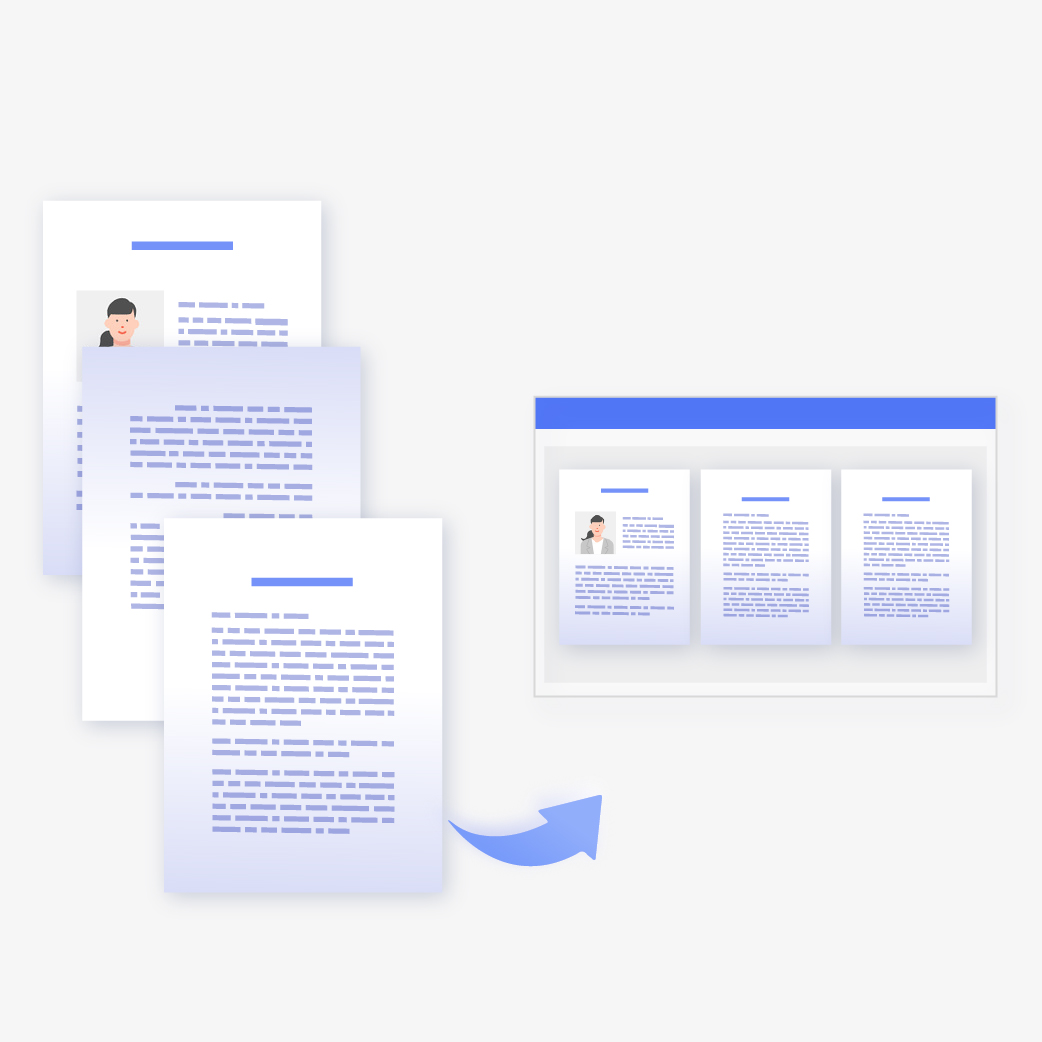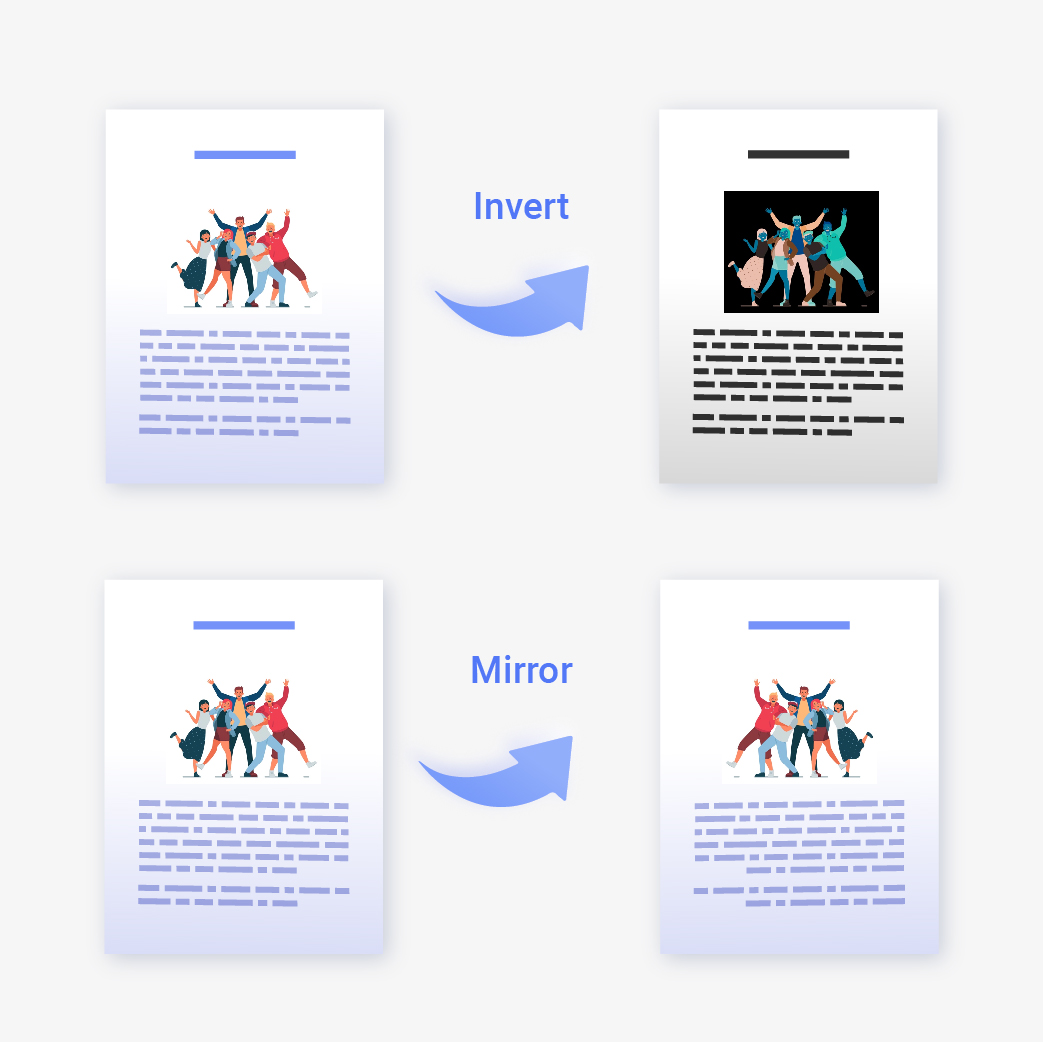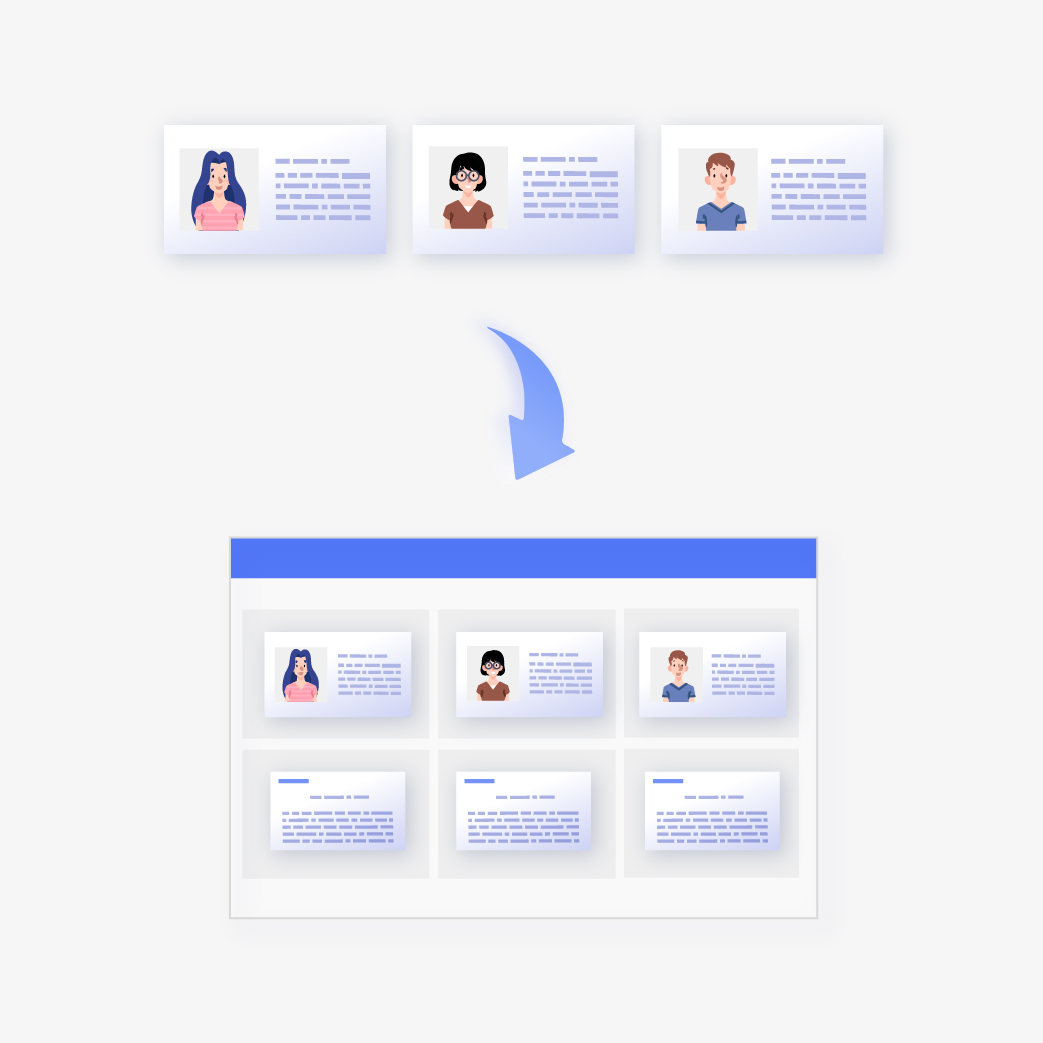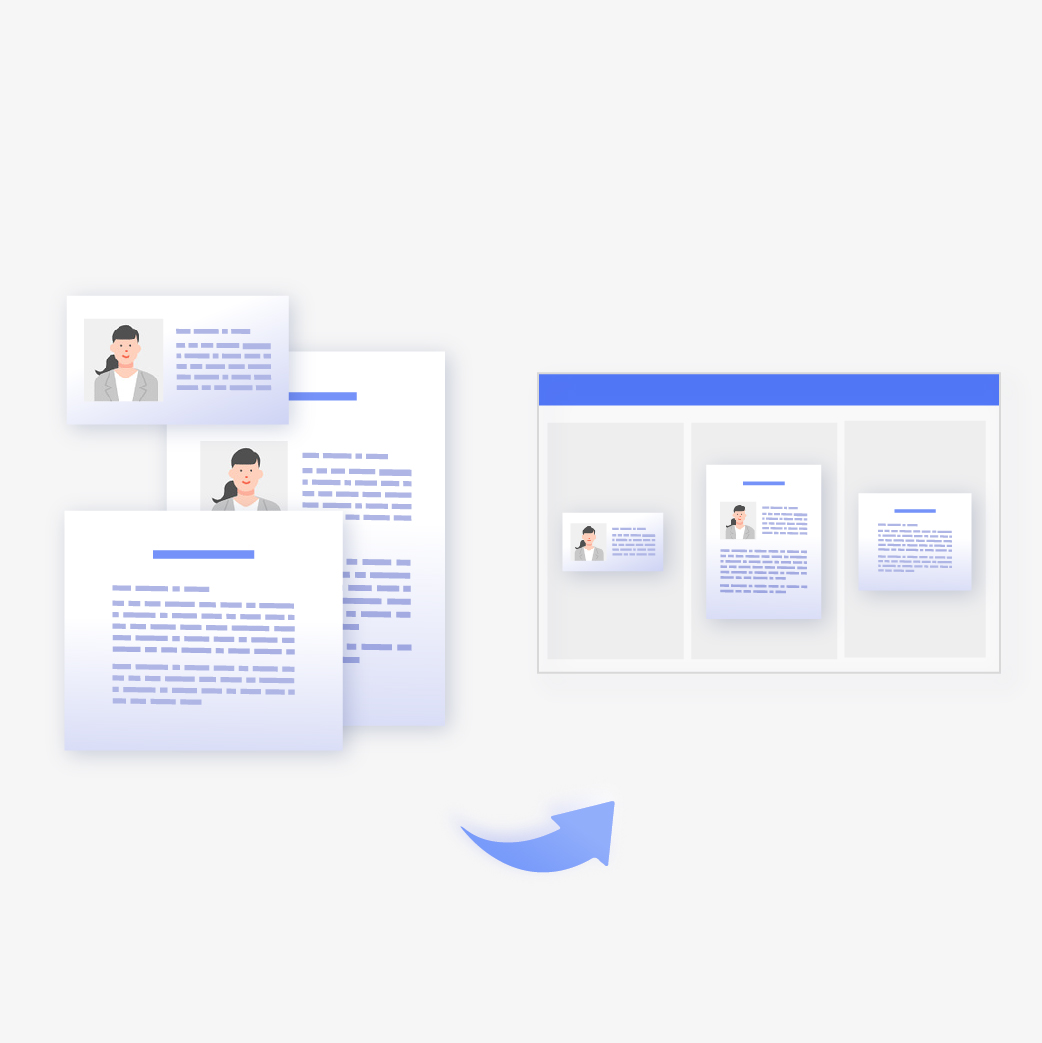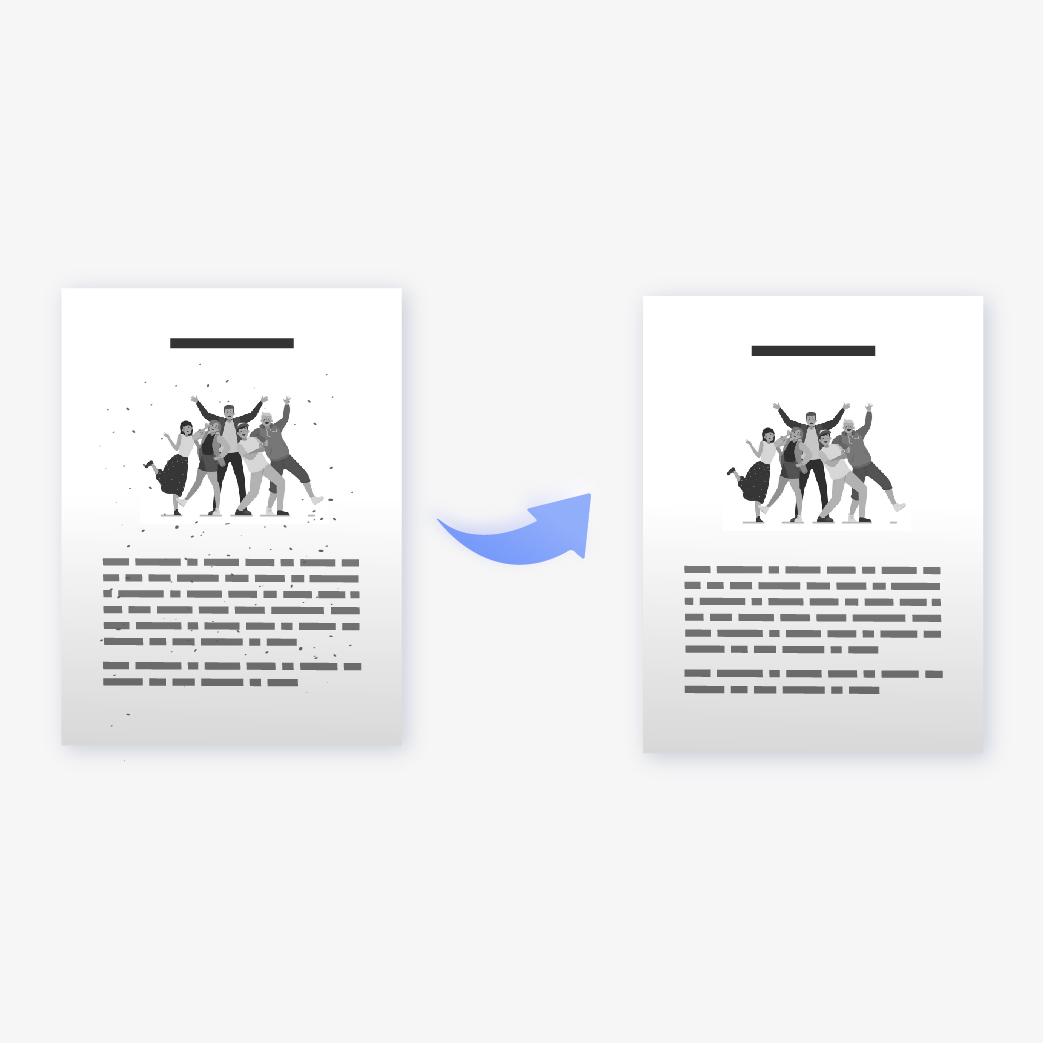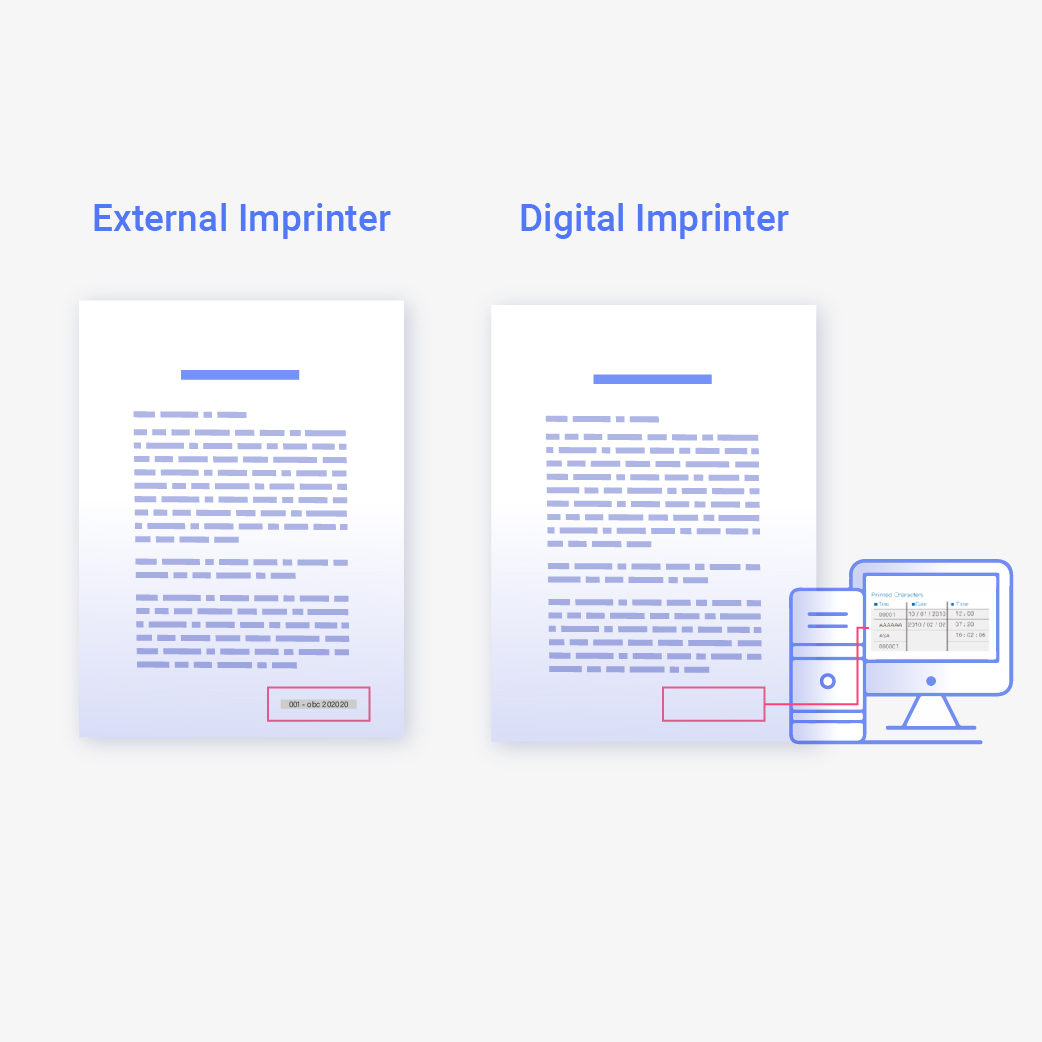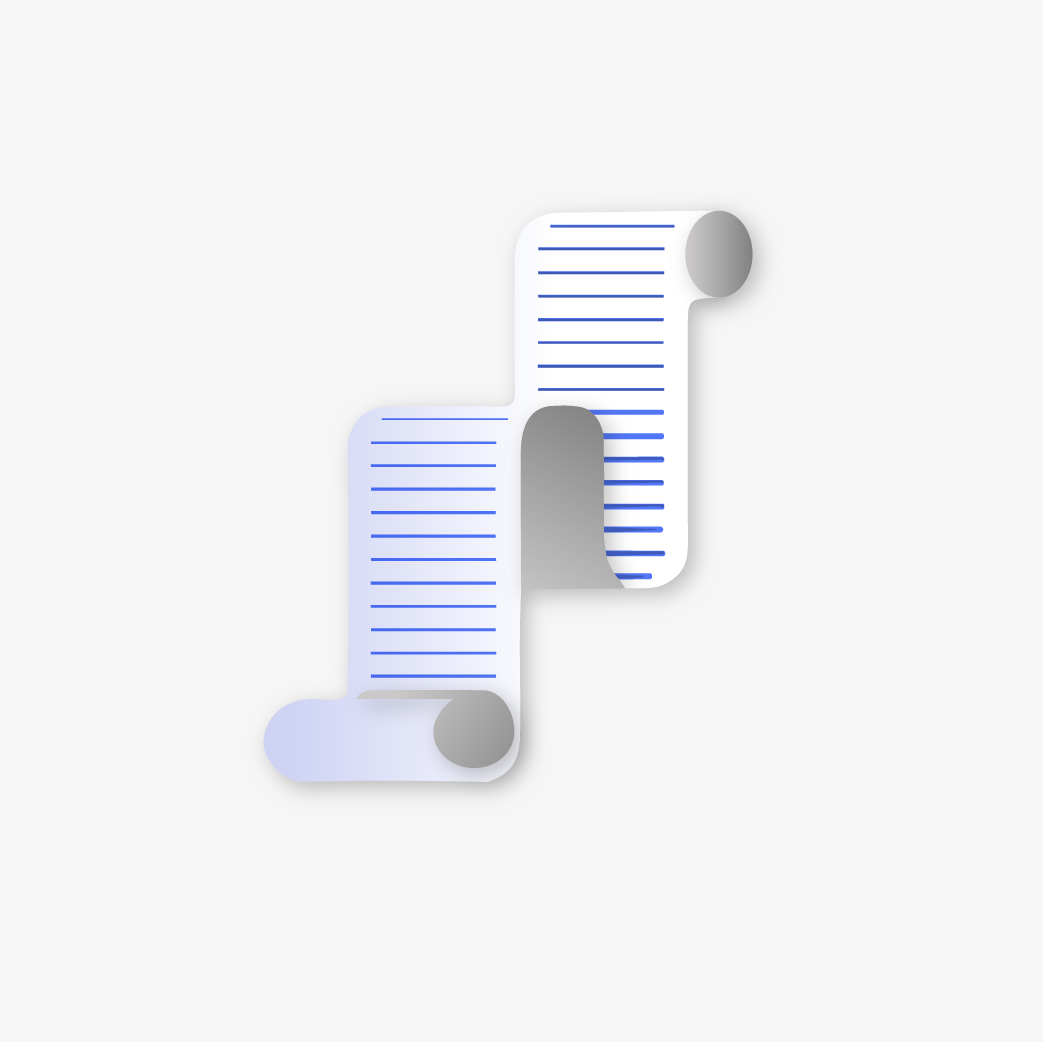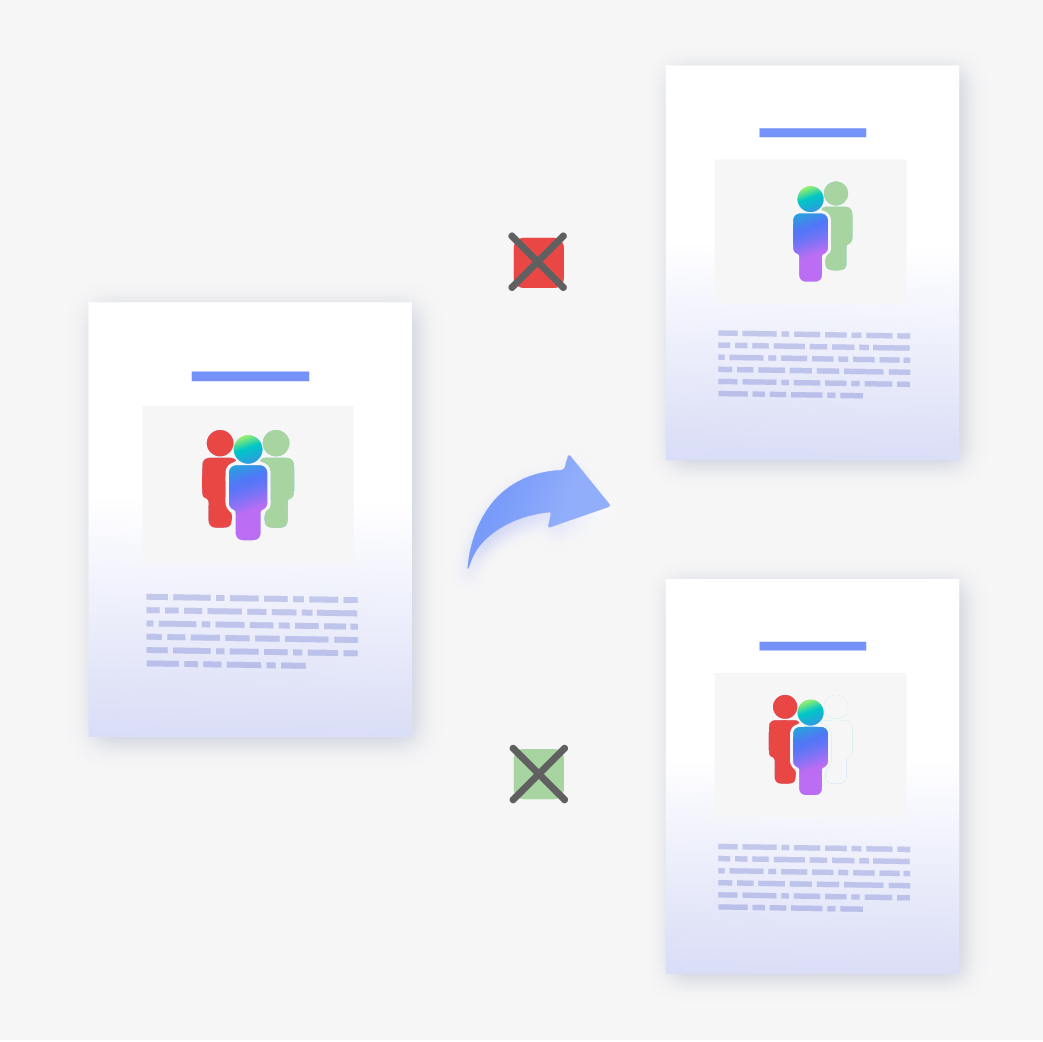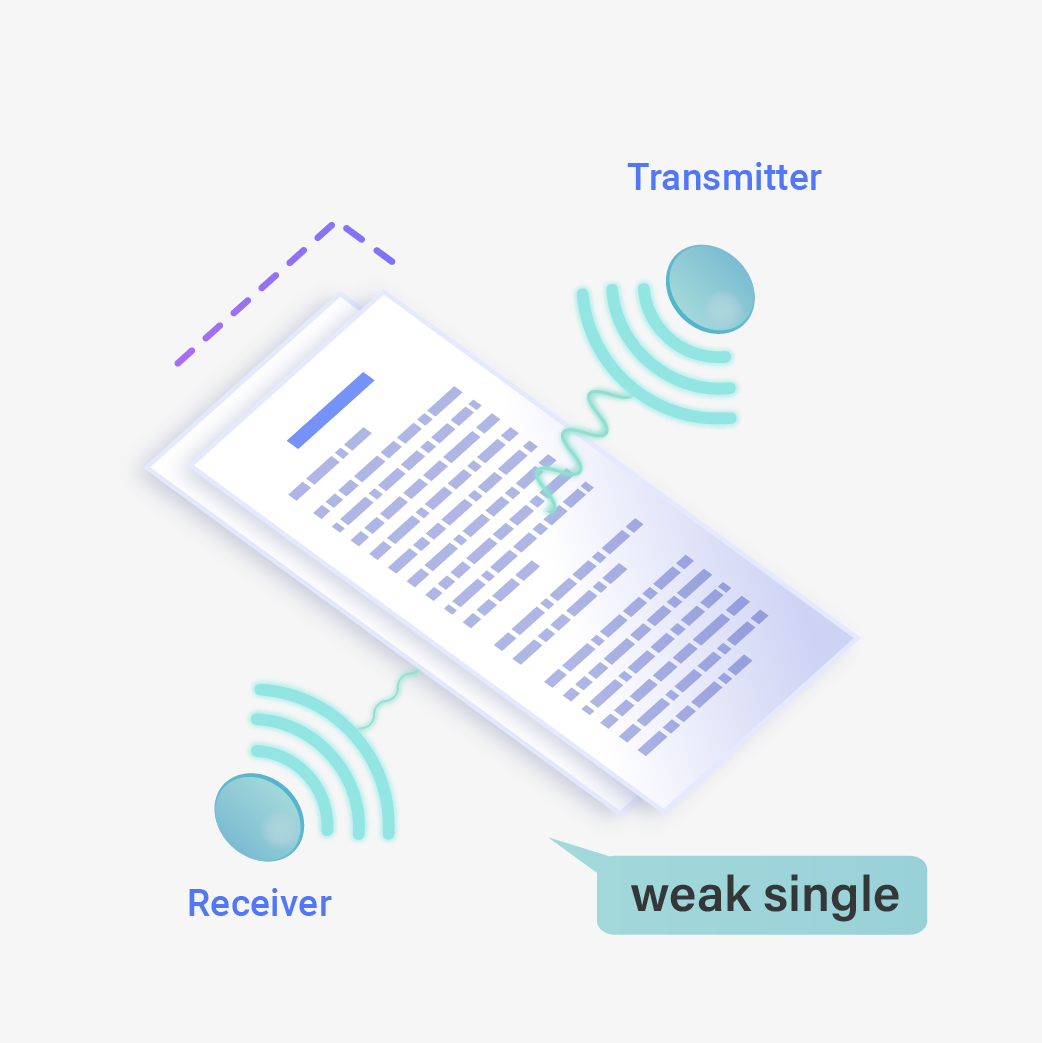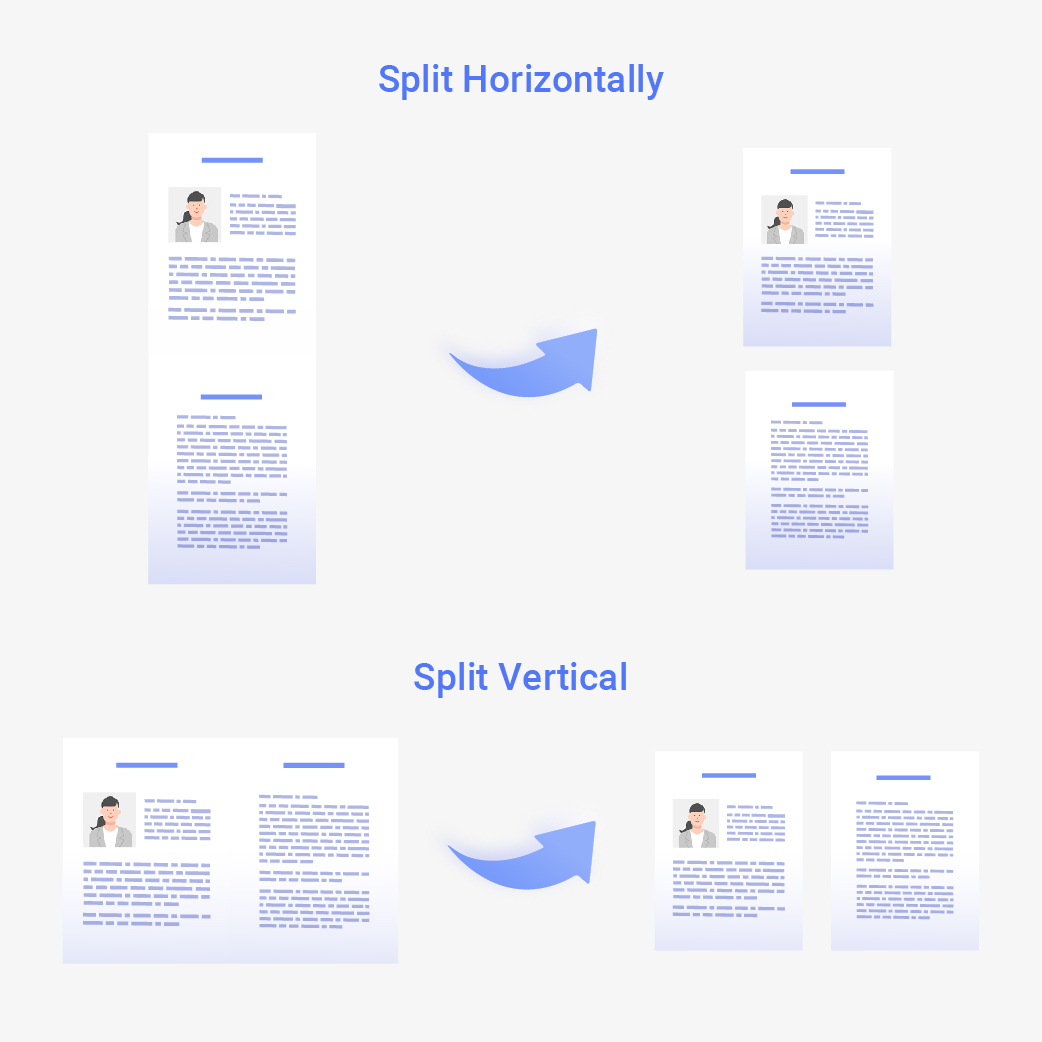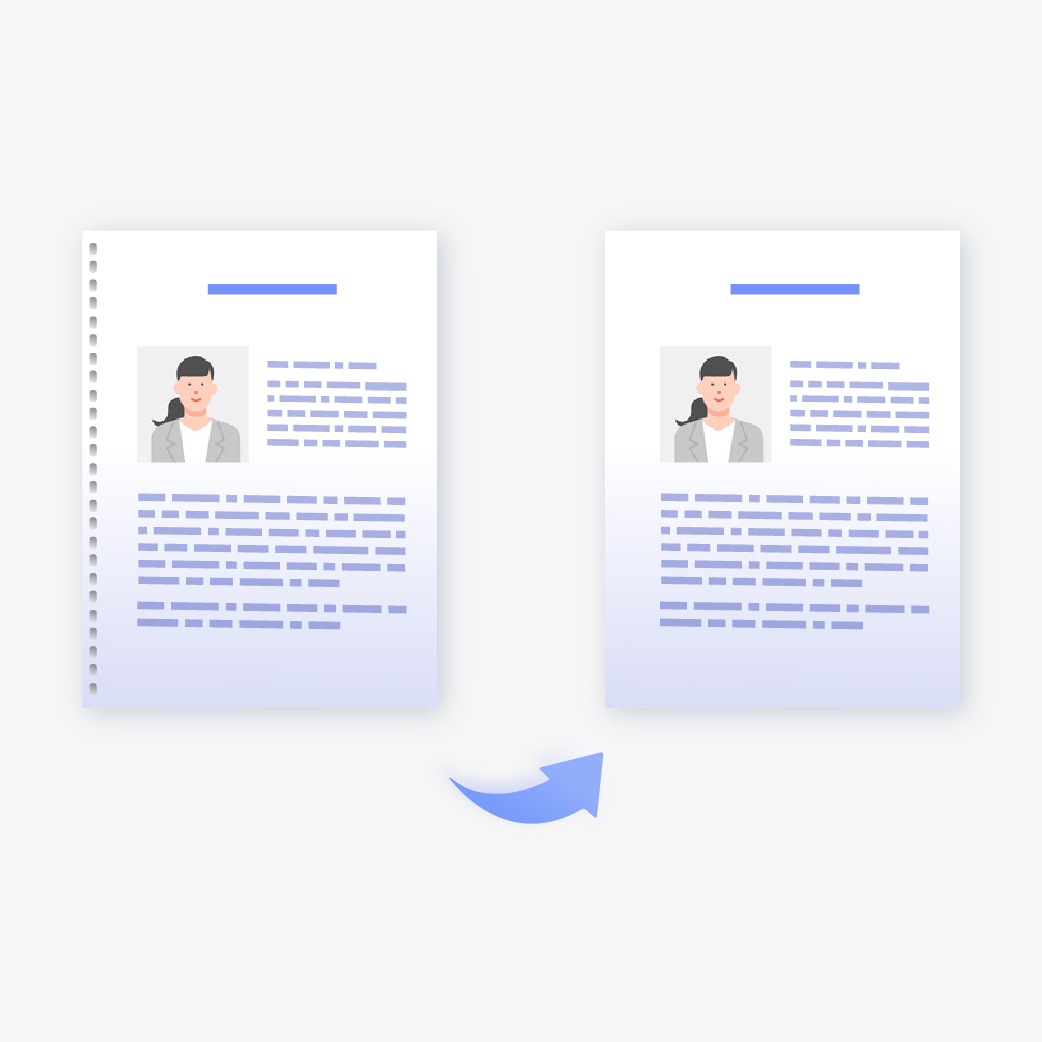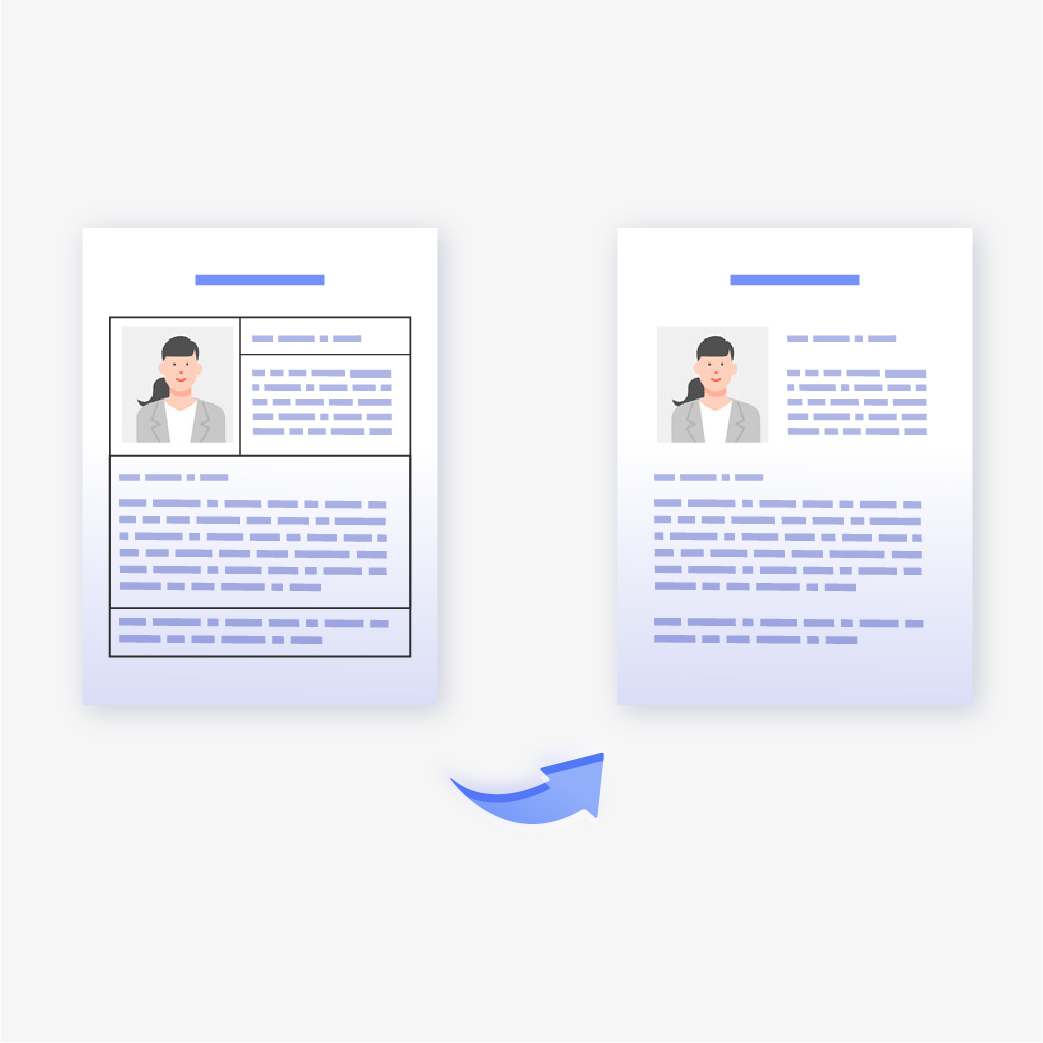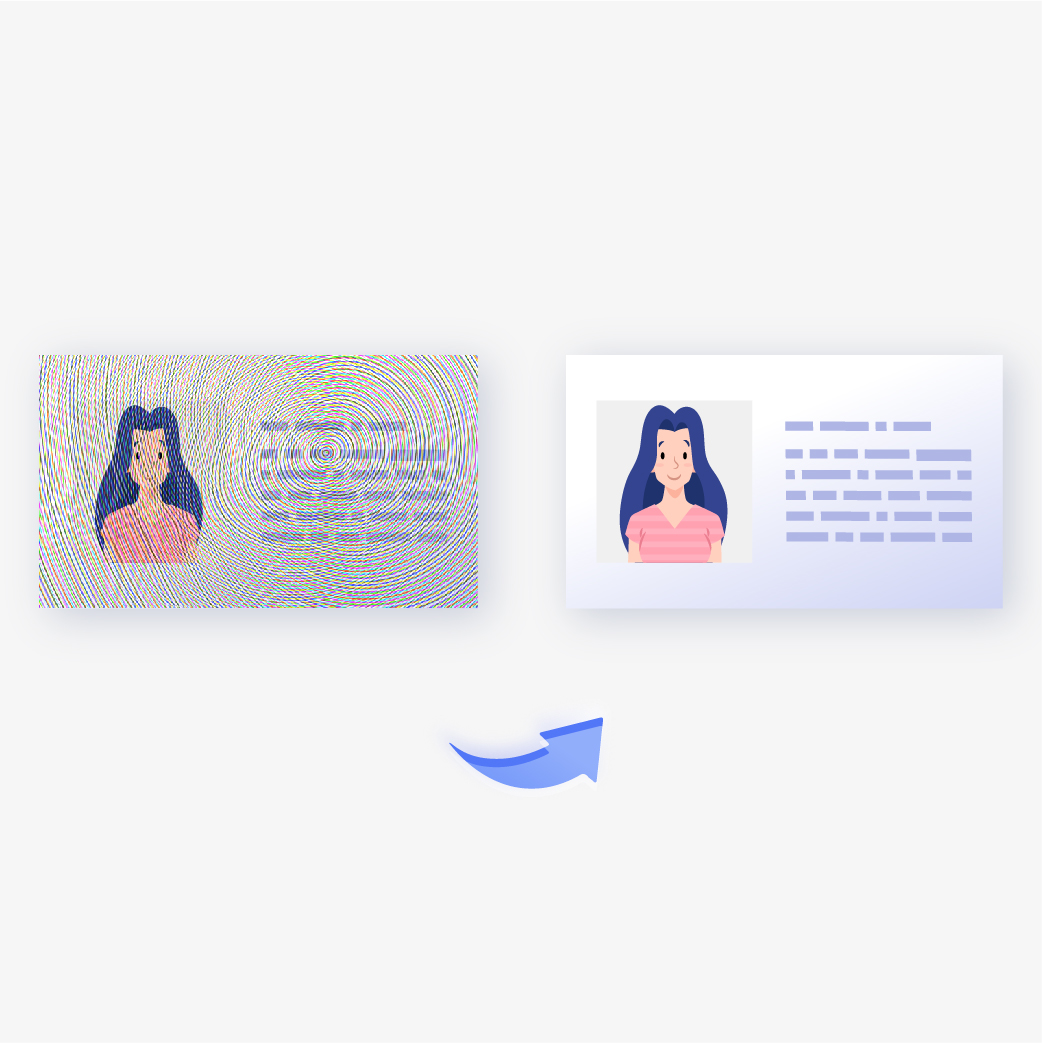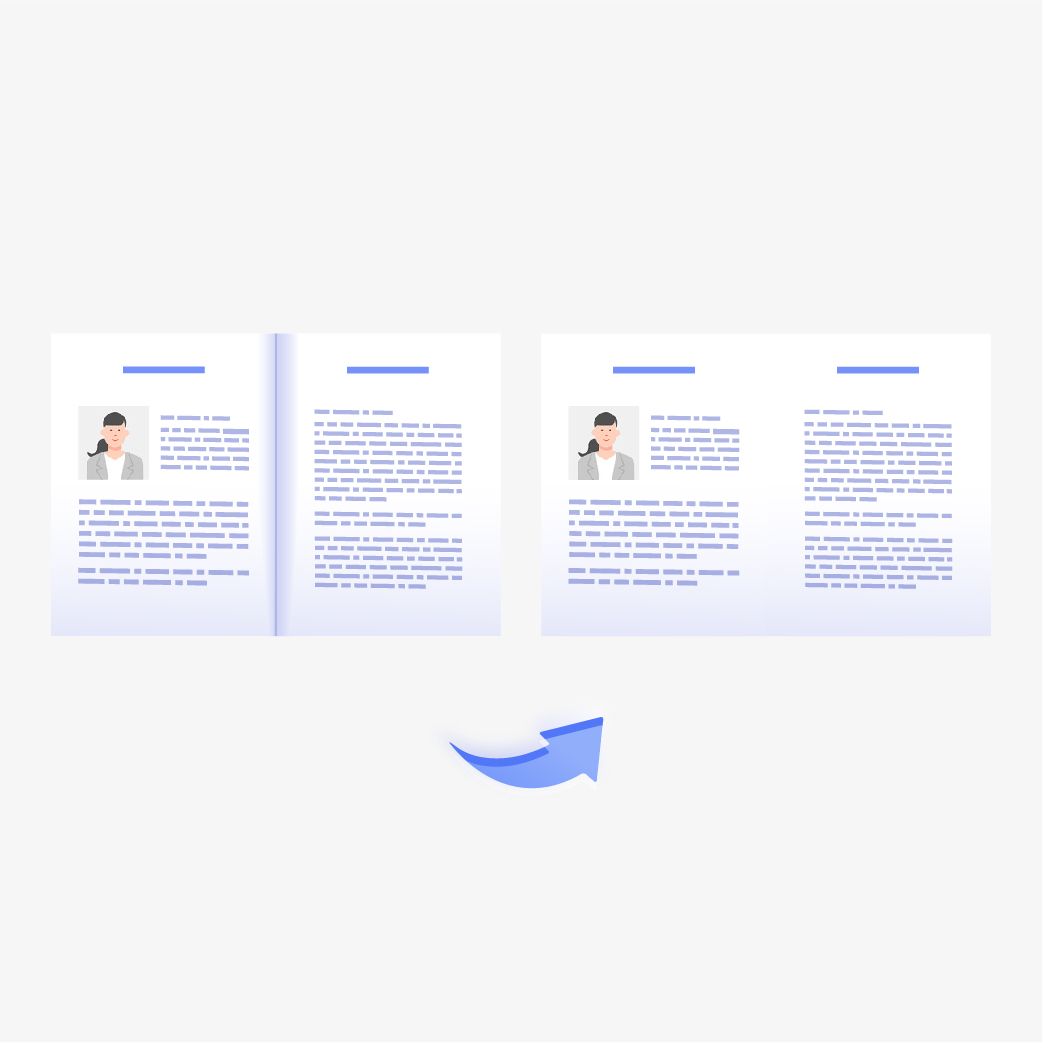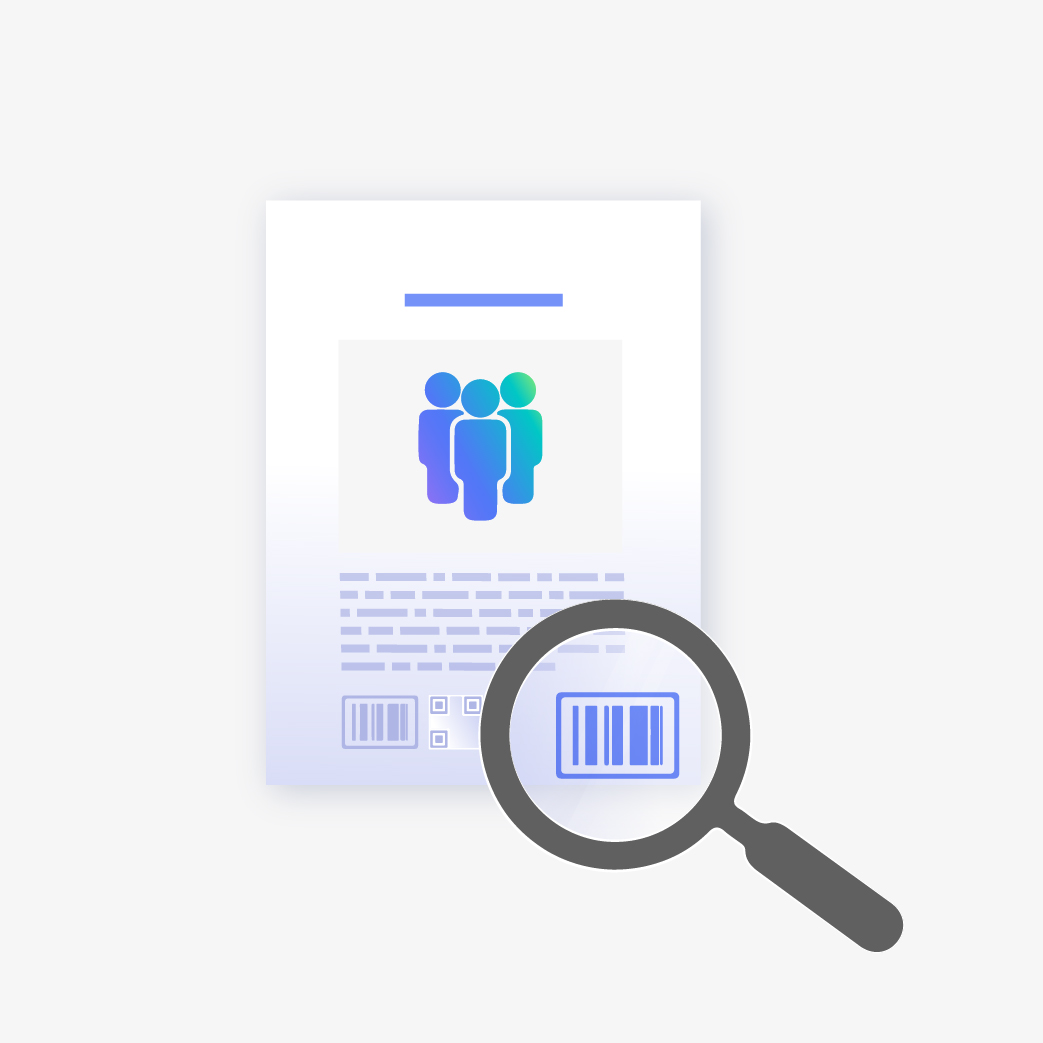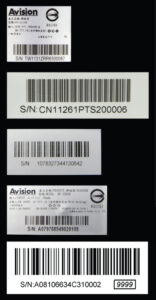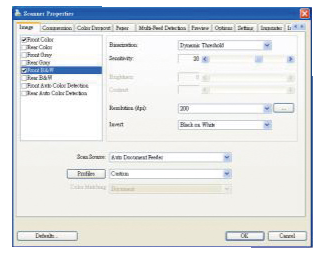
Avision TWAIN User Interface
Avision’s easy-to-use TWAIN driver provides various useful features such as auto color detection, color matching, multi-feed detection, and blank page removal to enhance your image quality and improve your productivity.
Multi - stream
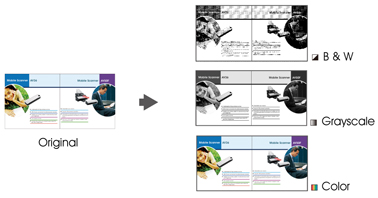
Scan one image and show 2~3 images in different image modes in one time.
Auto Color Dectection
Automatically scan color image for color document, black and white image for black and white document. With Auto Color Detection, the scanner eliminates the pre-sorting of batched documents and the inserting of separator sheets previously needed to divide color and blank and white document. With this feature, your storage space is significantly reduced.
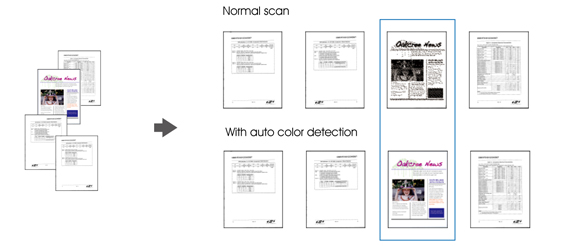
Binarization - Dynamic Threshold
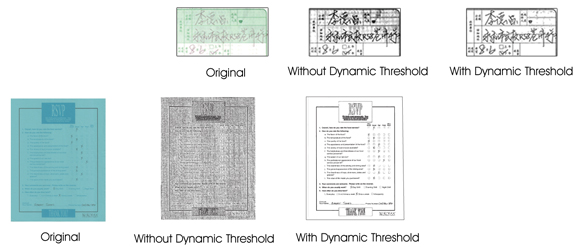
When the original documents are contaminated or damaged, containing marks, white fonts, etc., the intelligent image enhancement tool helps you create sharp and crisp image.
Merge Two Side into One Image
If your A4 duplex scanner came with a front input tray, the scanner allows you to scan an A3 size document in an innovative way. Simply fold your A3 document into A4, and then load the paper in the front tray. Choose Merge Two Sides from the TWAIN user interface, the scanner is able to scan both sides of your folded A3 document and then merge two A4 image into one A3 image.
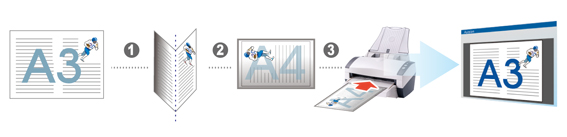
Color Matching
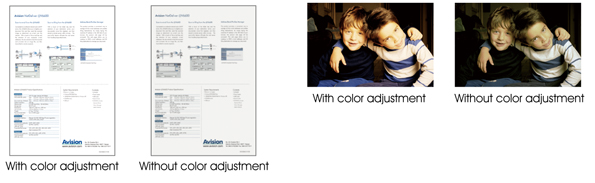
Use the default parameters to get the accurate colors of your pictures.
Relative to Document (mult-area selection)
Crop different areas on your documents and deliver these images in B&W, Gray, or Color separately. For example, you may need to scan the photo area of your resume in color and the entire document in black and white to save your storage space.
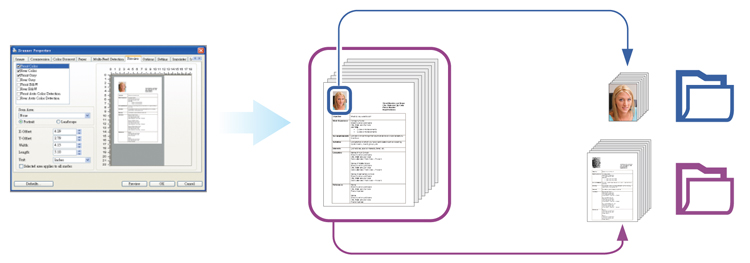
Blank Page Removal
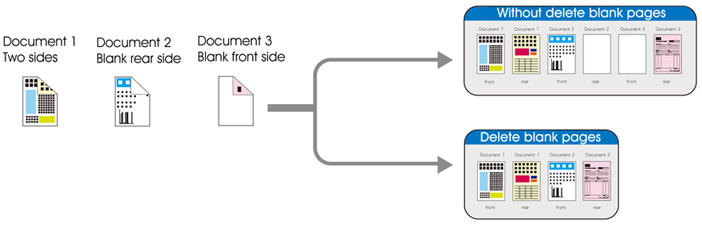
Blank pages can be automatically detected and removed. This feature reduces file size by deleting blank pages within a scanned image. In addition, it also reduces document preparation as you can put both simplex and duplex documents in the same batch.
Auto Rotate
Documents can be scanned in any orientation, reducing the preparation requirements. This feature electronically rotates the image so that it can be displayed in a proper orientation by the scanner operator.
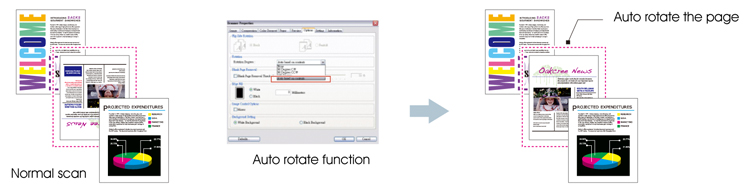
Invert / Mirror

Cropping - Automatic
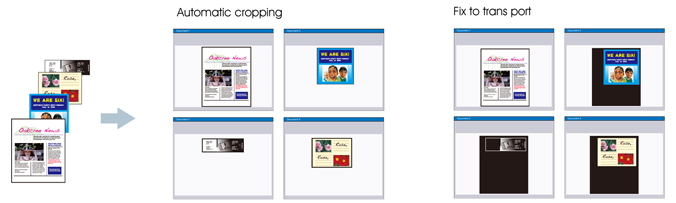
Multiple Cropping ( Flatbed scanner only )
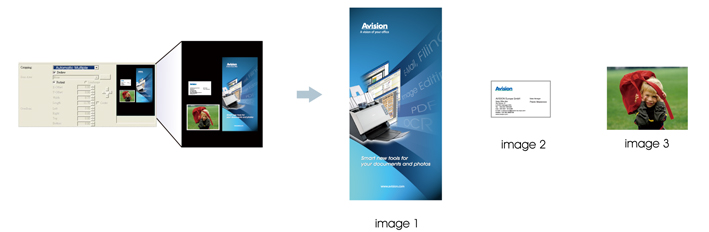
Place multiple documents on the flatbed and create multiple individually cropped images in one scan.
Despeckle
Occasionally small dots or specks appear in the background of a scanned image. Remove unwanted speckles provides a cleaner image for OCR ( Optical Character Recognition ) processing, and also helps to reduce compressed file size.
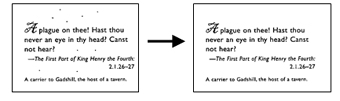
External Imprinter
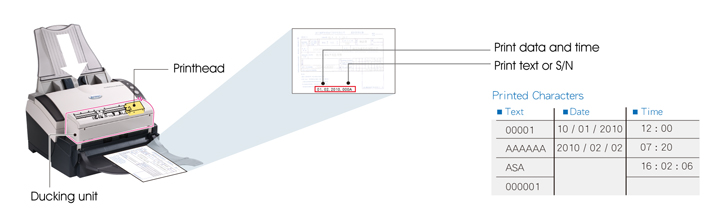
The tool is used for keeping track of documents by using inkjet cartidge to print a varity of text massages on each scened document.
Digital Imprinter
The tool is used for keeping track of documents to stamp text on your scanned images.
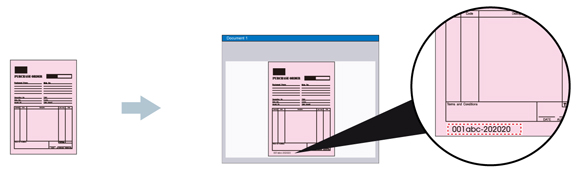
118" (300cm) Longe Page Scanning

The reliable paper feed system lets you scan unusually long document. This is ideal for scanning engineering diagram or other special documents.
Color Dropout
The TWAIN driver allows you to drop either of the red, blue, or green color channel in your scanned image. If your image contains red color watermark or background, choose the R (Red) channel then the red watermark or background will be removed. This feature is used to sharpen your text when using OCR ( Optical Character Recognition ) software. This function applies to gray or black and white image modes.
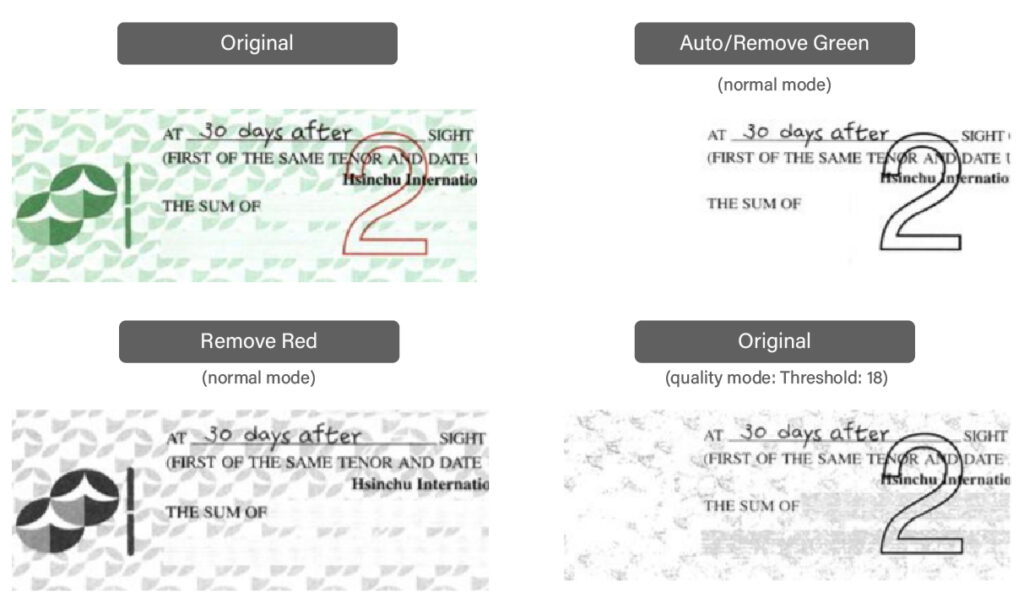
Multifeed Detection
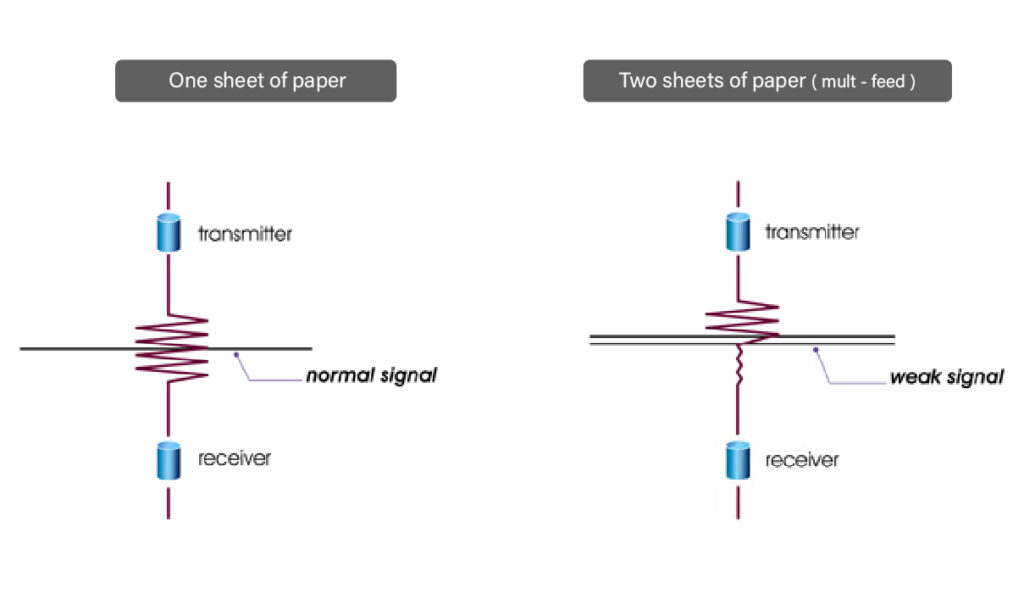
Multi-Feed Detection allows you to detect overlapped document that go through the auto document feeder. Multi-Feed usually occurs due to stapled documents, adhesives on documents, or electro-statically charged document. Note: The availability of the function varies based on type of scanner.
Split Image
By splitting an image, two separate images are created horizontally or vertically. This is useful for documents containing two pages per image when you want to save them as two images (one page for one image). Choice: None, Horizontal, Vertical. Default is None. Horizontal: Divide one image into the upper half and the lower half. Vertical: Divide one image into the left half and the right half.
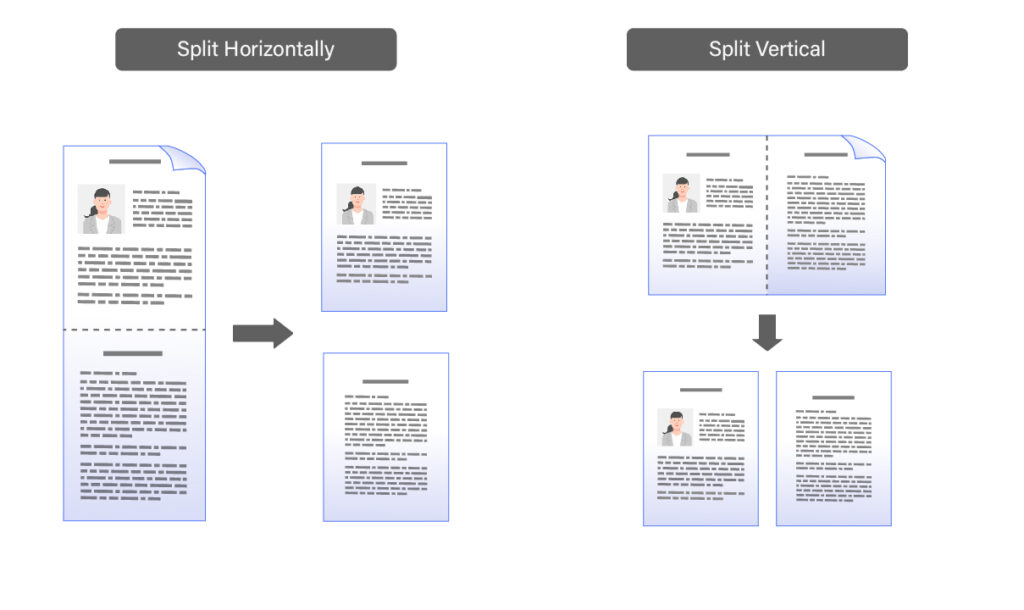
Punch Hole Removal
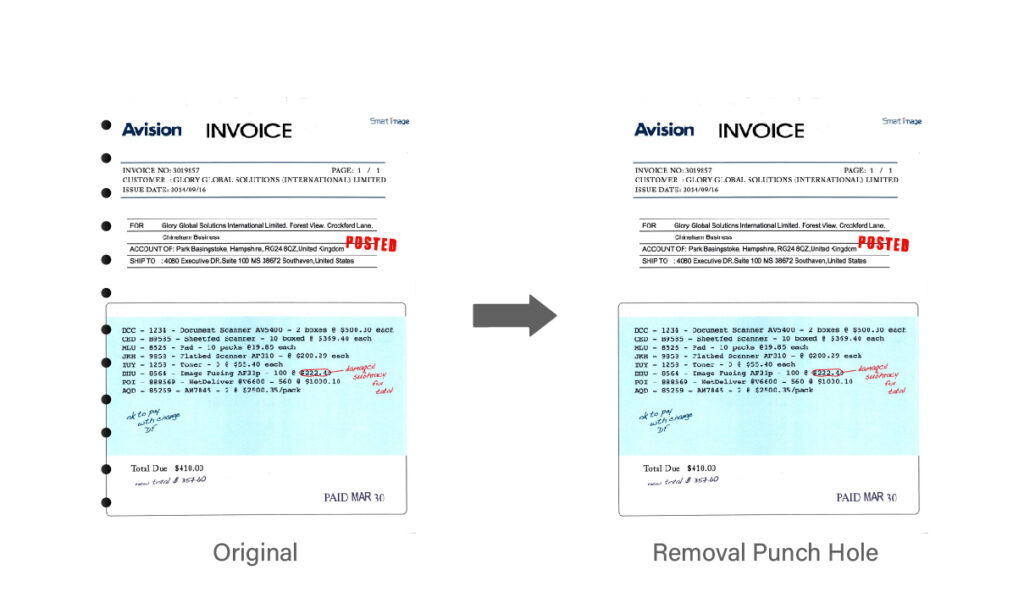
You can remove punch holes from the output scanned image when scanning punched document. Note the availability of this feature varies depending on your scanner model.
Line Removal (BW mode)
Line Removal erases lines on the image and then reconstructs characters so the OCR (Optical Character Recognition) accuracy can be improved.
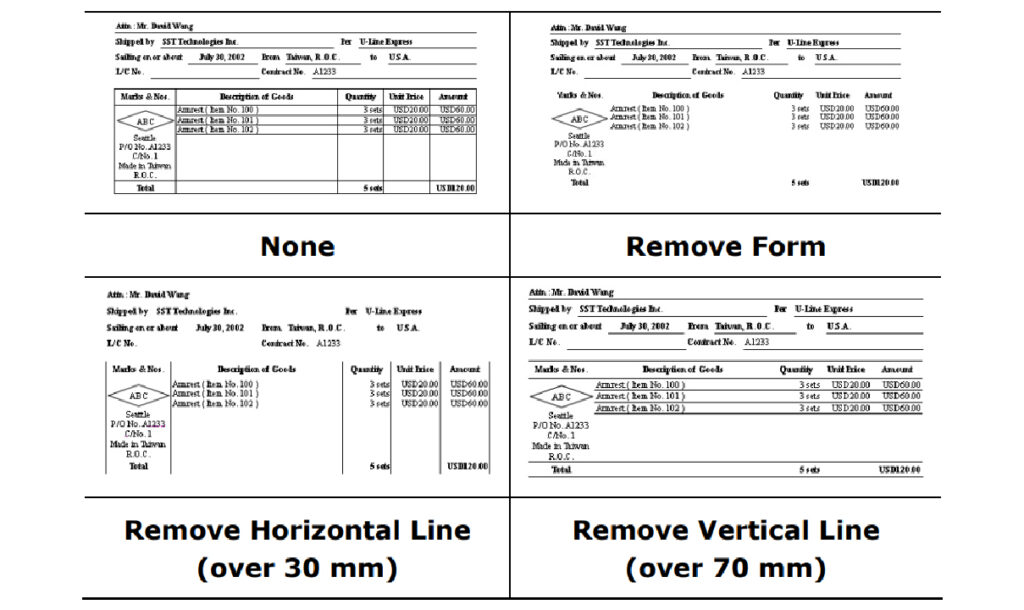
Removing Moiré Patterns from Images
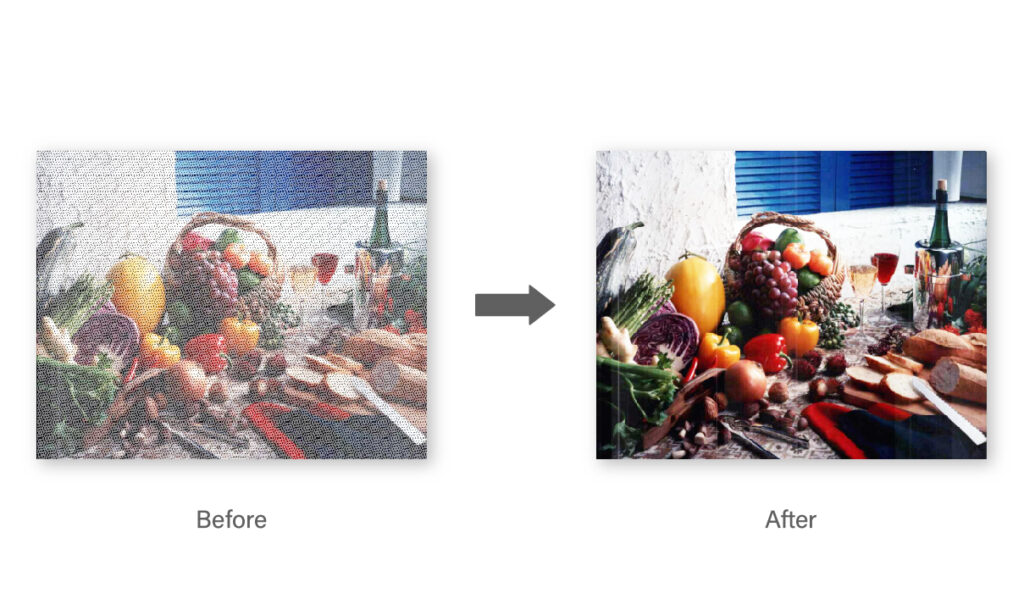
Moiré patterns can occur when scanning photos from printed matter such as books. Some moiré can be prevented during the scan by using the “Mode” option.Remove the moiré patterns that appear on the background of the image when scanning printed material.
Shadow Removal (Flatbed)
Remove the shadow on the book spine when scanning a book.
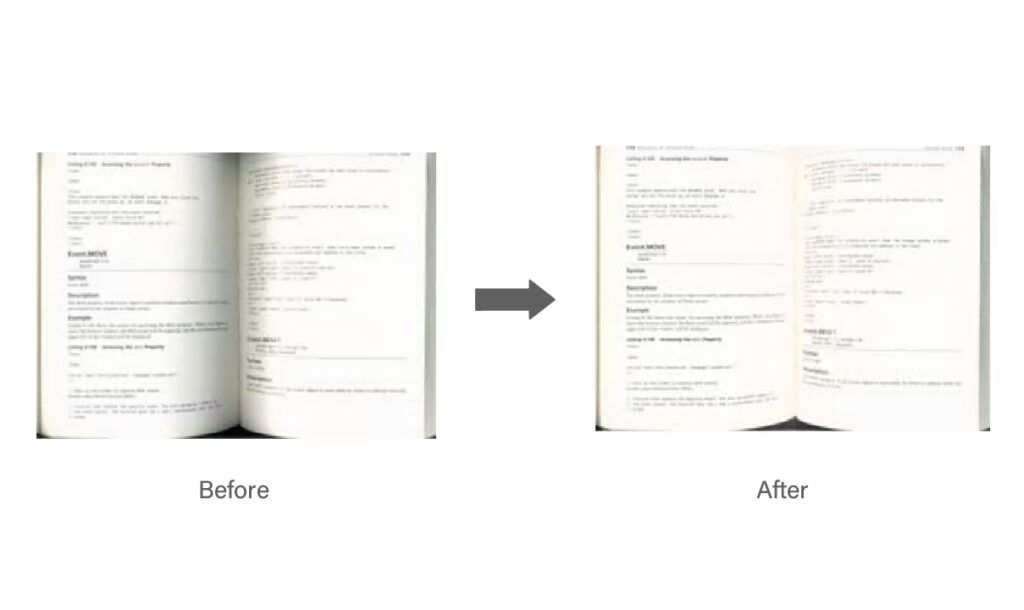
Barcode/patch code
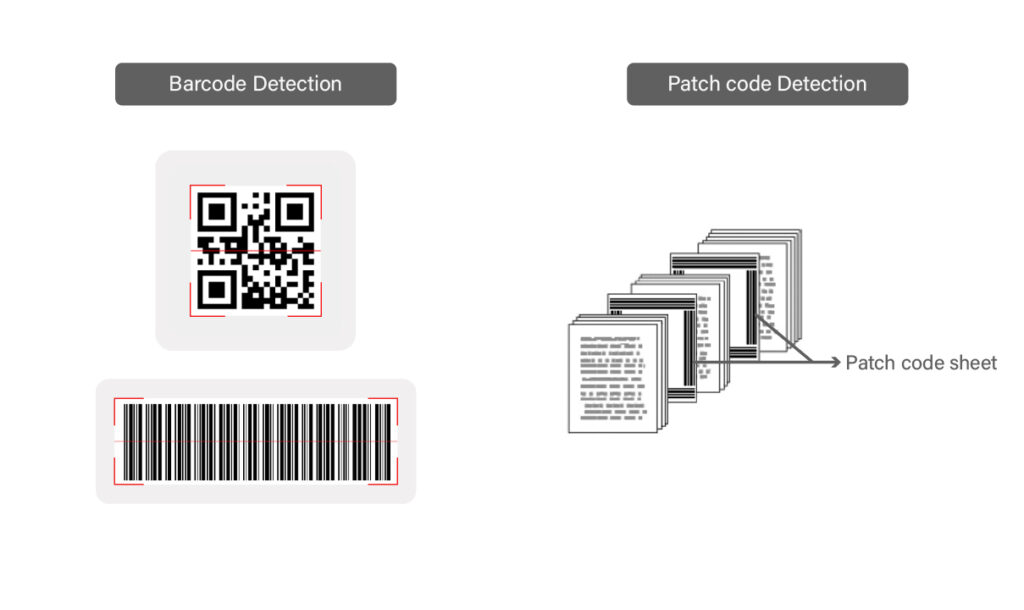
You can detect barcode, patch codes, and notify the software application for advanced processing. Please note the whole document will be checked and no specific detection area needs to be designated.