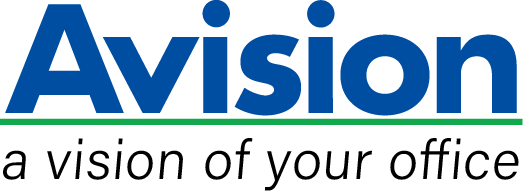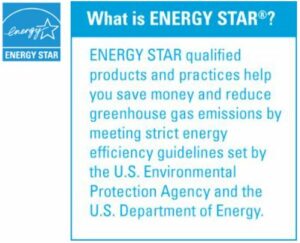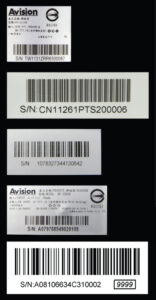Product Details


▎The slant front platform makes book scan easy as a breeze
With the innovative and patented front platform, the Avision FB2280E allows you to easily scan books and deliver clear images within 2mm of the book spine. Shadow and text distortion commonly found on books scanned by traditional scanners are no longer existed.
▎High Qualities Scanning Solution
The FB2280E’s core image processing components are CCD based with a 600 dpi optical resolution, enabling it to output picture perfect quality while meeting the most stringent demands of business professionals anywhere.
▎Automatic multiple images cropping
In addition, the scanner comes with the convenient feature of multiple images cropping. With this feature, various sizes of documents such as photos, ID Cards, or business cards can be placed on the flatbed and the scanner is able to crop and create multiple images according to the original sizes of the documents in one single scan.
▎Easy-to-use button scanning
With the bundled software “Button Manager”, you can create searchable pdf file directly after pressing the button on the scanner. Pages are automatically cropped and rotated to the correct orientation and then saved to your choice of file formats including PDF, TIFF, JPEG, GIF, BMP, or searchable PDF. The program also lets you pre-set nine customized functions or destination application such as e-mail, printer, or other photo editing software application for a variety of scanning tasks.
▎Auto crop, deskew and thresholding image-enhancing features
FB2280E incorporates the latest TWAIN driver with new features and enhancement such as the ability to adjust sensitivity of dynamic threshold, document/photo color matching, custom color dropout, automatic multiple cropping, and reduce despeckle. We are committed to improving the TWAIN driver continuously to enrich your scanning experience as never before.