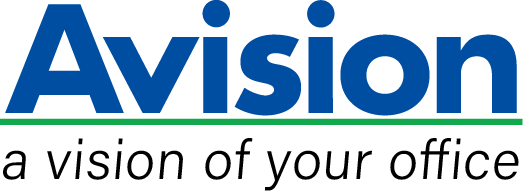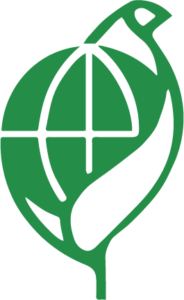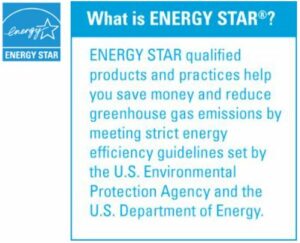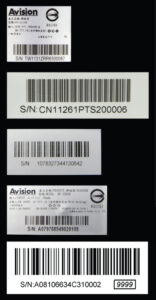Product Details


▎Large 11.7″ x 16.5″ ( 297 mm x 420 mm ) scanning area
Capable of scanning up to A3 size, the slim FB5000 is perfectly suited to scan complete book spreads, two letter-sized pages ( simultaneously ), large-format magazines, legal-sized documents, photographs and more, all in brilliant color.
▎Automatic multiple images cropping
In addition, the scanner comes with the convenient feature of multiple images cropping. With this feature, various sizes of documents such as photos, ID Cards, or business cards can be placed on the flatbed and the scanner is able to crop and create multiple images according to the original sizes of the documents in one single scan.
▎Easy-to-use button scanning
To increase ease of use, a convenient, programmable button feature permits users to pre-set nine customized functions for different scanning needs. For example, you can send your image to nine preset destinations such as printer, e-mail, folder, or photo editing software application in PDF, TIFF, JPEG, GIF, BMP, or searchable PDF file format by simply pressing a button.
▎Auto crop, deskew and thresholding image-enhancing features
FB5000 incorporates the latest TWAIN driver with new features and enhancement such as the ability to adjust sensitivity of dynamic threshold, document/photo color matching, custom color dropout, automatic multiple cropping, and reduce despeckle. We are committed to improving the TWAIN driver continuously to enrich your scanning experience as never before.