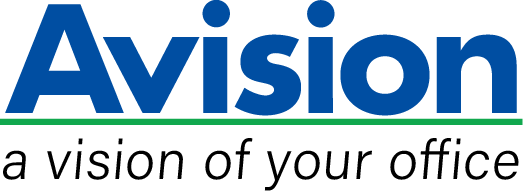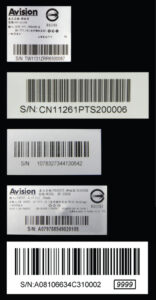Icon
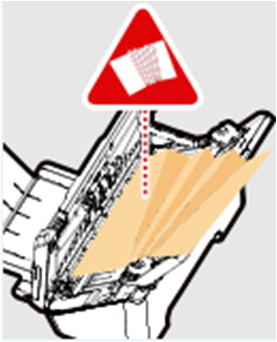
User Check
1. Press the ADF release button to open the front cover.
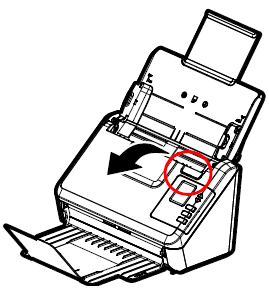
2. Remove the jammed paper and then close the cover.
3. If the problem still occurs, try to clean the scanner roller by wiping it with a lint-free cloth slightly moistened with isopropyl alcohol (95%). You may use the clean mode by pressing the setting icon (gear icon) on the screen and then choose [Clean mode]. Finally, press the Scan button. The roller will be automatically rotated a few inches. Continue to wipe the roller until they are completely cleaned.
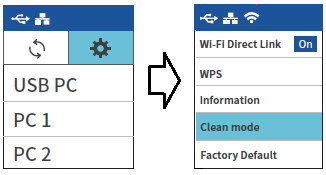

4.Or if the roller has been worn out, simply replace the friction/ADF roller.
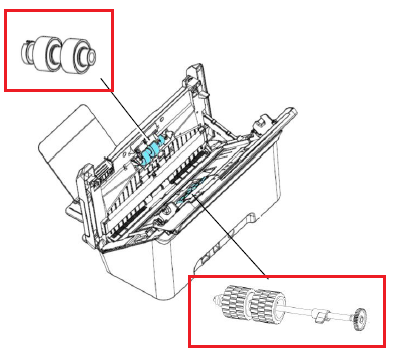
Friction roller: raising the pad to open and take out the friction roller and replace.

ADF roller: open the cover to take out the ADF roller and replace.
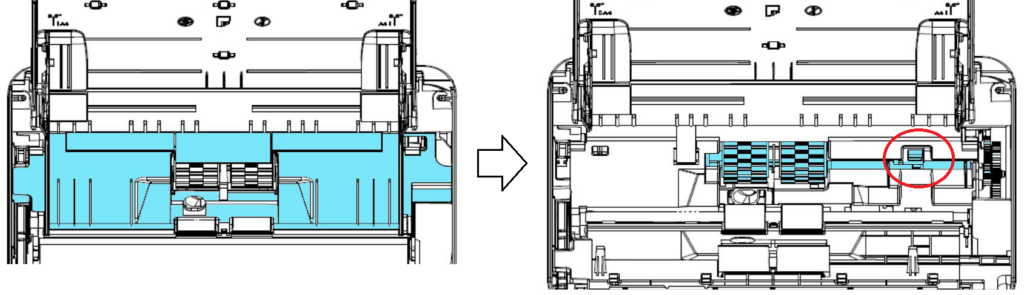
5. Make sure you have sorted and fanned the paper before loading the paper into the feeder. Then, adjust the paper guide according to the size of your original.
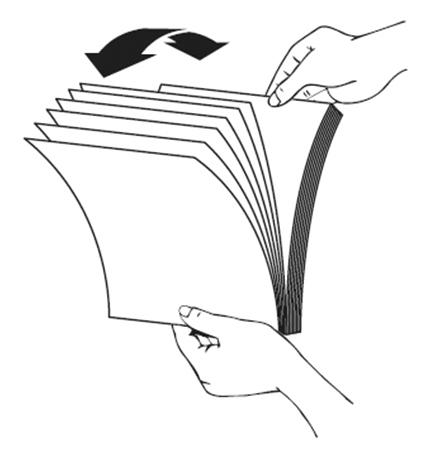
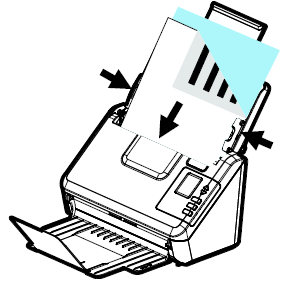
6. Align the edges of the documents in a step-like pattern.
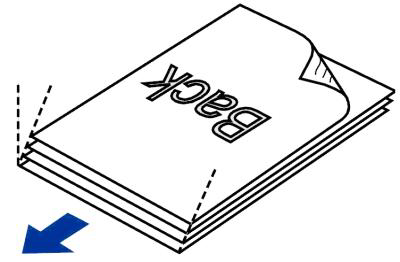
7. Or try to reduce the number of sheets of your documents.