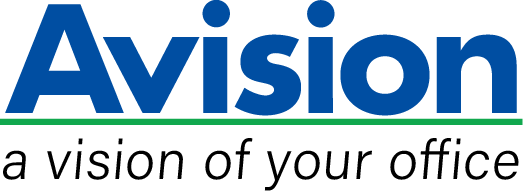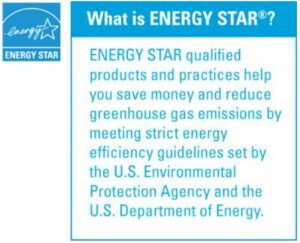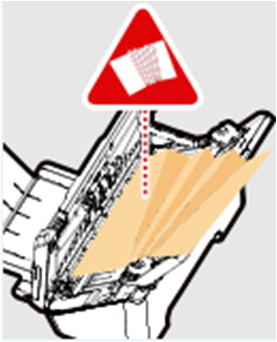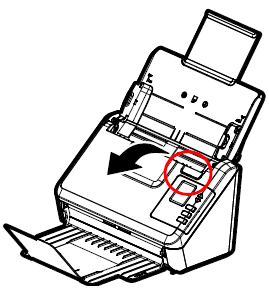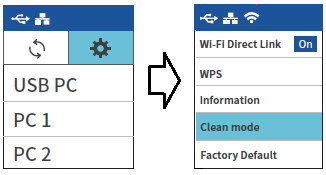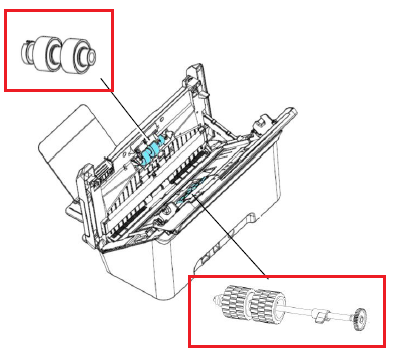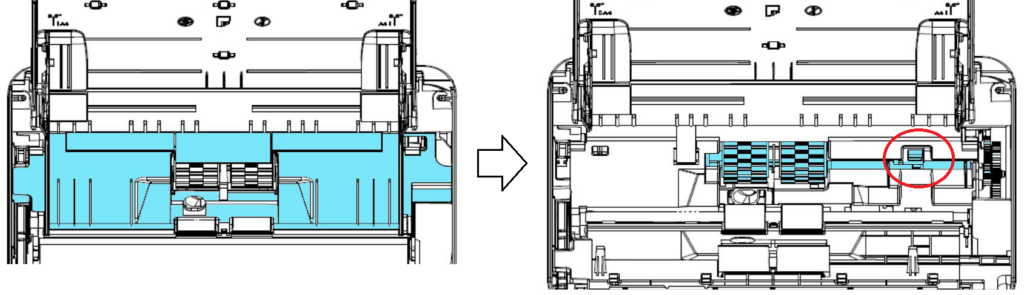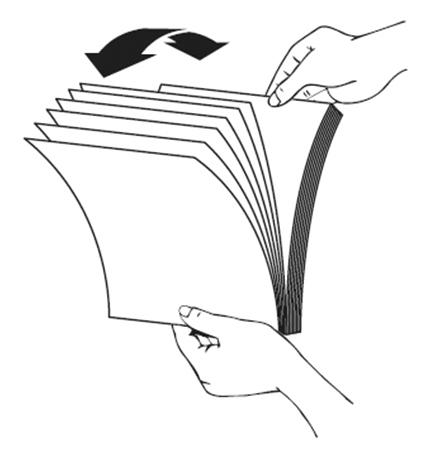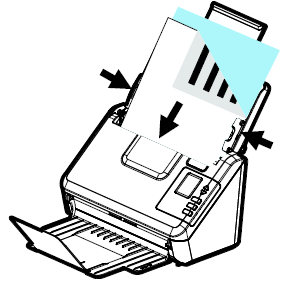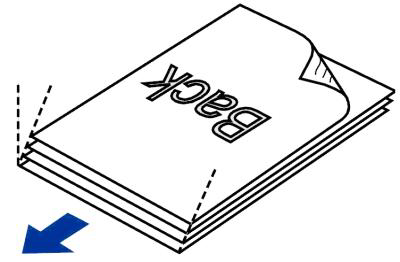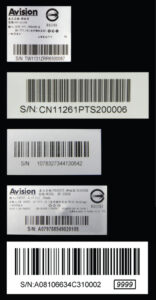Product Details








▍Advanced Friction Roller Enhances Paper Separation and Feeding Reliability
Designed with the innovative friction roller for advanced paper separation, the AD340GFN series deliver outstanding feeding reliability by effectively reducing the risk of a multi-feed or paper jam for a wider variety of scanning situations.
▍A Duplex Scanner Suited for Document and Cards
Thanks to the advanced straight paper path and image processing technology, mixed batches of documents with varies sizes and weights can be scanned, appropriately cropped, deskewed, and ready to use. Scan size accepts paper from receipts 50 x 50 mm (2 x 2 in.) to business document 242 x 356 mm (9.5 x 14 in.). The auto document feeder is also robust enough to feed paper up to 413 g/m2 (110 lbs) and embossed hard cards such as ID cards, credit cards, driver’s license, and health insurance card up to 1.25 mm thick.
▍Earth-Friendly LED Technology
The AD345FGF delivers high throughput and outstanding performance. However, it is earth-friendly at the same time. The LED technology requires no warm up time and is lower power consumption without generating mercury vapor as other traditional scanners using the CCFL (cold cathode fluorescent lamp) technology.
▍High-Volume Daily Duty Cycle
The scanner can be used to scan up to 8,000 pages per day through the 50-page automatic document feeder. The data indicates that this scanner is designed to scan document in any application requiring frequent document and hard card scanning.
▍Complete Your Scan With A Simple Press
Avision AD340GFN series are designed with ease of use in mind. Simply press the Scan button on the front panel, the scan can be started and the scanned image can sent to a preprogrammed destination such as E-mail, printer, image editing software application, or even a cloud server such as Google Drive or Microsoft SharePoint. Scanning is simply that easy!
▍Automatic multiple images cropping
In addition, the scanners come with the convenient feature of multiple images cropping. With this feature, various sizes of documents such as photos, ID Cards, or business cards can be placed on the flatbed and the scanner is able to crop and create multiple images according to the original sizes of the documents in one single scan.
▍Powerful bundled software applications
The AD340GFN series come with TWAIN and ISIS drivers, and are bundled with a suite of powerful software applications that include Avision Button Manager, AVScan, and PaperPort . With Button Manager, you can create searchable PDFs, scan and send images to e-mail, printer, or clouds servers such as Google Drive™, or Evernote® with just a simple press of a button. The AVScan and PaperPort are highly effective image processing and document management software that helps you streamline your task more efficiently.
▍Features
- Scan rate up to 40 ppm/80ipm at (A4, Color, 300 dpi)
- Support embossed plastic cards
- Ultrasonic multi-feed detection
- Professional bundled software applications include Avision Button Manager , AVScan , PaperPort
- Earth-friendly LED technology
- Compact ADF holds up to 50 pages
- Press and scan to cloud servers such as Google Drive, FTP, Evernote, and Microsoft SharePoint via Button Manager
▎Certification mark