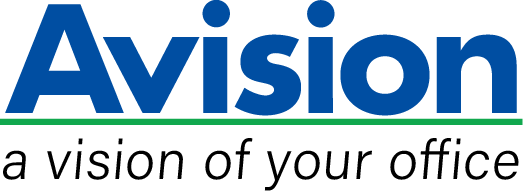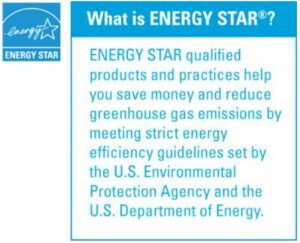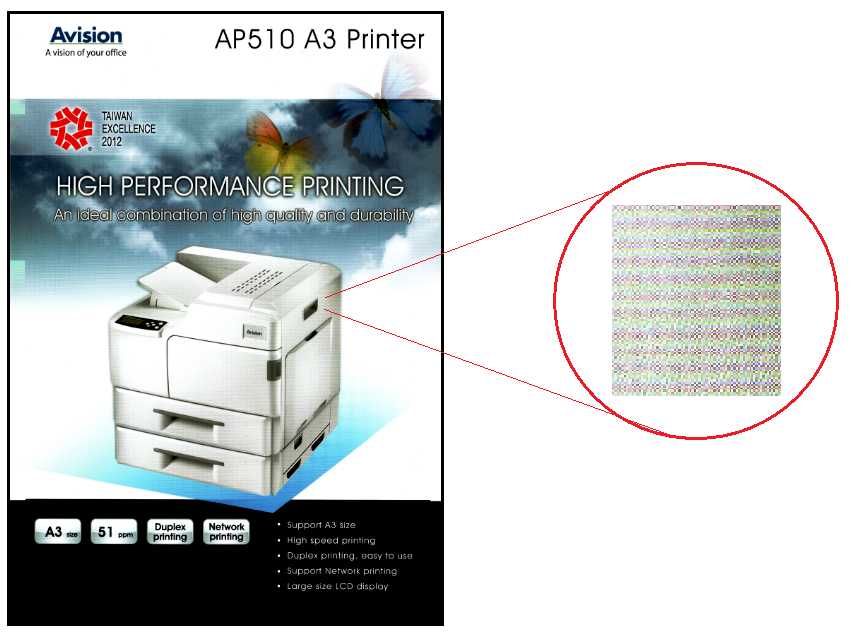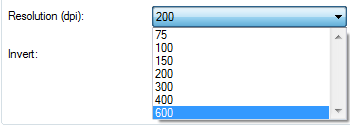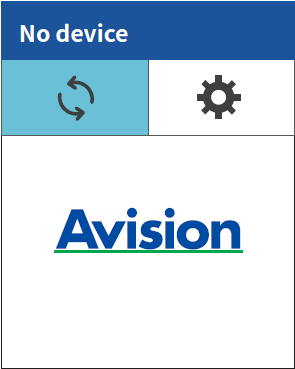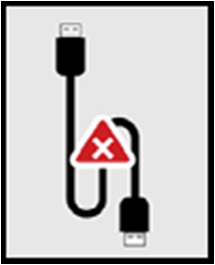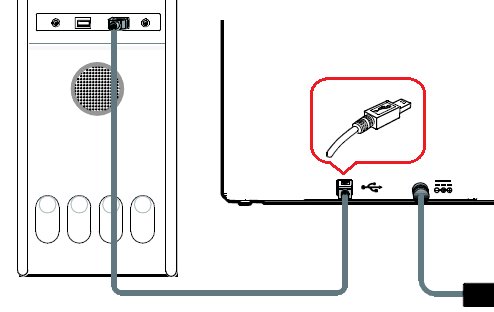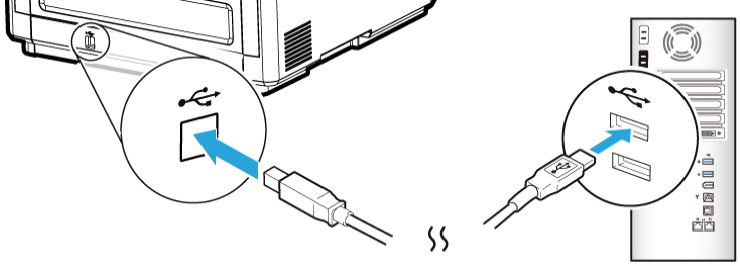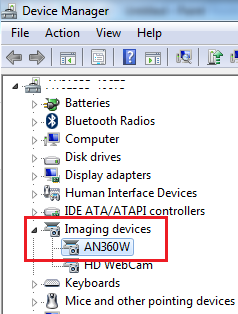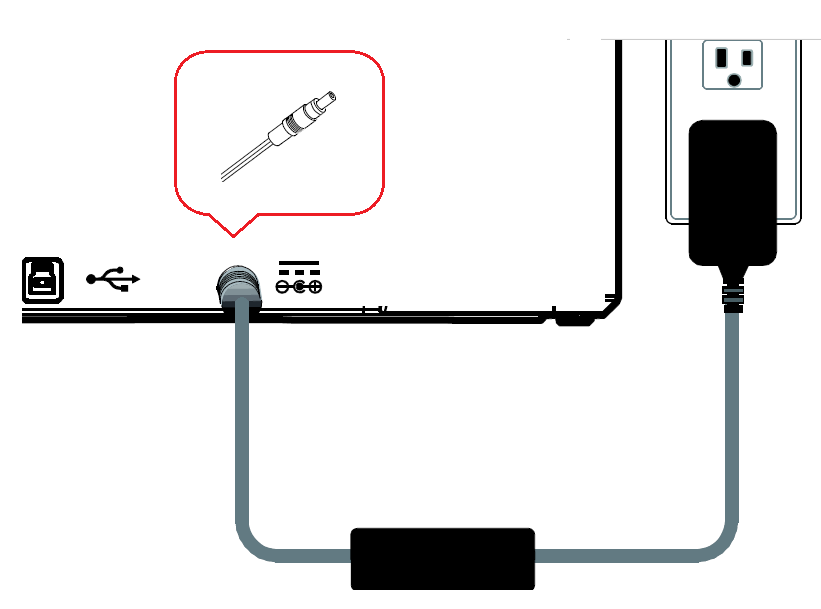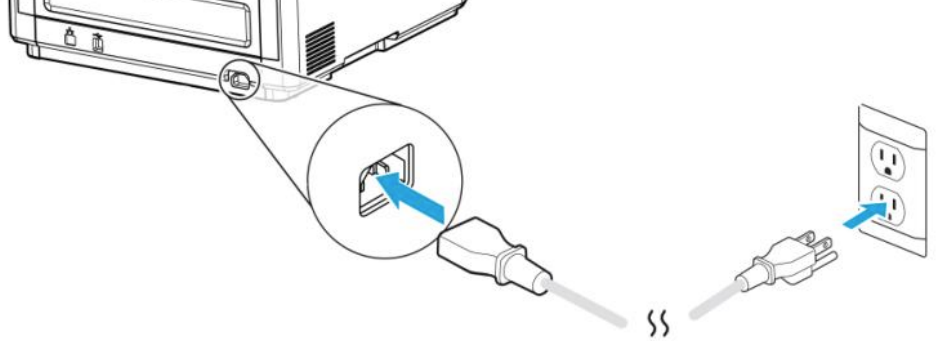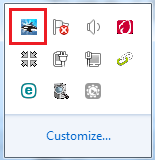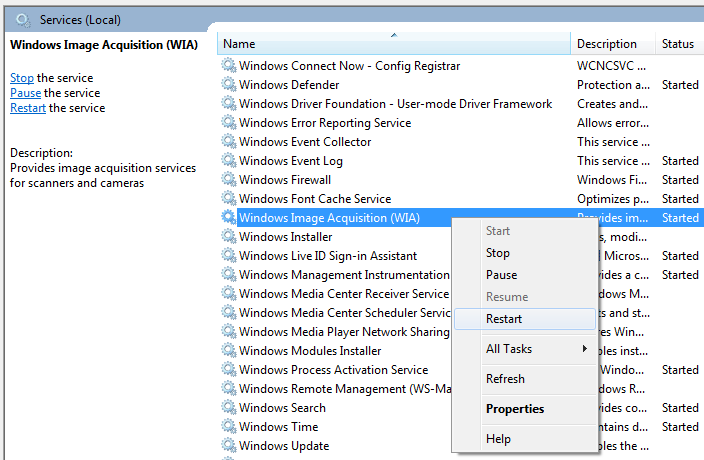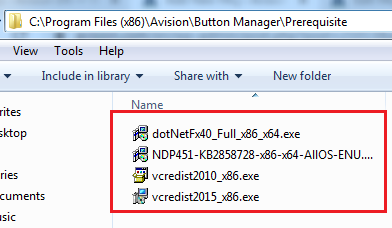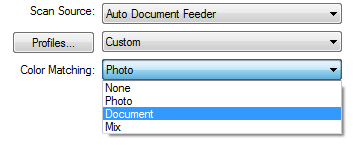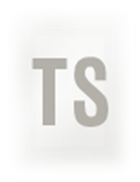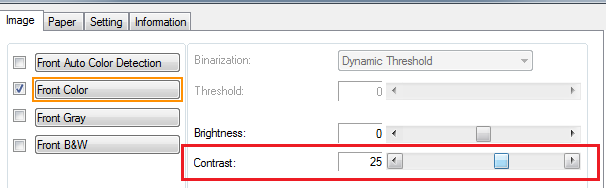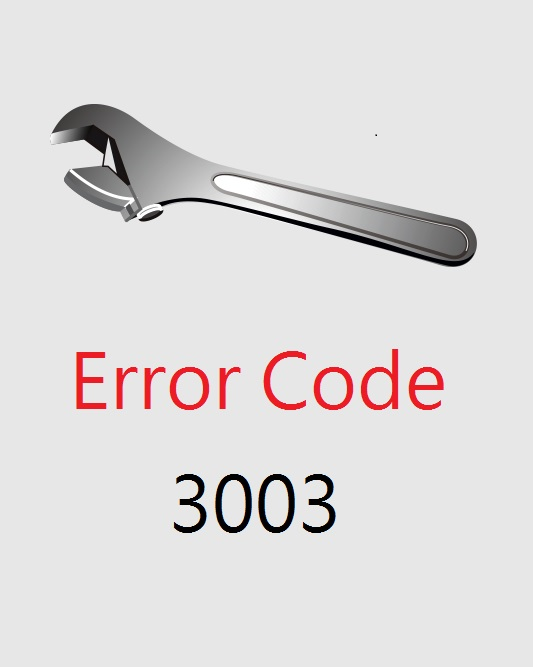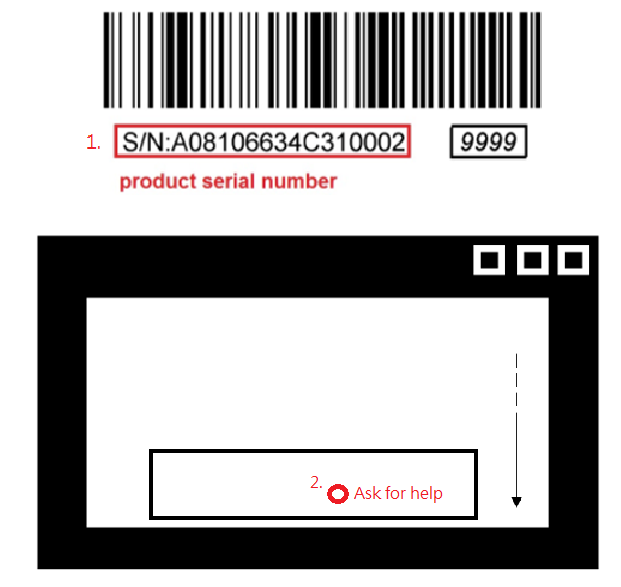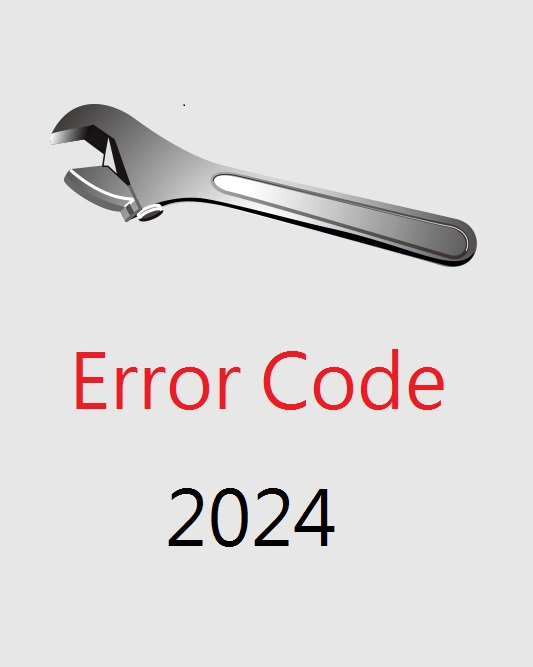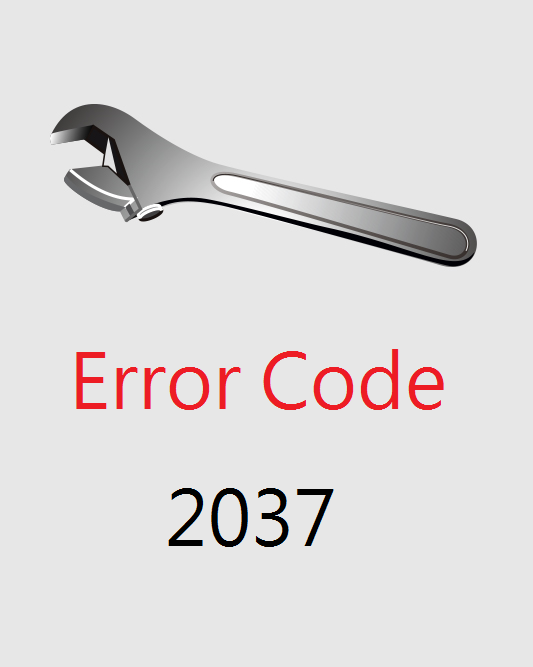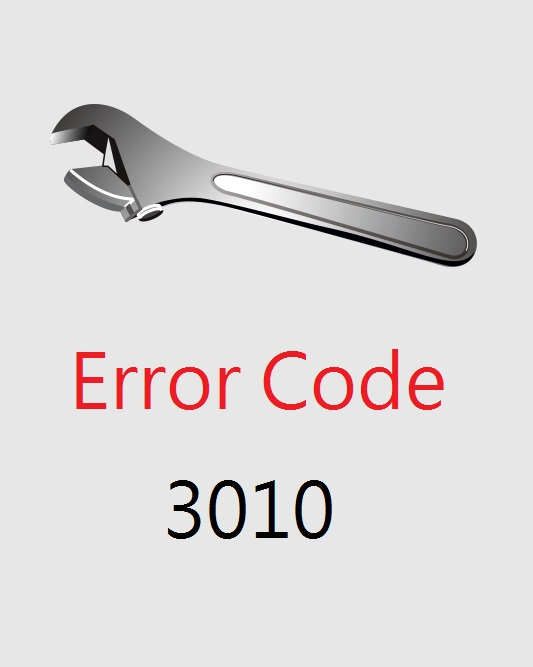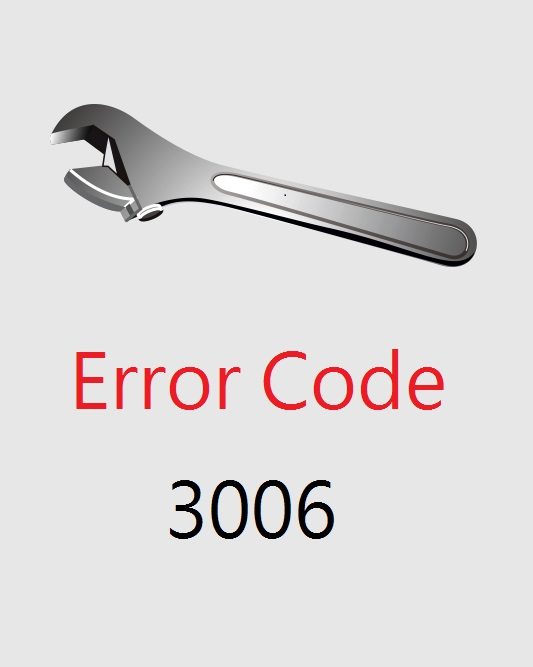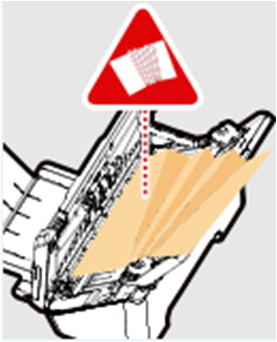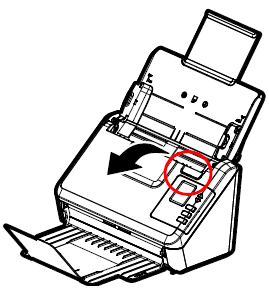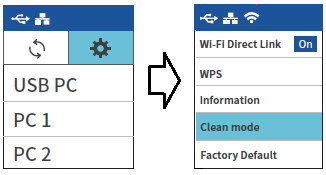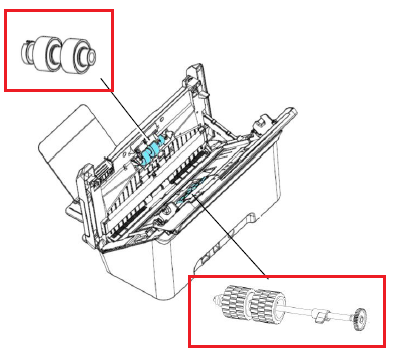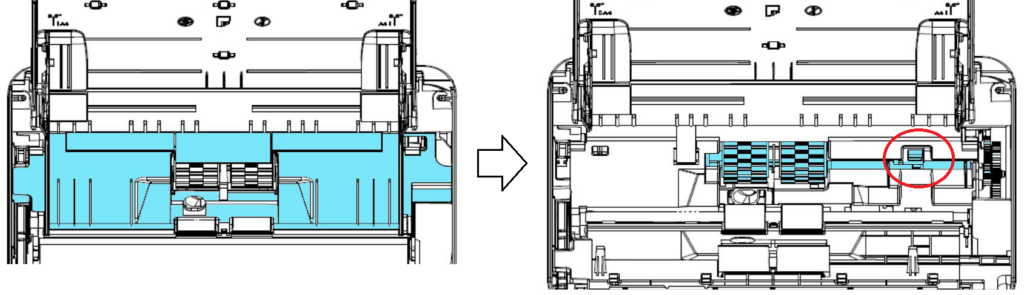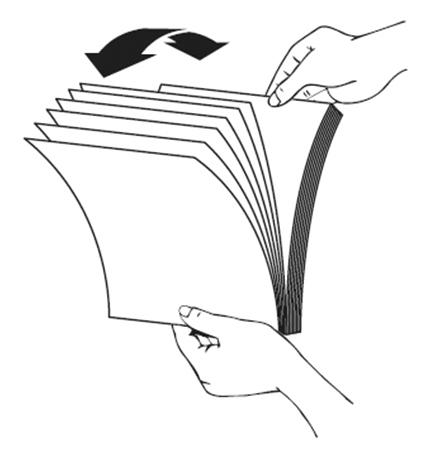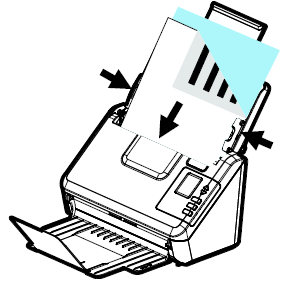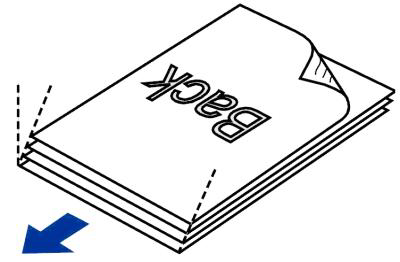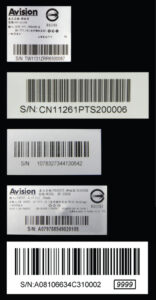Product Details







▍High Optical Resolution of 600 dpiWith a high optical resolution of 600 dpi and advanced image processing technology, you can be assured documents can be converted in the highest image quality. In addition, with the build-in CIS (Contact Image Sensor) module, the AD340G do not require any warm-up time.
|
|
▍Color, and Graphical LCD DisplayThe AD340G is easy to use through the clear and color 1.77” LCD display and buttons on the panel. By selecting your destination and pressing the “Scan” button, the scan can be done and the scanned image can be sent to your specified destination application such as e-mail, printer, or your favorable image-editing software application. Up to nine frequently used scan settings and destinations can be preset for different scanning needs.
|
 |
 |
▍Innovative Design to Save Your SpaceThe AD340G boast a unique and stylish design as both the input and output paper tray can be folded when not in use. The paper tray also helps to protect the unit from dust. Unlike bulky conventional scanners, the slim AD340G can be easily carried and fit on a desk without taking up a lot of space.
|
▍Ultrasonic Multi-Feed DetectionWith the ultrasonic multi-feed detection capability, the scanner allows you to set overlapped paper by detecting paper thickness between documents. The ultrasonic function can be turned off when scanning document with labels, sticky notes, or taped receipts. This innovative design prevents double feeding and effectively scans documents of different weights or thickness.
|
 |
 |
▍Friction Roller Enhances Feeding ReliabilityDesigned with the innovative friction roller for advanced paper separation capability, the AD340GWN delivers outstanding feeding reliability and operating productivity by effectively reducing the risk of a multi-feed or paper jam.
|
▍Powerful Bundled Software ApplicationsThe AD340G come with TWAIN and ISIS drivers, and are bundled with a suite of powerful software applications that include Avision Button Manager, AVScan , and PaperPort . With Button Manager, you can create searchable PDFs, scan and send images to e-mail, printer, or clouds servers such as Google Drive™, or Evernote® with just a simple press of a button. The AVScan and PaperPort are highly effective image processing and document management software that helps you streamline your task more efficiently. |
|
▍Features
- 40 ppm/80ipm at (A4, Color, 300 dpi)
- Easy to carry due to the slim design
- Support embossed plastic cards
- Ultrasonic multi-feed detection
- Professional bundled software applications include Avision Button Manager , AVScan , PaperPort
- Earth-friendly LED technology
- Compact ADF holds up to 50 pages
- Press and scan to cloud servers such as Google Drive, FTP, Evernote, and Microsoft SharePoint via Button Manager
▎Certification mark
 |
 |