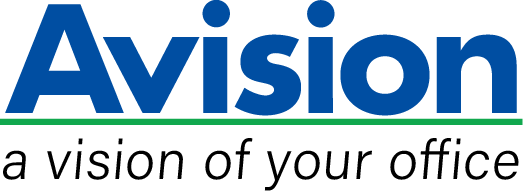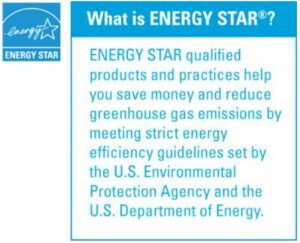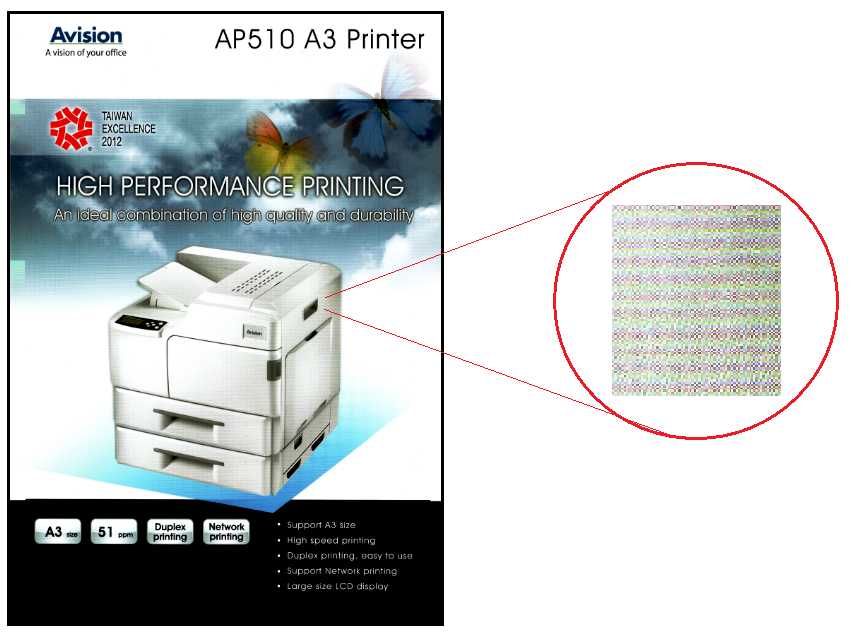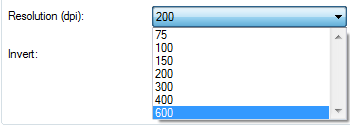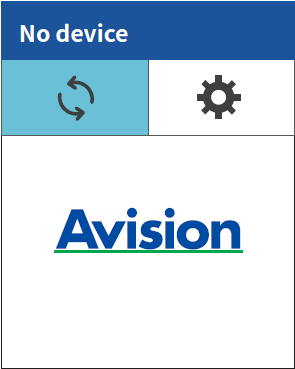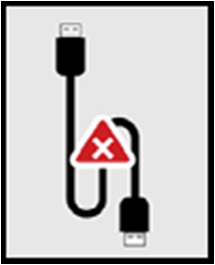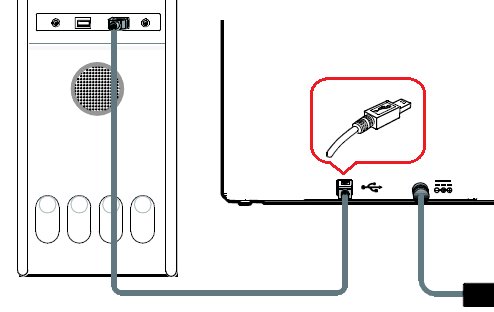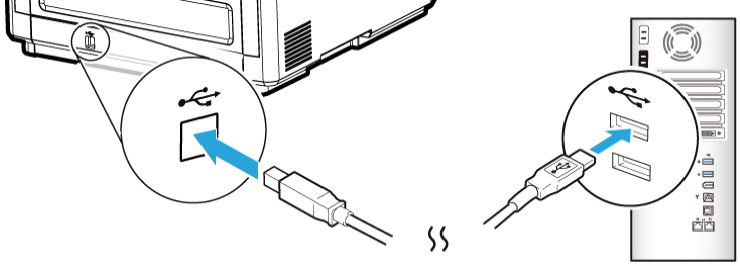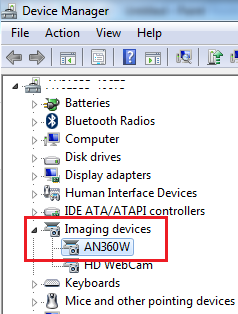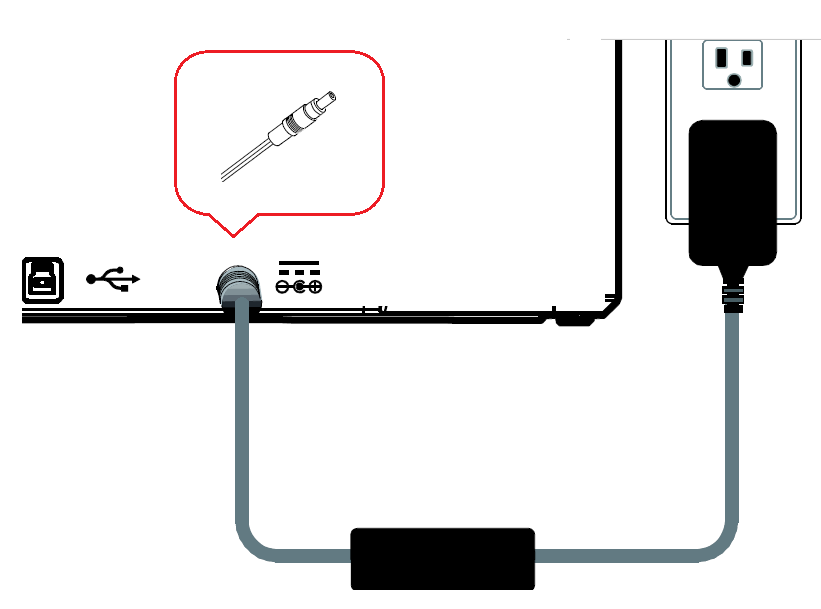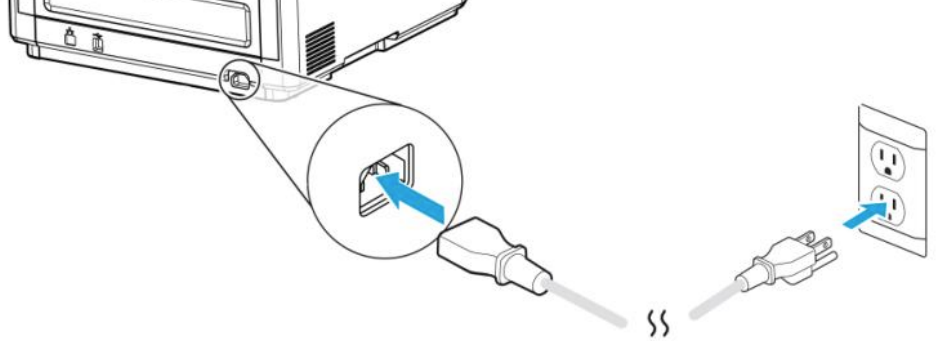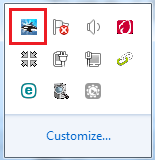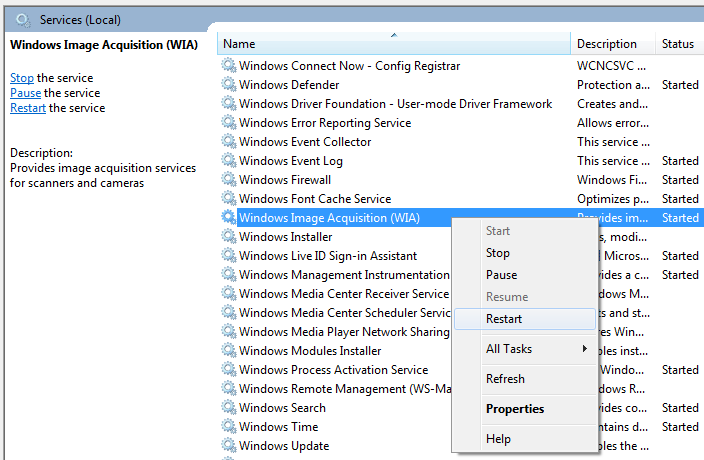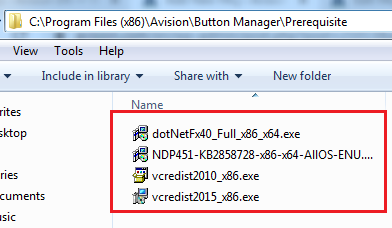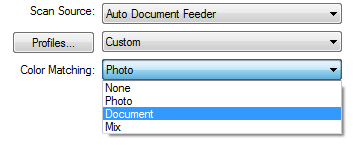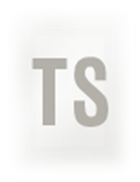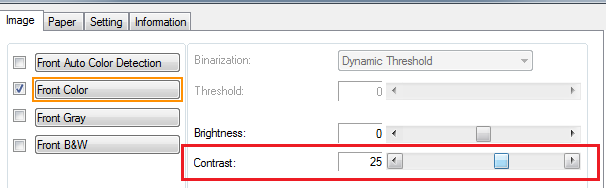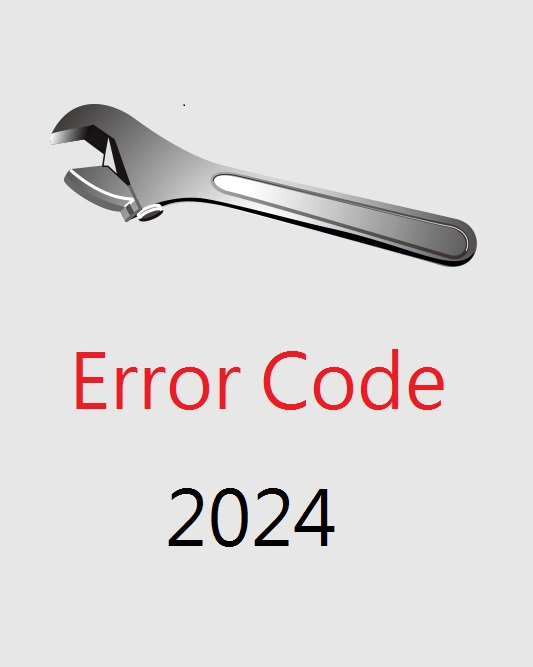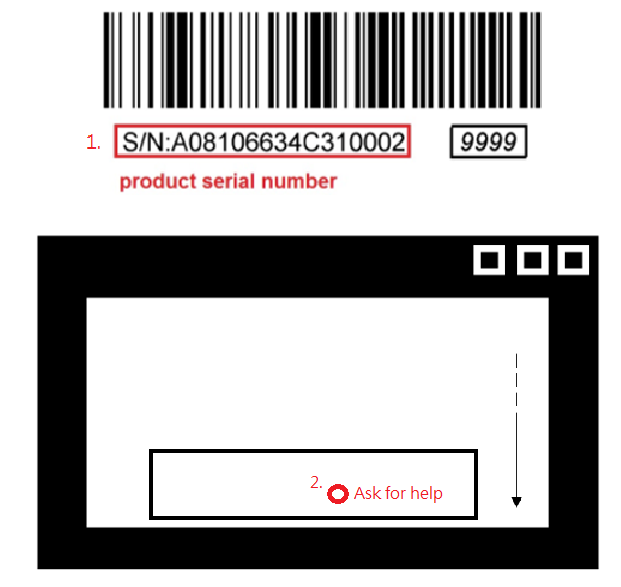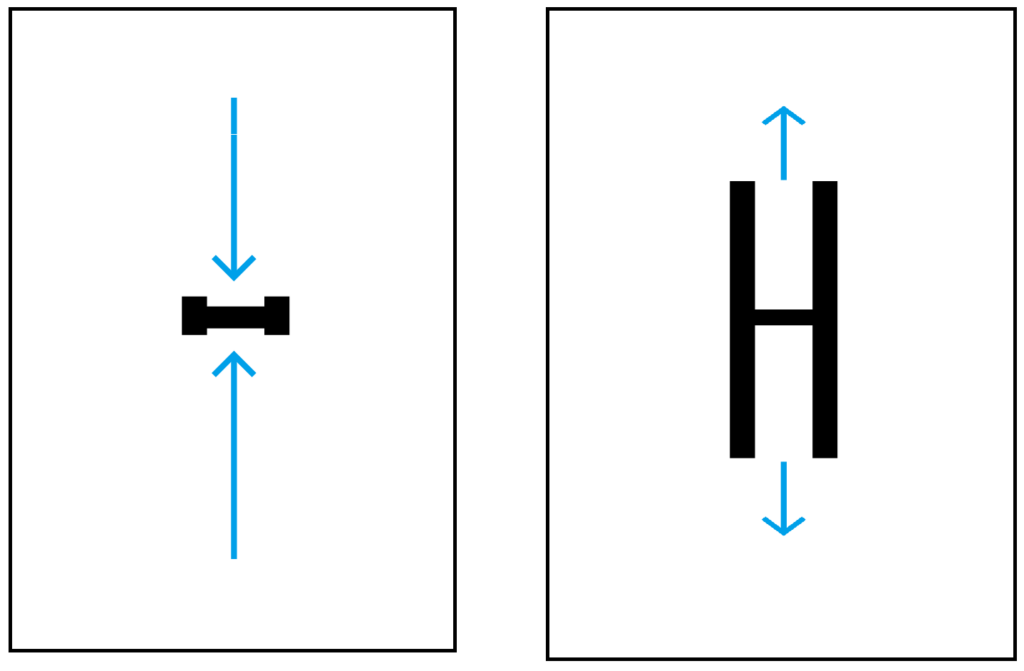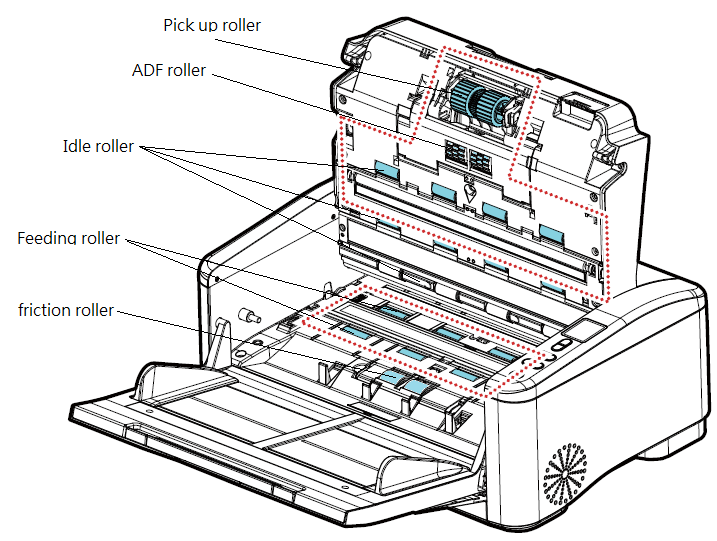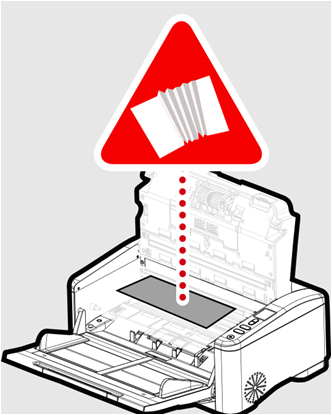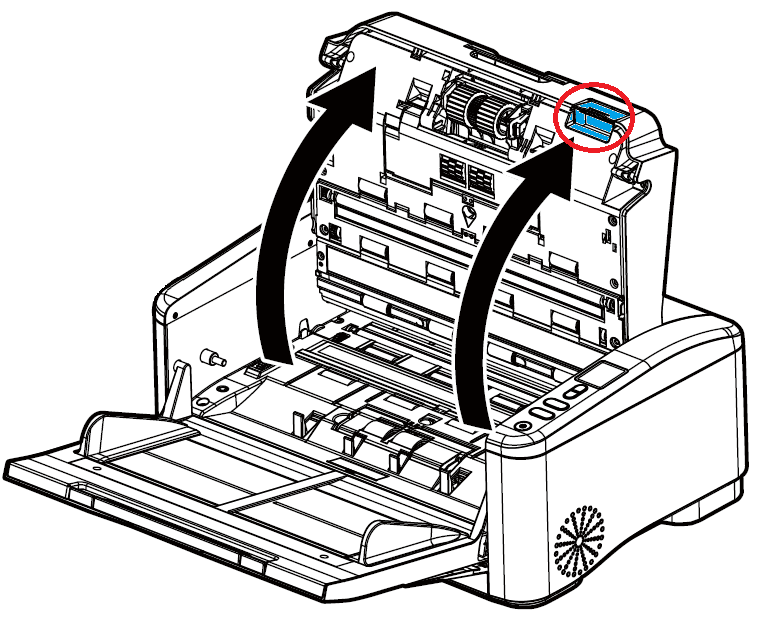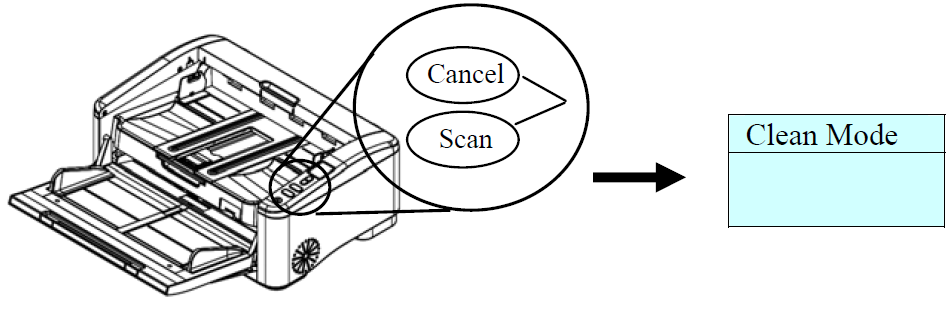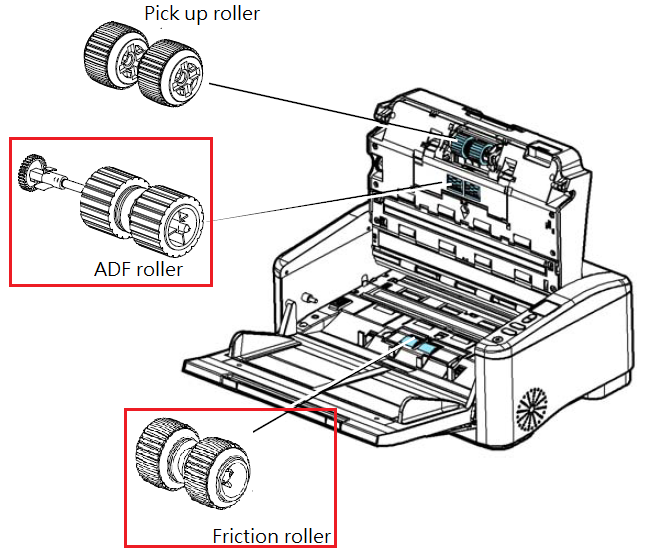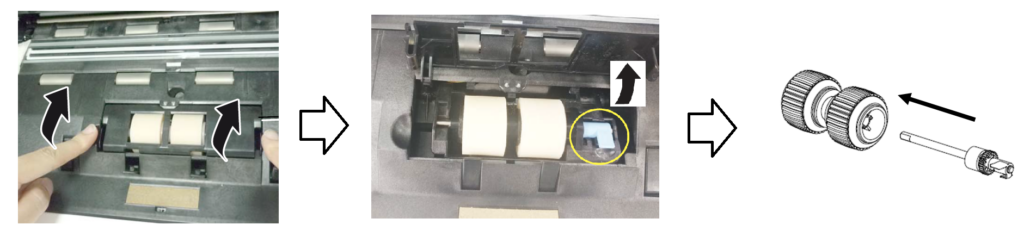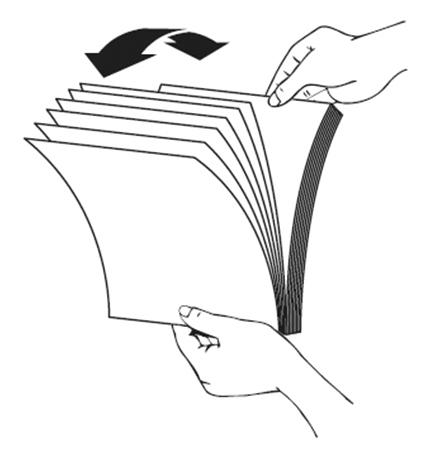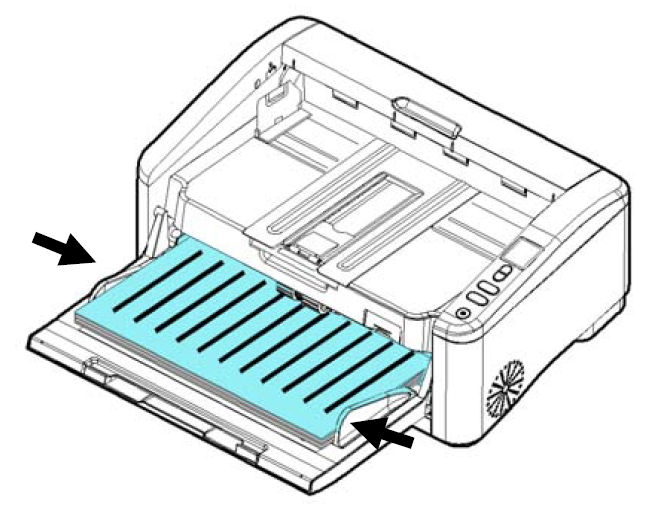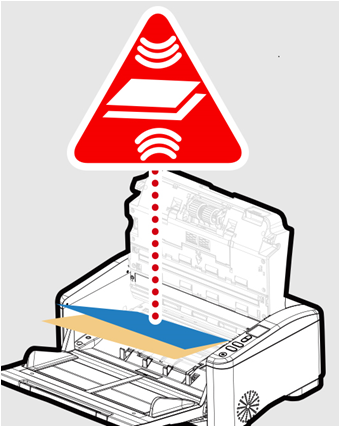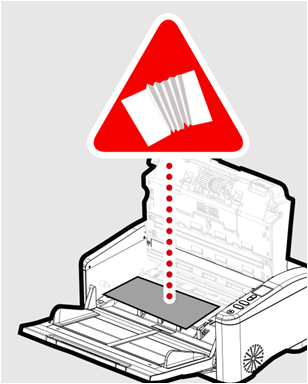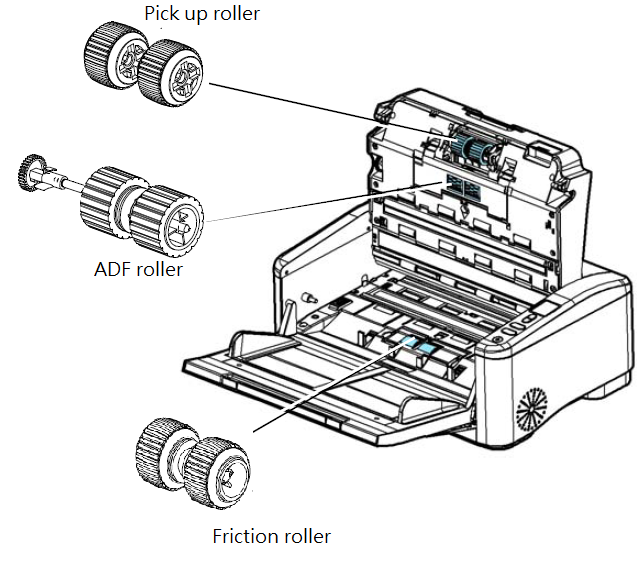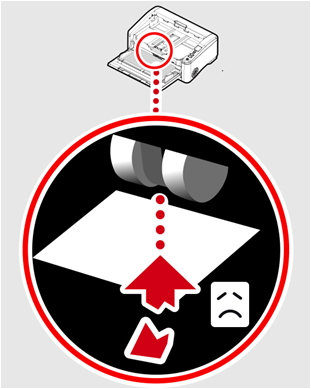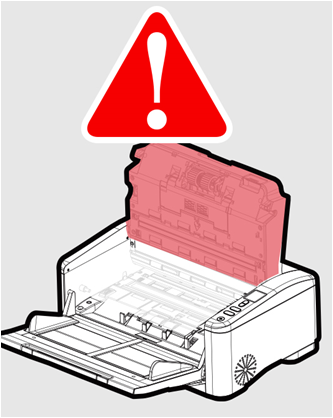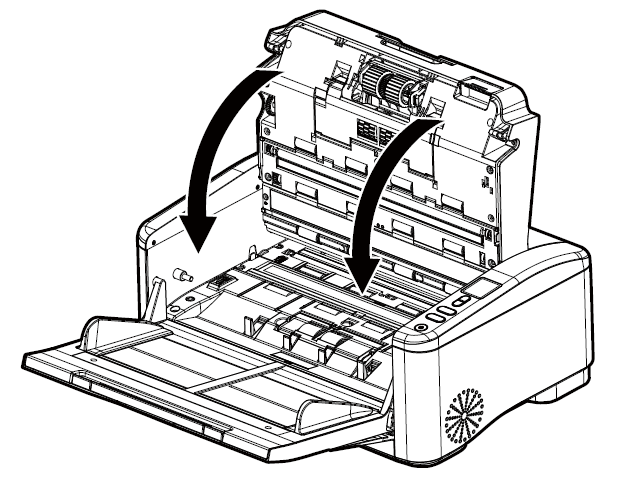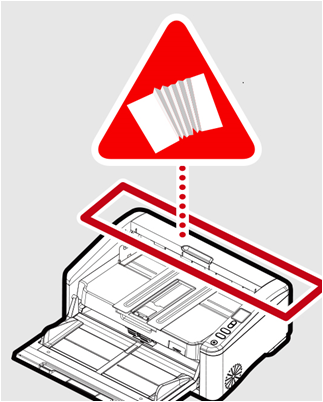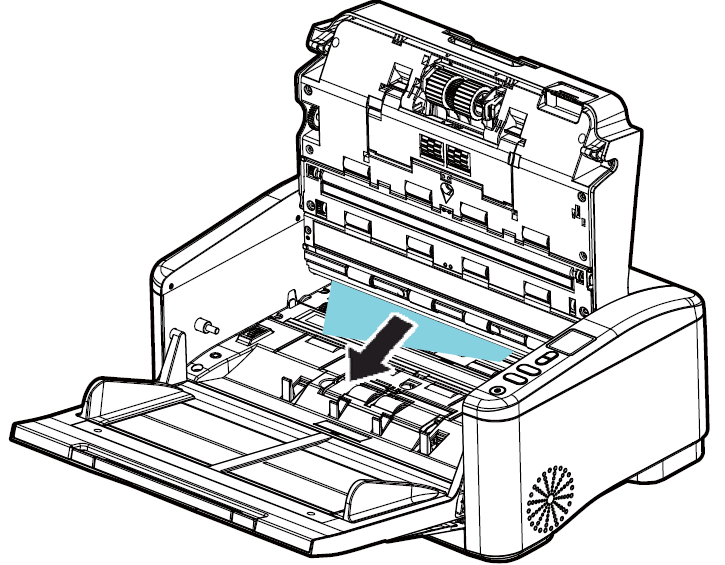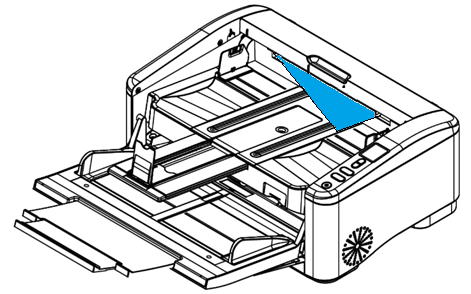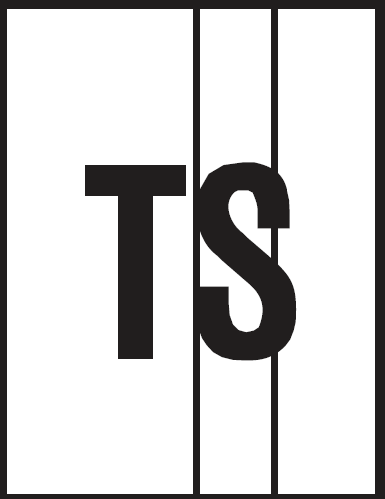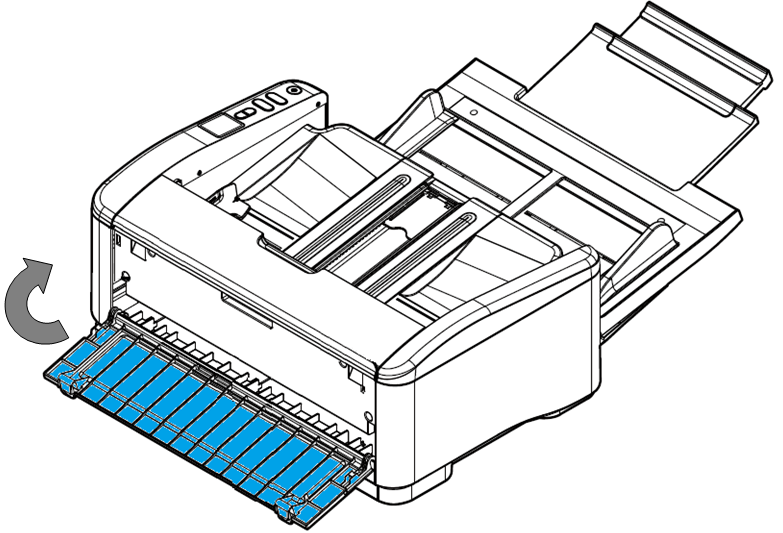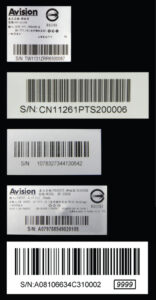Product Details







▍High-Volume Daily Duty Cycle
The scanner can be used to scan up to 20,000 pages per day through the 150-page automatic document feeder. The data indicates that this scanner is designed to scan document in any application requiring frequent document and hard card scanning.
▍Dual-lamp Design to Handle Wrinkled Documents
Designed to handle even extreme applications, the AD6090 scanner is built-in with two long-lasting lamps. These mercury-free lamps give you maximum illumination to help eliminate shadows from wrinkled documents.
▍Paper Protection Mechanism
The innovative hardware design to implement various jam sensors on the paper path greatly improves the sensitivity to detect paper jams, which reduces the risk of damaging the document by stopping your scan job.
Plus, the multi-feed detection technology helps detecting overlapping documents that go through the auto document feeder by either detecting extra paper length or paper thickness through triple ultrasonic sensors.
▍Plastic card or ID card uses the straight paper path
To provide scanner users with the most versatile scanning environments, the user has the choice to utilize a “U-Turn or Straight Paper Path”. By opening the rear cover, users can use the straight path to transport paper direct to the rear of the unit. To utilize the straight paper path ensures high reliability with plastic card, ID card, thick, long paper, or more fragile documents.
▍Paper Protection Technology
The advanced Paper protection technology protects valuable paper from being wrinkled or torn by halting the scan process once a skewed page is detected.
▍A Large LCD Display
The AD6090 is easy to use through the clear 1.8” LCD display. By selecting your destination and pressing the “Scan” button, the scan can be done and the scanned image can be sent to your specified destination application such as e-mail, printer, or your favorable image-editing software application. Up to nine frequently used scan settings and destinations can be preset for different scanning needs.
▍Scan to Cloud with Button Manager V2
The AD6090 come with TWAIN and ISIS drivers, and are bundled with a suite of powerful software applications that include Avision Button Manager, AVScan , and PaperPort . With Button Manager , you can complete a scan and send the image directly to cloud servers such as Google Drive, Dropbox, Evernote, FaceBook, or Microsoft SharePoint with a press of a button. You can also save the image to searchable PDF, JPEG, BMP, or GIF file format, and scan to e-mail, or image editing application. In addition, the bundled software applications also include AVScan and PaperPort which are are highly effective document management software to streamline your task more efficiently.
▍Features
- Fast, 90 ppm / 180 ipm scanning in color, grayscale and monochrome ( 300 dpi )
- Support form document up to 297 x 432 mm (A3)
- Robust 150-page (80 g/m²) automatic document feeder
- Daily duty cycle of up to 20,000 sheets
- Ultrasonic sensor to enable or disable detection in different areas of document
- Curved or Straight Paper Path
- Auto crop and deskew a document with the advanced image processing unit to enhance the scanning speed
- Latest USB3.2 Gen1x1 connectivity for faster transmission speed
- Reverse roller technology delivers outstanding feeding reliability
- Hard and embossed card scanning up to 1.25 mm in thickness in landscape feeding
- Press and scan to cloud servers via the bundled software Button Manager Earth-friendly LED technology
- Long page scanning up to 6000 mm (236”)
- Auto power off setting