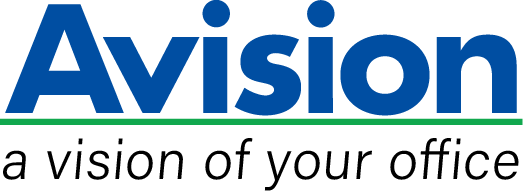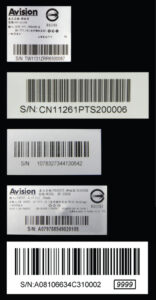Product Details








▍A fast and high-performance scanner
The scanner is small and portable. Yet, the MiWand 2 Lite delivers outstanding performance. As you move the scanner over an area as large as 8” x 14”, its sensitive color image sensor scan at high (1200 dpi) or standard (300 dpi) resolution in 24-bit true color. The high-quality images are saved to a JPEG or PDF format in Micro SD card. What is best, the MiWand 2 Lite takes only 1.6 seconds to scan a full page at 300 dpi in color and you can scan 200 pages (A4, color, 300 dpi) per battery charge.
▍Easy to use
The scanner is built-in with a clear display and a LED lights that show the scanning status and the selected image type, resolution, file format, remaining battery life, and scanning speed. Simply turn on the scanner, press the Scan button and move the scanner over a page, a wall, or a box and press the Scan button again to stop the scan. Your scan is completed. What is more, an over-speed alert is implemented to control your scanning speed. To view or download the images to your computer, you can either take out the Micro SD card and connect it to a card reader, or attach the scanner to your computer via a USB cable and drag and drop the files as needed.
▍Features
- Light weight, easy to carry
- Powered by the AA battery
- Scan to Micro SD card
- No computer required to scan
- Scanning resolution: 300 / 600 / 1200 dpi
- Max. paper size: 8” x 14”
- Supported File format: JPEG, PDF
- Scan per charge: 200 pages(Dry Battery) / 1000 pages(Alkaline Battery) (A4 300dpi Color)
- LED technology: No warm up time required
- Auto power off: 3 minutes