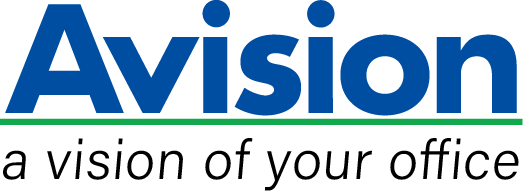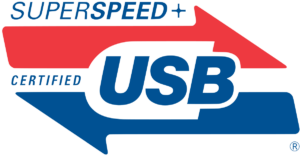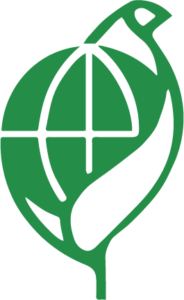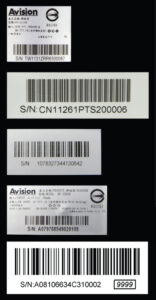Product Details









▍Easy-to-operate 8” LCD Touch Screen
The large 8” LCD touch screen makes it easy for everyone to scan and share. By assigning your frequently used settings and scan to destinations as Shortcuts, the AN360W series allows you to streamline your workflow and complete your scanning task in one step. Configuration and management of the scanner can also be performed via the LCD touch screen.
▍Convenient mobile scanning
Built-in with a Wi-Fi dongle, the AN360W series can work as a wireless device to scan and receive images directly from your mobile devices through Avision’s App.
▍Support form document up to 242 x 356 mm (9.5 x 14 in.)
The AN360W series boasts a unique and innovative design in comparison with its predecessors – the ability to accommodate form document up to 242 x 356 mm(9.5 x 14 in.). The extended document width from standard 216 mm (8.5 in.) to242 mm (9.5 in.) makes the AN360W series more competitive to fit for a wider range of documents.
▍Convenient walk-up scanning
A USB direct interface is available for scanning files to your USB flash memory drive.
▍A Duplex Scanner Suited for Document and Cards
Thanks to the advanced straight paper path and image processing technology, mixed batches of documents with varies sizes and weights can be scanned, appropriately cropped, deskewed, and ready to use. Scan size accepts paper from receipts (50 x 50 mm/2” x 2”) to business document (242 x 356 mm/9.5 x14 in.). The auto document feeder is also robust enough to feed paper up to 413 g/m2 (110 lbs) and embossed hard cards such as ID cards, credit cards, driver’s license, and health insurance card up to 1.25mm in thickness.
▍Reverse Roller Enhances Feeding Reliability
Designed with the innovative reverse roller for advanced paper separation capability, the AN360W series delivers outstanding feeding reliability and operating productivity by effectively reducing the risk of a multi-feed or paper jam.
▍Ultrasonic Multi-Feed Detection
With the ultrasonic multi-feed detection capability, the scanner allows you to set overlapped paper by detecting paper thickness between documents. The ultrasonic function can be turned off when scanning document with labels, sticky notes, or taped receipts. This innovative design prevents double feeding and effectively scans documents of different weights or thickness.
▍A Compact Design to Save Your Space
With a stylish design and a compact footprint of 12.4 x 8.1 x 7 in. (316 x 207 x178 mm) (W x D x H), the AN360W series can be fit perfectly on a desk in any working environment.
▍Powerful Bundled Software Applications
The AN360W series come with TWAIN driver, and are bundled with a suite of powerful software applications that include Avision Button Manager, AVScan and PaperPort. With Button Manager, you can create searchable PDFs, scan and send images to e-mail, printer, or clouds servers such as Google DriveTM, FaceBook, or Evernote® with just a simple press of a button. The AVScan and PaperPort are highly effective image processing and document management software that helps you streamline your task more efficiently.
▍Features
- Fast, 60ppm / 120ipm scanning in color, grayscale and monochrome (AN360W 300 dpi, color)
- Scanning and sending images to e-mail, a shared folder (CIFS), a FTP folder,cloud servers (Google Drive, Dropbox, Evernote), a USB flash drive, and the product’s memory
- Support form paper up to 242 x 356 mm (9.5 x 14 in.)
- Offer preview feature to view your image result before distributing
- Daily duty cycle up to 6,000 sheets
- Robust 100-page automatic document feeder (75 g/m2, 20 lb)
- Auto crop and deskew a document with the advanced image processing unit to enhance the scanning speed
- Reverse roller technology delivers outstanding feeding reliability
- Hard and embossed card scanning up to 1.25 mm in thickness in portrait or landscape feeding
- Press and scan to cloud servers via the bundled software Button Manager
- Earth-friendly LED technology
- Long page scanning: 5540 mm (218”) (<300 dpi, duplex)/6000 mm (236”) (<200 dpi, duplex)
- Auto power off setting